Filters
You can enhance your decision reports in Camunda Optimize by applying filters, similar to process analysis filters.
To refine your decision reports, utilize filters for the evaluation date or input and output variables:
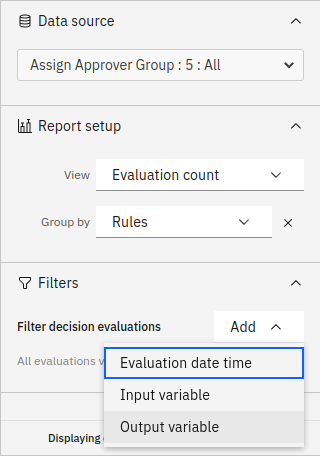
Evaluation date filter
Applying an evaluation date filter narrows down the report to consider only decision evaluations within the specified date range. Remember, only one evaluation date filter can be defined per report.
You can set a fixed or relative filter, similar to process instance date filters. Check the process filter guide for more details.
Alternatively, use your mouse to create an evaluation date filter by selecting the desired area if your report is presented as a bar or line chart.
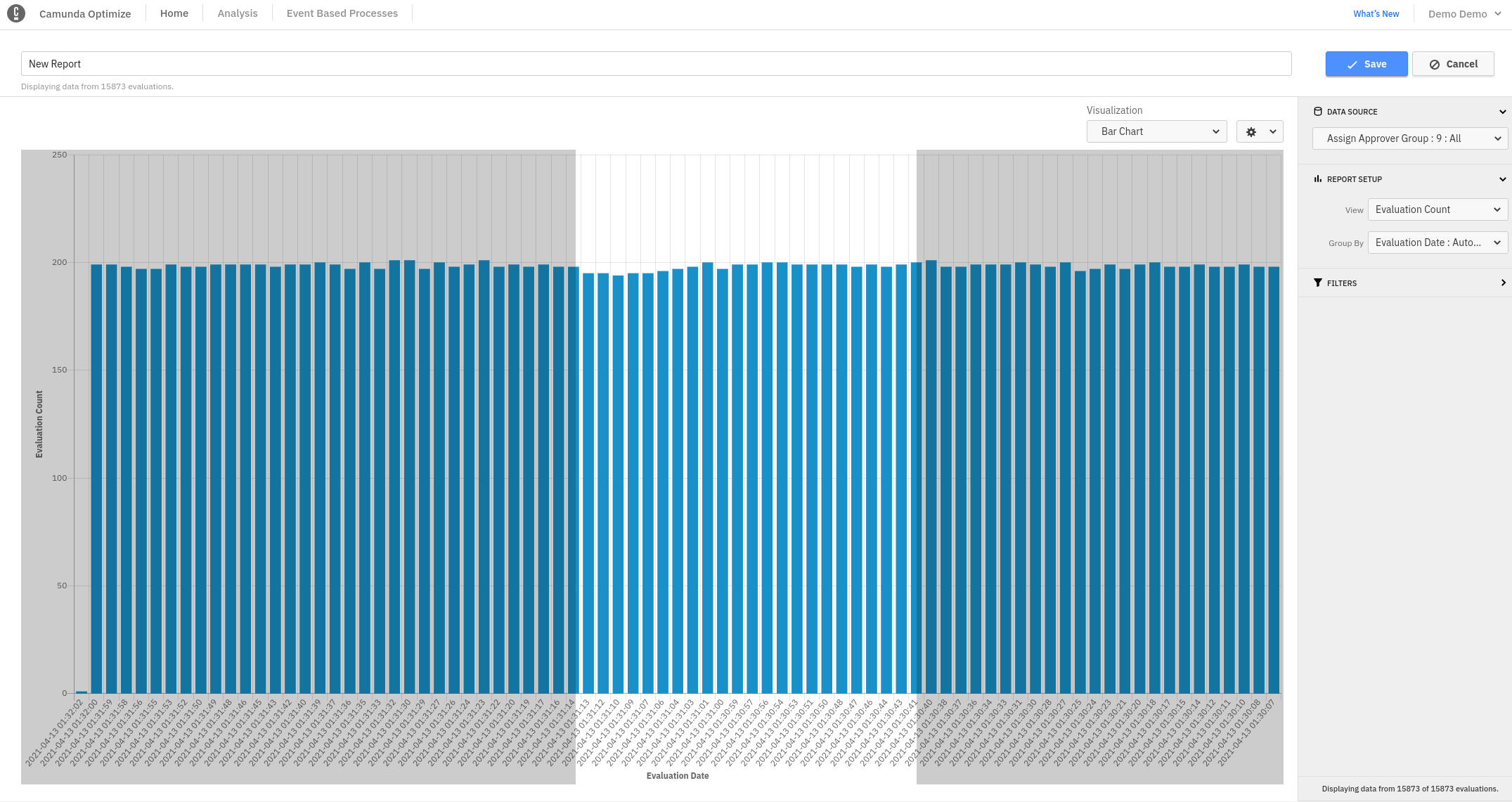
Variable filter
Utilize the input or output variable filter to focus on decisions with specific variable values. For example, you can analyze decisions where the output variable Classification is budget. Create an output variable filter, choose the Classification variable, and check the budget option.
For various ways to specify value ranges based on variable types, explore the variable filter section in the filter guide.