Collections, dashboards, and reports
Within Optimize, reports are based on a single visualization, similar to a single chart or graph. Dashboards are aggregations of these visualizations, similar to a full spreadsheet of data collections, or a combination of several comparative charts and graphs. Collections are groups of these data sets, similar to project folders for organizational purposes where we can nest a series of dashboards and/or reports within.
The Optimize landing page shows a list of all existing dashboards and reports created, as well as collections an individual user or a group have access to. Click on a collection to view its accompanying reports and dashboards.
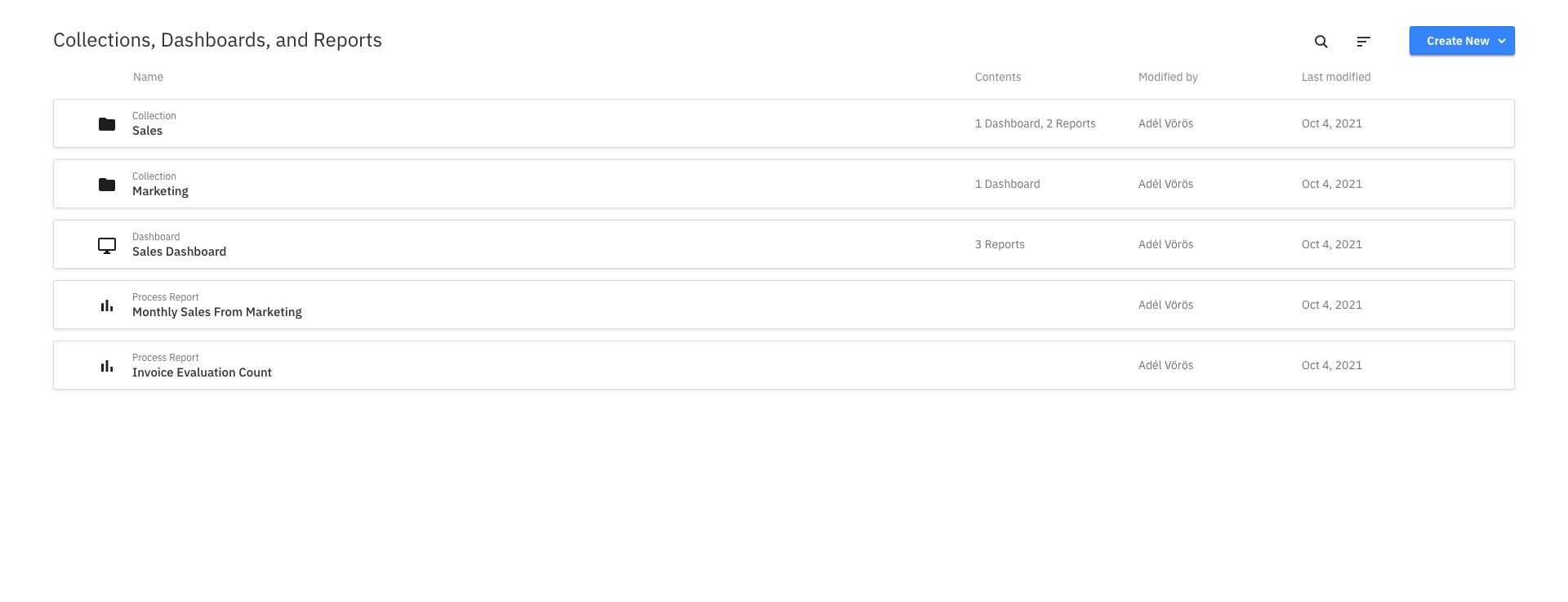
In addition to the name of the dashboard, report, or collection, you can also see the date it was last modified. Alongside collections, dashboards, and combined process reports, you can also see how many entities are contained within (e.g. how many reports are on a dashboard). You can also see how many users and groups have access to a collection.
Optimize offers collaborative capabilities, too. Click the Share tab to share a created dashboard. Toggle to Enable sharing, and copy or embed the provided link. Colleagues without access to Optimize can still view your report with the shared link. Learn more about user permissions.
Clicking on a report, dashboard, or collection takes you to its corresponding details page. When moving the mouse over one of these entities, you can access a context menu that allows you to edit, copy, or delete the entity. Multiple entities can be selected and deleted at once using the bulk menu which appears after selecting at least one entity. When copying an entity, you also have the option to move that copy into a collection.
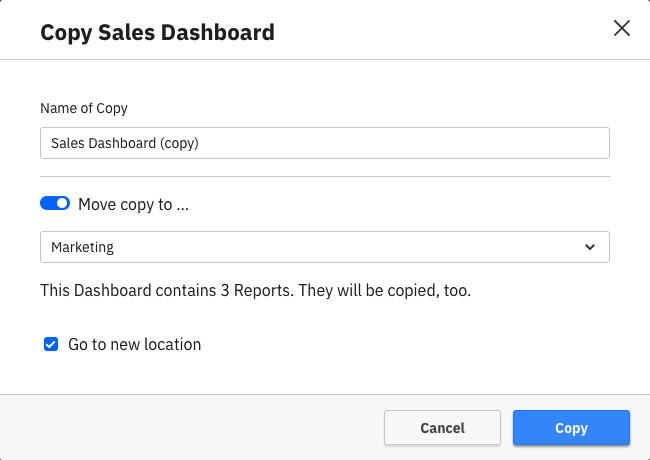
To find a collection, report, or dashboard, use the search field on the top of the page to filter the list by the name of the entity.
To create a dashboard or report, use the Create New button available in the top right corner of the page.