Getting familiar with Operate
note
This section and the next section, variables and incidents, assumes you’ve deployed a process to Zeebe and created at least one process instance.
If you’re not sure how to deploy processes or create instances, visit our guides section to get started with Camunda.
In the following sections, we’ll use the same order-process.bpmn process model.
View a deployed process
To view a deployed process, take the following steps:
- In the Process Instances by Name panel on your dashboard, note the list of your deployed processes and running instances.
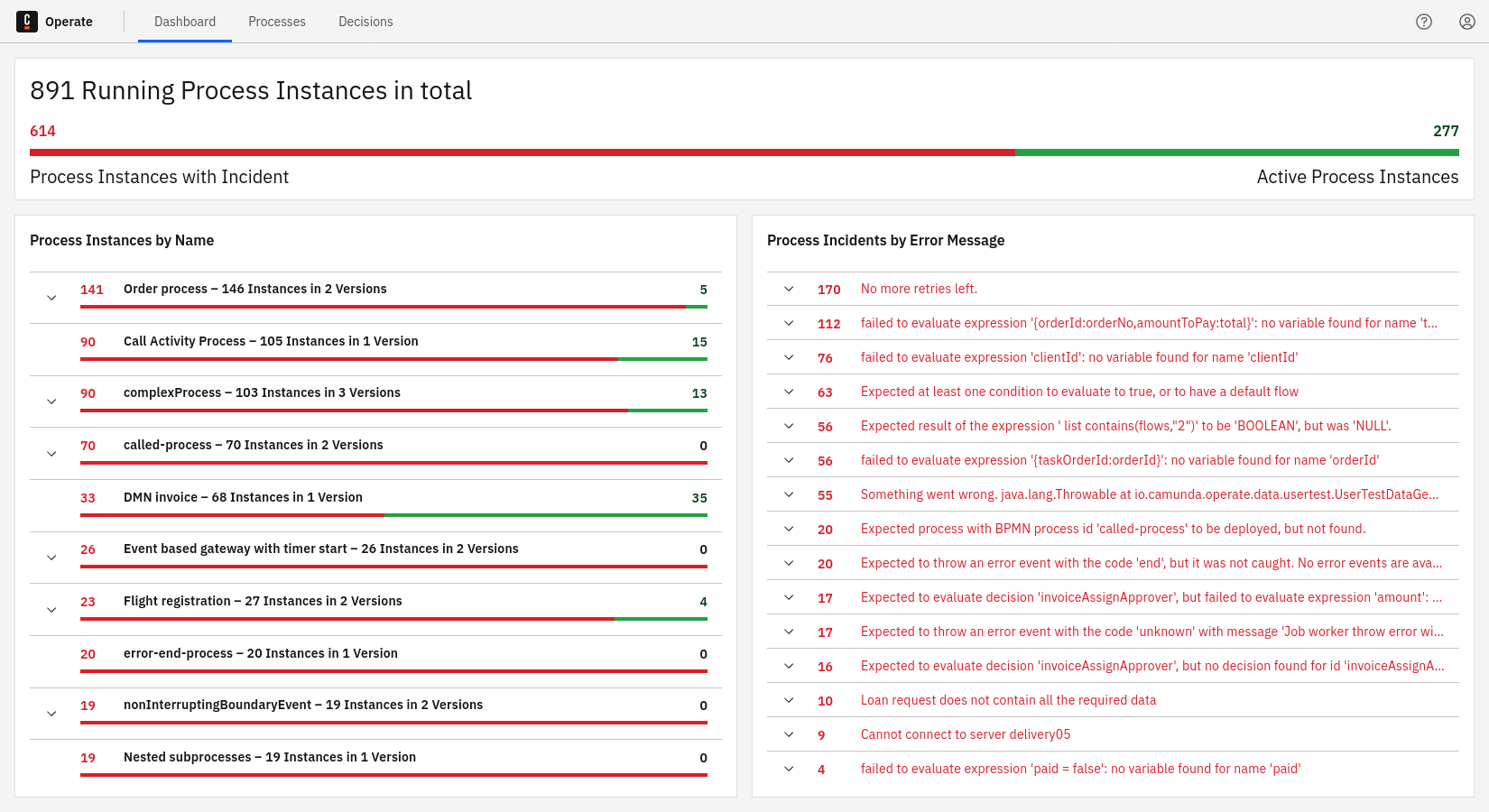
- When you click on the name of a deployed process in the Process Instances by Name panel, you’ll navigate to a view of that process model and all running instances.
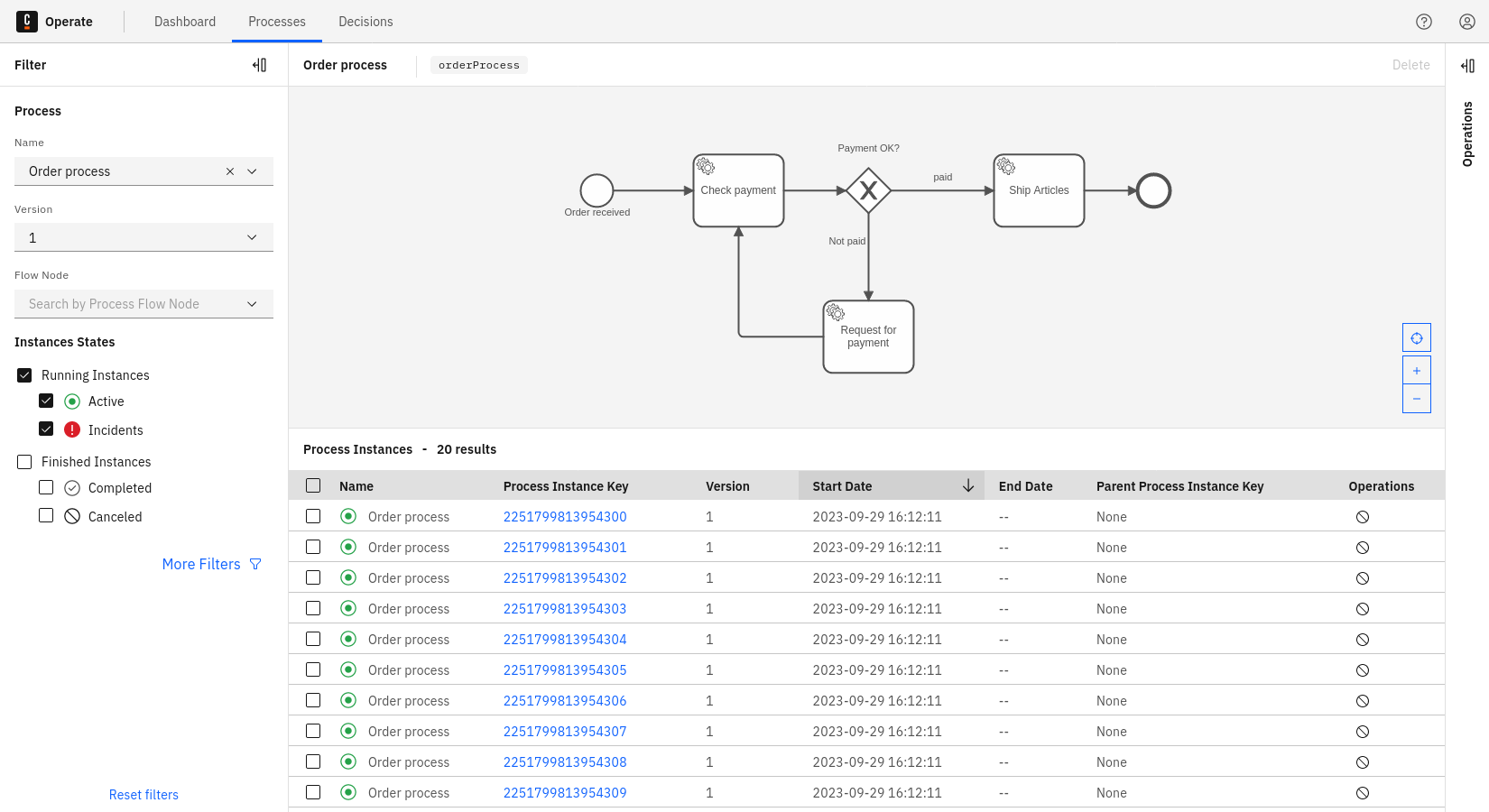
- From this Processes tab, you can cancel a single running process instance by clicking the cancel icon under Operations next to the process.
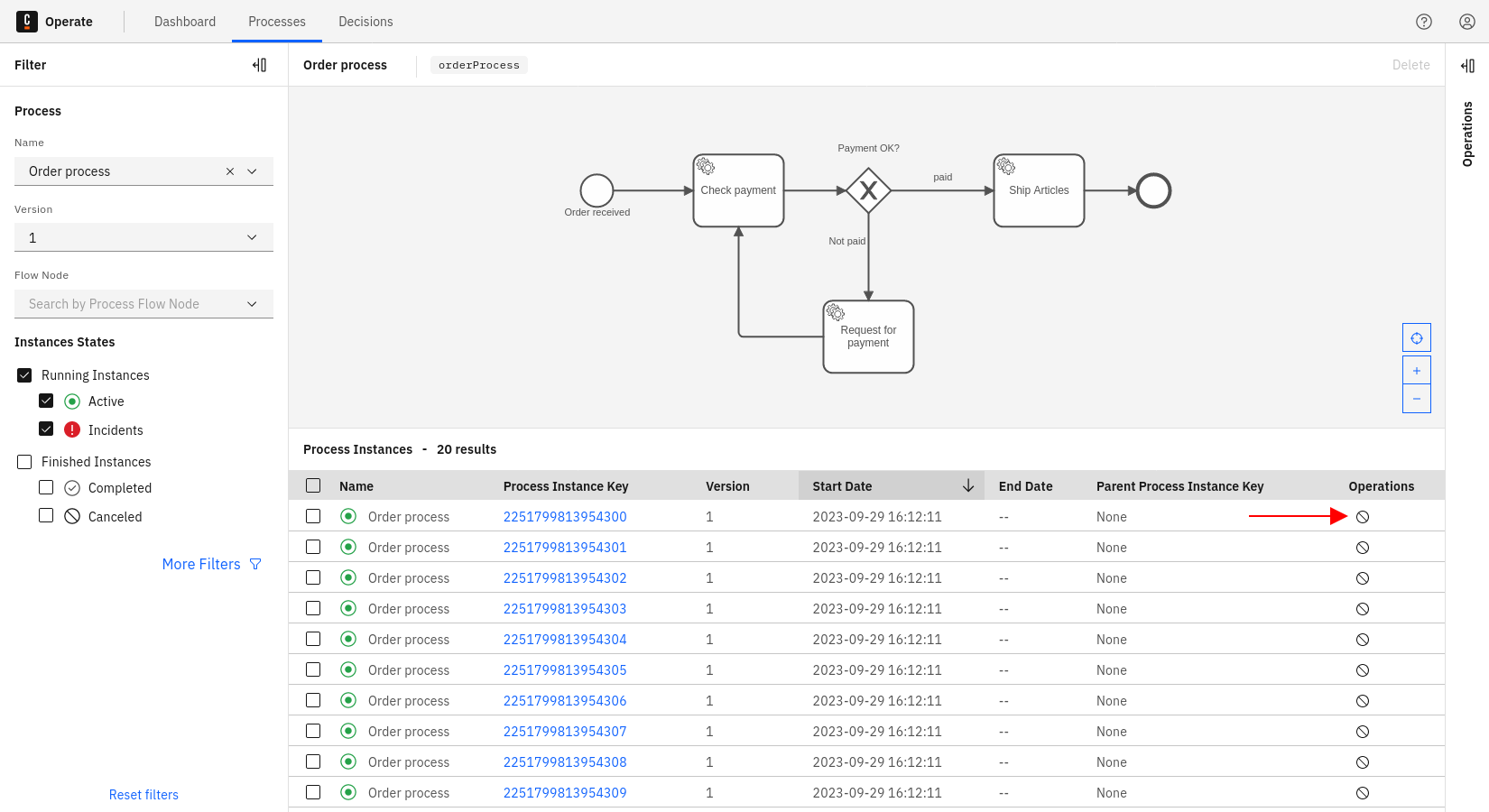
Inspect a process instance
Running process instances appear in the Instances section below the process model. To inspect a specific instance, click the Process Instance Key.
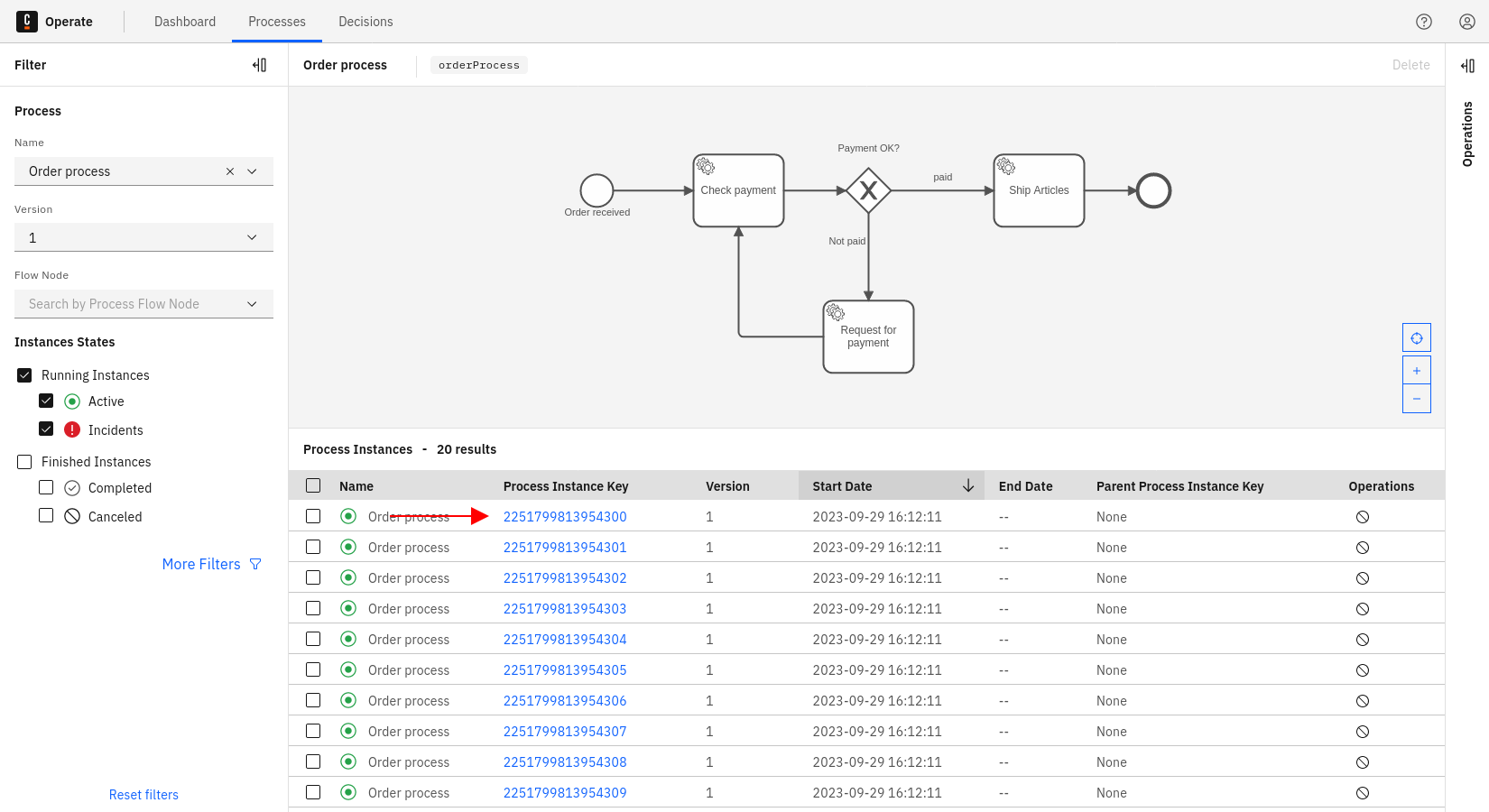
Here, observe details about the process instance, including the instance history and the variables attached to the instance.
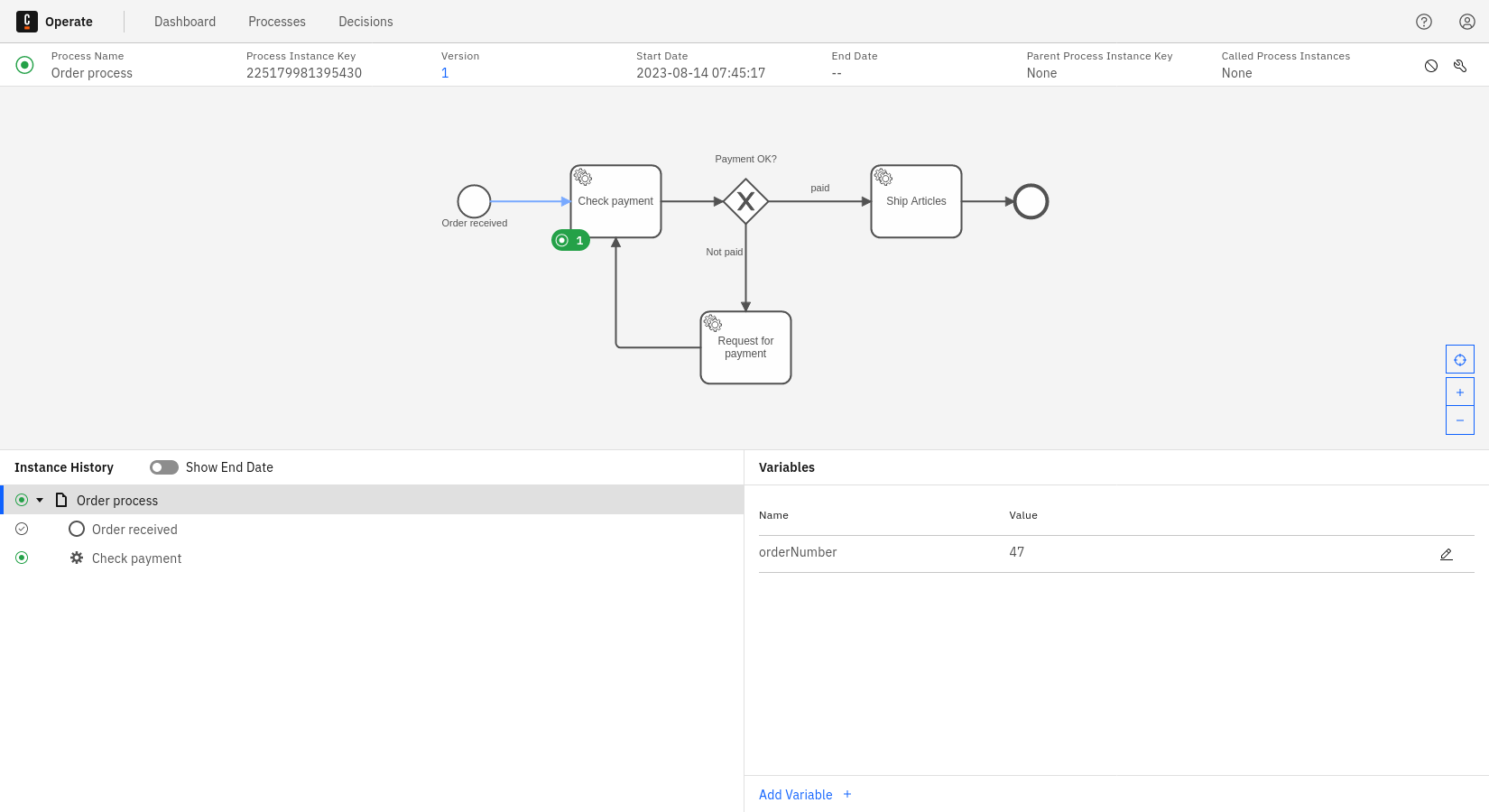
To visualize the performance of process instances, we recommend utilizing Optimize.