Manage users of your organization
When a user signs up for Camunda 8, they receive a personal organization. Clusters the user creates in this organization are assigned to this organization.
If several users need access to the same Zeebe cluster, all users can be assigned to the same organization.
Users
The first user in an organization is the owner of the organization. An owner has all rights in an organization and can manage all settings accordingly. An organization cannot have more than one owner.
To change the owner of the organization, utilize the user administration. The current owner selects another member of the organization, and selects Assign as owner from the menu. In the dialog that appears, select which new roles are to be assigned to the current owner.
Roles and permissions
In addition to the owner, the Admin role is available as a second role with comprehensive rights.
The admin role has the same rights as the owner, but an admin cannot manage other admins.
The following roles are additionally available, providing dedicated rights for specific elements in Camunda 8:
- Operations Engineer: Full access to Console, except deletion privileges. Full access to Operate and Web Modeler, except deployment privileges
- Analyst: Full access to Optimize and Web Modeler, except deployment privileges. Read-only access to Clusters
- Task User: Full access to Tasklist and Web Modeler, except deployment privileges. Read-only access to Clusters
- Developer: Full access to Console, except deletion privileges. Full access to Operate, Tasklist, and Web Modeler
- Visitor: Read-only access to Console, Operate, and Tasklist. Full access to Web Modeler, except deployment privileges
- Modeler: Full access to Web Modeler, except deployment privileges. Read-only access to Console and clusters, except access to cluster components
Users can be assigned multiple roles. For example, a user can have the role of Operations Engineer and Task User, which gives them access to Operate and Tasklist.
Users with full access to Console can update clusters and toggle auto-updates.
Users are invited to a Camunda 8 organization via their email address, which must be accepted by the user. The user remains in the Pending state until the invitation is accepted.
People who do not yet have a Camunda 8 account can also be invited to an organization. To access the organization, however, the invited individual must first create a Camunda 8 account by following the instructions in the invitation email.
Resource-based authorizations
Resource authorizations allow you to control the level of access a user has to a particular resource in the system. To create, update, or delete the resource authorizations assigned to a user, click on the respective row of the users table.
Creation
To initiate the creation flow, click Create resource authorization.
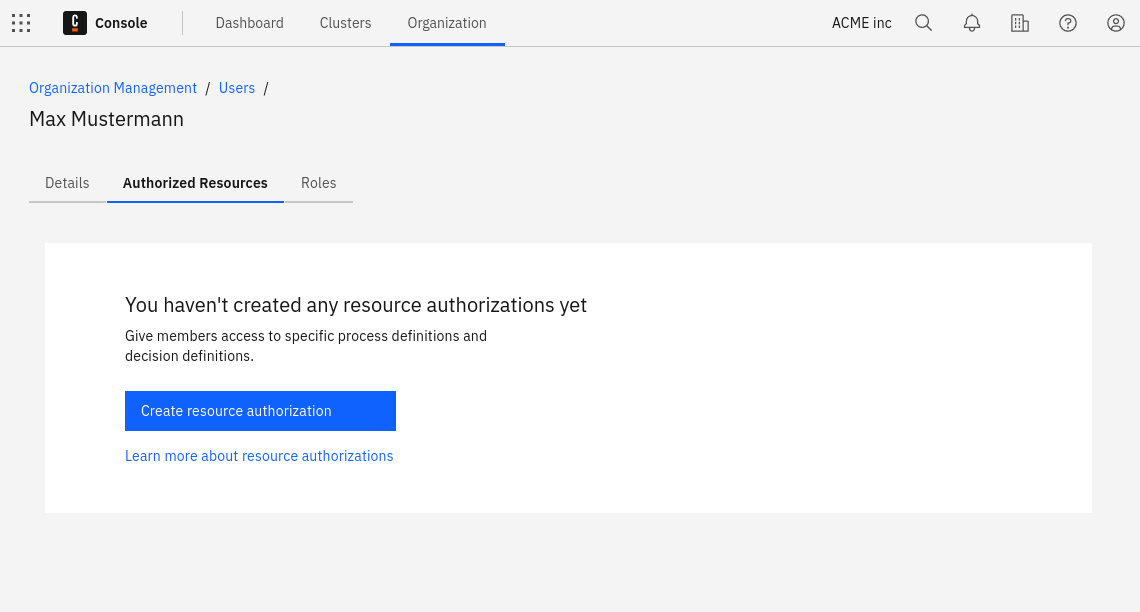
Updating and deleting
To update an existing authorization, click on the pencil icon of the relevant row. To delete an existing authorization, click the trash can icon.
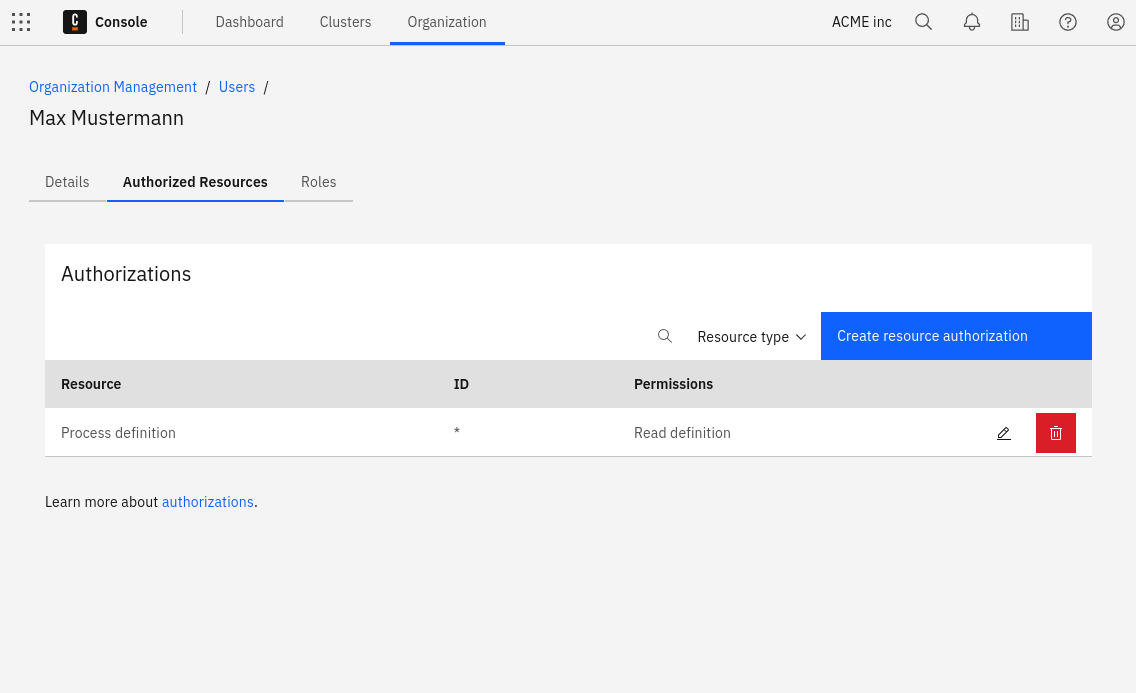
Limitations
Depending on the plan to be used, the number of users that can be part of an organization varies. If an organization is on a Starter plan, the number of users can be updated via the Billing page. There, under General users, the number can be increased or decreased.
Restrictions
In Enterprise plans, the hostname section of the email address for invites can be restricted to meet your internal security policies. Contact your Customer Success Manager to get this configured according to your needs.