Manage applications
In Management Identity, an application represents an entity that can request Management Identity to authenticate a user or a service for accessing management and modeling components (Web Modeler, Console, and Optimize).
About applications
Camunda 8 provides a set of preconfigured applications. The following applications are managed by Management Identity:
- Console
- Optimize
- Web Modeler
- Management Identity
As a Management Identity user you can also add your own custom applications. For example, you can provide a service with M2M access to management and modeling component REST APIs, such as a custom application that needs to access Optimize or Web Modeler APIs.
Application types
To align with the OAuth 2.0 standard, Camunda distinguishes between confidental and public clients. Applications are also categorized by usage pattern, using the M2M application type in Identity, for systems to communicate using confidental clients without direct user interaction.
- Confidential
- Machine-to-machine (M2M)
- Public
The application type is selected when you create an application, based on its ability to securely store and use secrets, as well as the mode of authentication it uses.
| Application type | Secret | User login flow | M2M authentication |
|---|---|---|---|
| Confidential | Yes | Yes | Yes |
| M2M | Yes | No | Yes |
| Public | No | Yes | No |
- To learn more about OAuth client types, refer to OAuth 2.0 Client Types,
- To learn more about confidential and public applications, refer to confidential and public applications.
Manage applications
Add an application
-
Log in to the Identity interface and navigate to the Applications tab:
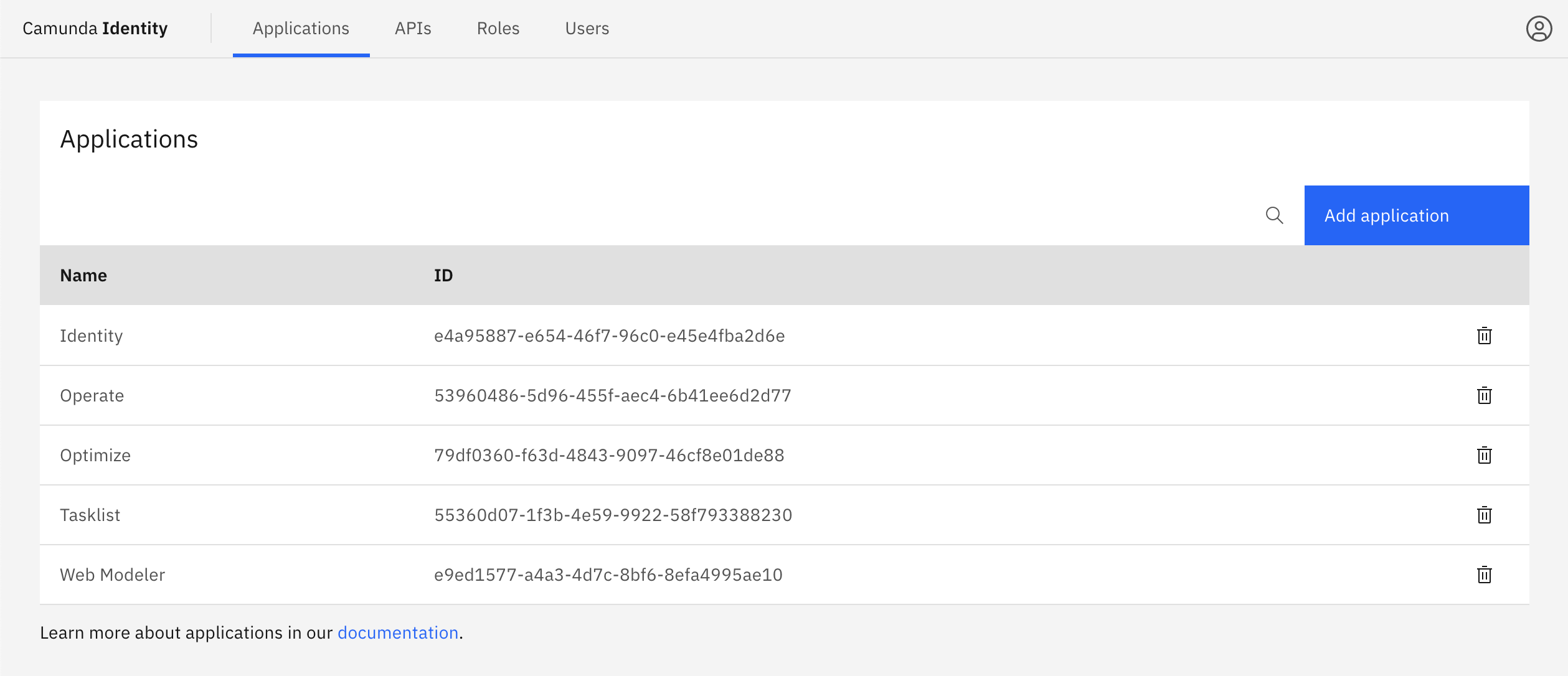
-
Click the Add application button located on the top right of the table and a modal will open.
-
Enter a name for your application. In this guide we will use a set of example values. Select the type of your application based on our guide. Depending on the selected type, you might need to enter at least one redirect URI. Once you have entered the required details, click Add:
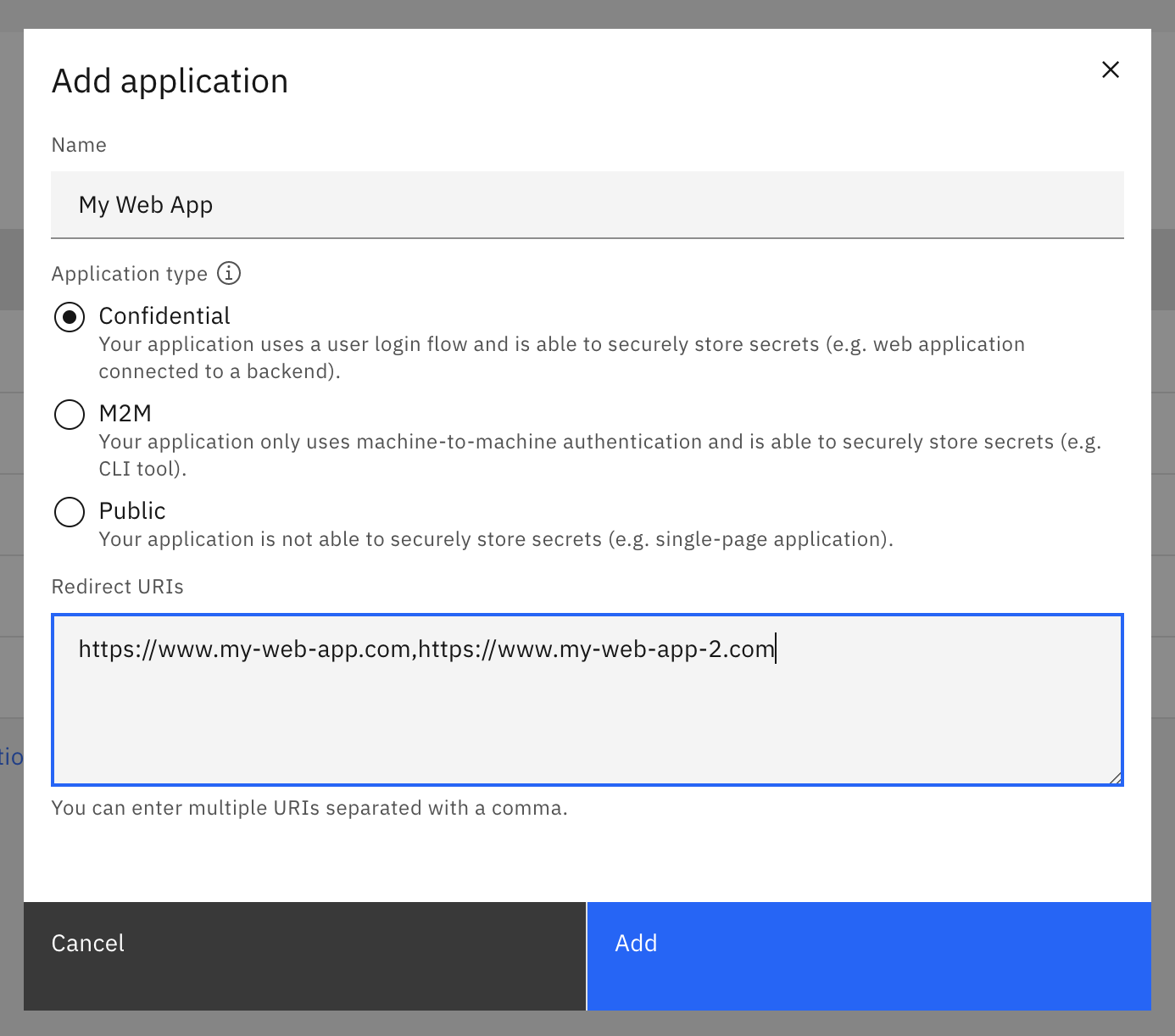
-
On confirmation, the modal will close, and the list updates to show your new application. Click on your new application to view the details. This includes your generated client ID and client secret depending on the selected application type.
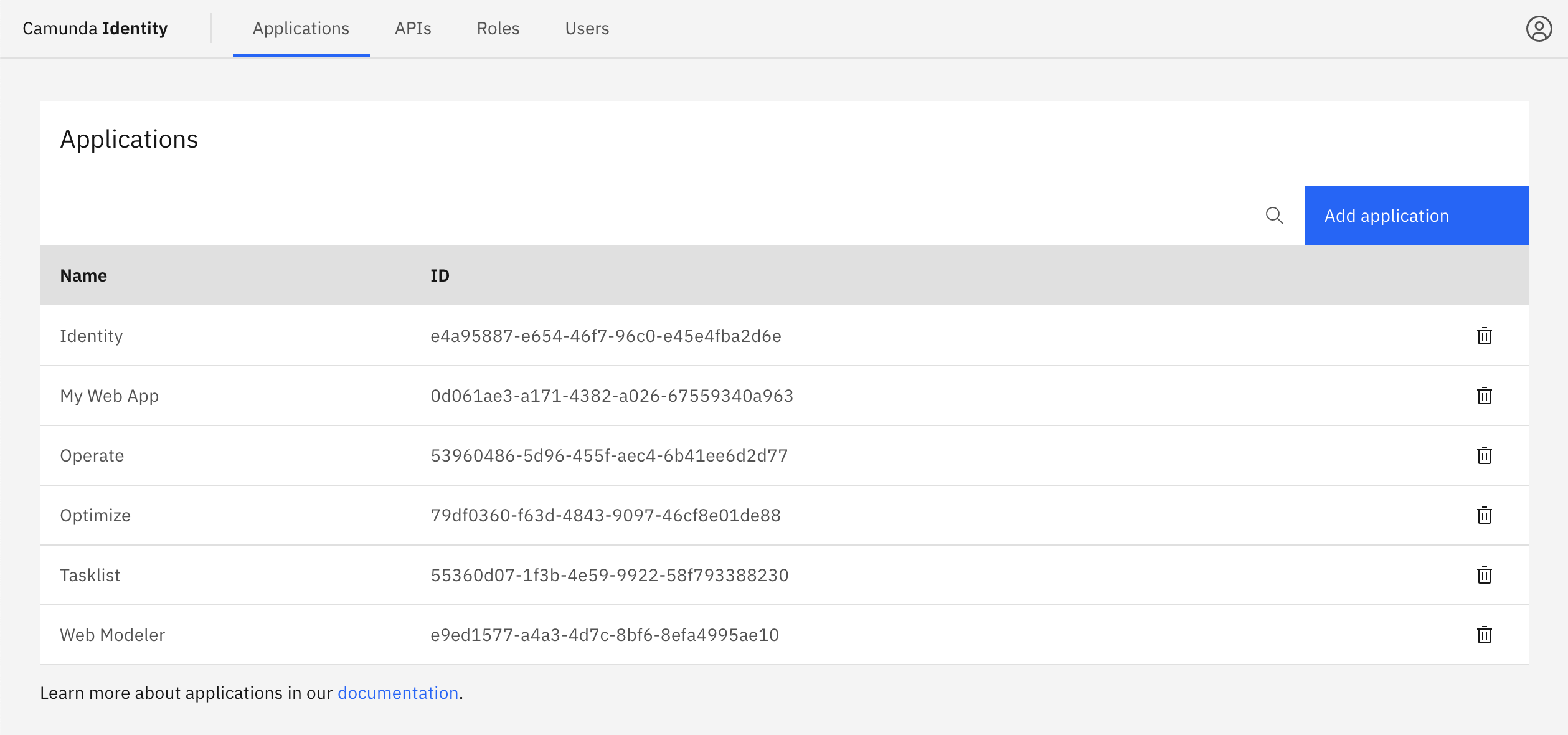
Application permissions
You can control the access an application has to Camunda 8 management and modeling components by assigning permissions to the application.
For an overview of permissions available, see available permissions.