Build your first AI agent
Get started with Camunda agentic orchestration by building and running your first AI agent.
In Camunda, an AI agent refers to an automation solution that uses ad-hoc sub-processes to perform tasks with non-deterministic behavior.
AI agents represent the practical implementation of agentic process orchestration within Camunda, combining the flexibility of AI with the reliability of traditional process automation.
About this guide
In this guide, you will:
- Run Camunda 8 using Camunda 8 SaaS or locally with Camunda 8 Self-Managed.
- Deploy and start a business process using Web Modeler or locally with Desktop Modeler.
- Use an AI Agent connector to provide interaction and reasoning capabilities for the AI agent.
- Use an ad-hoc sub-process to define the tools the AI agent should use.
Once you have completed this guide, you will have an example AI agent running within Camunda 8.
Prerequisites
The following prerequisites are required to build your first AI agent:
| Prerequisite | Description |
|---|---|
| Camunda 8 environment | To run your agent, you must have Camunda 8 (version 8.8 or newer) running, using either:
|
| A supported LLM provider account | The AI Agent connector supports multiple model providers. This guide assumes you have access to an AWS account with permissions for the Bedrock Converse API. You can use a different LLM provider instead, such as OpenAI or Anthropic. For more information on how to configure the connector with your preferred LLM provider, see AI Agent connector. |
The AI Agent connector example in this guide is preconfigured to use AWS Bedrock with Claude Sonnet 4 in the us-east-1 region.
To use it without changes, you must first request access to Anthropic Claude foundation models using the AWS console. See AWS documentation for more details.
Step 1: Install the example model blueprint
To start building your first AI agent, you can use a prebuilt Camunda blueprint process model.
In this tutorial, you will use the AI Agent Chat Quick Start blueprint from Camunda marketplace. Depending on the environment you choose, follow the corresponding steps below.
SaaS
- In the blueprint page, click For SAAS and select the project you want to save the blueprint in, or create a new project and save it in this.
- The blueprint BPMN diagram opens in Web Modeler.
Self-Managed (local environment)
- In the blueprint page, click For SM and download the blueprint files from the repository.
- Open the blueprint BPMN diagram in Desktop Modeler or in Web Modeler.
About the example AI agent process
The example AI agent process is a chatbot that you (the user) can interact with via a user task form.
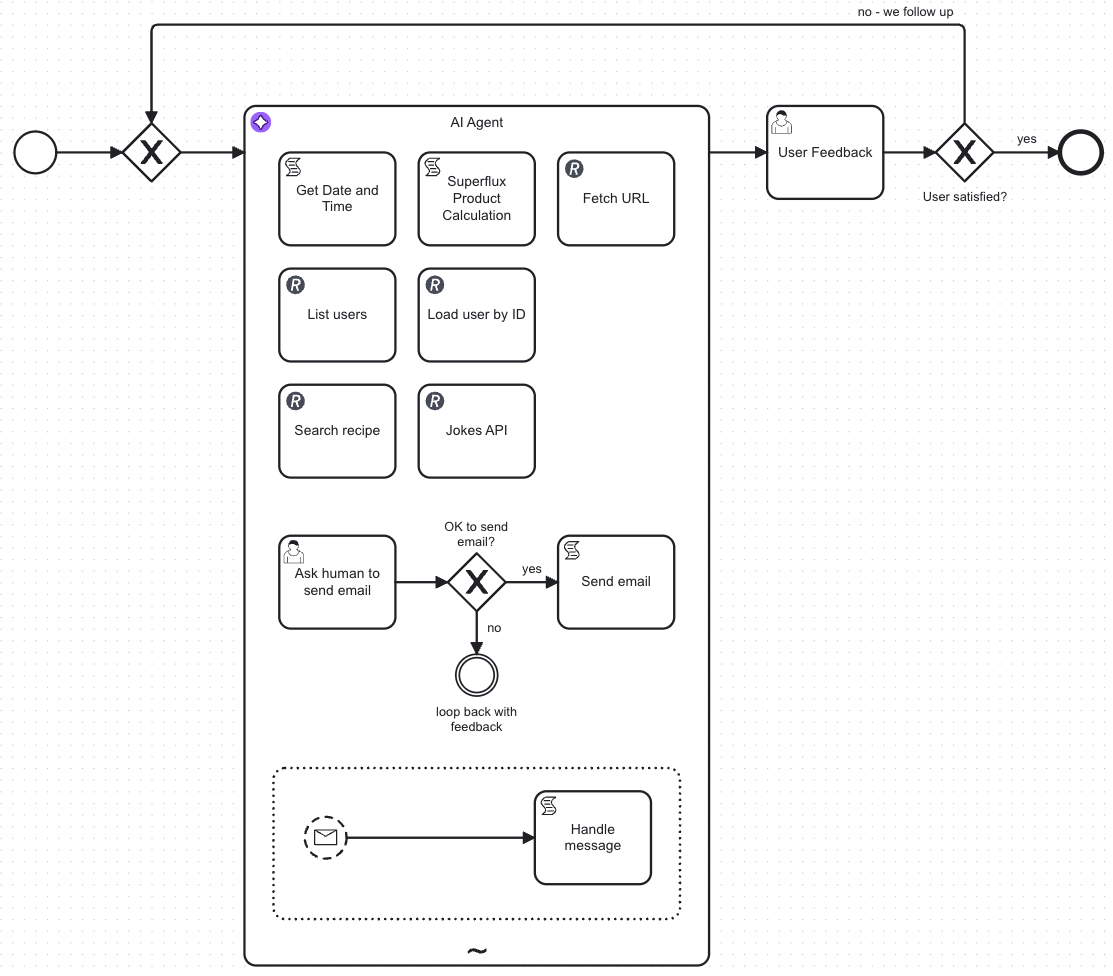
The process showcases how an AI agent can:
- Make autonomous decisions about which tasks to execute based on your input.
- Adapt its behavior dynamically using the context provided.
- Handle complex scenarios by selecting and combining different tools.
- Integrate seamlessly with other process components.
The example includes a form linked to the start event, allowing you to submit requests ranging from simple questions to more complex tasks, such as document uploads.
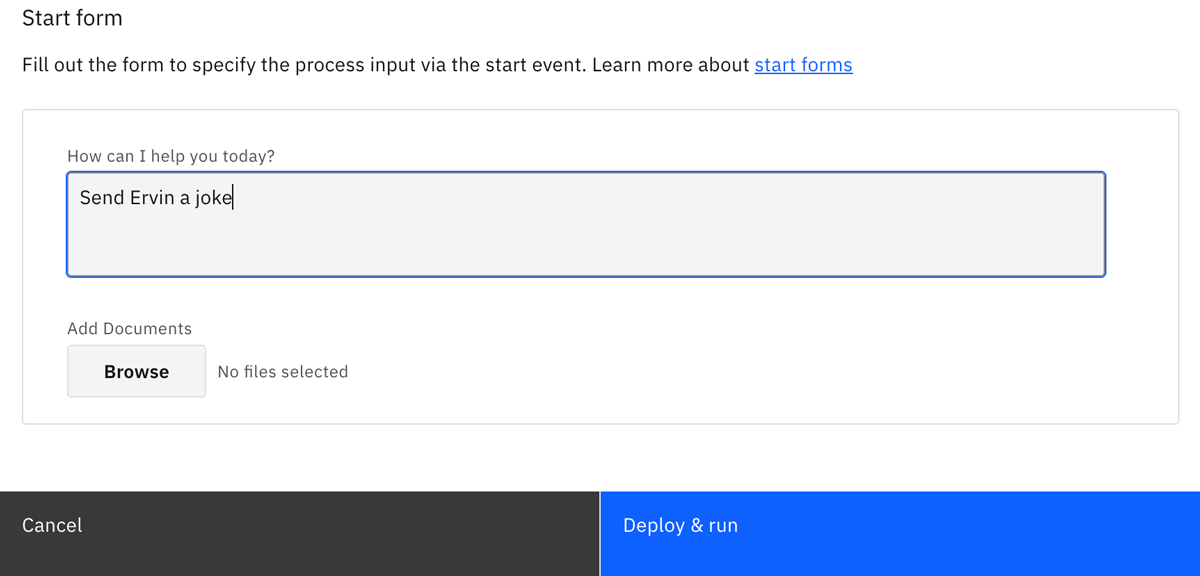
Step 2: Configure connector secrets
The example process is preconfigured to use AWS Bedrock as the model. For authentication, it is preconfigured to use the following connector secrets:
AWS_BEDROCK_ACCESS_KEY: The AWS Access Key ID for your AWS account able to call the Bedrock Converse API.AWS_BEDROCK_SECRET_KEY: The AWS Secret Access Key for your AWS account.
You will configure these secrets differently in a Camunda 8 SaaS or a Self-Managed local environment.
- For SaaS and Self-Managed deployments, you can configure the secrets in the Console.
- For Camunda 8 Run, export the secrets as environment variables before starting the distribution. If you use Camunda 8 Run with Docker, add the secrets in the
connector-secrets.txtfile.
Step 3: Configure the AI Agent connector (optional)
In the blueprint BPMN diagram, the AI Agent connector template is applied to the AI Agent service task.
You can leave it as is or adjust its configuration to test other setups. To do so, use the properties panel of the AI Agent.
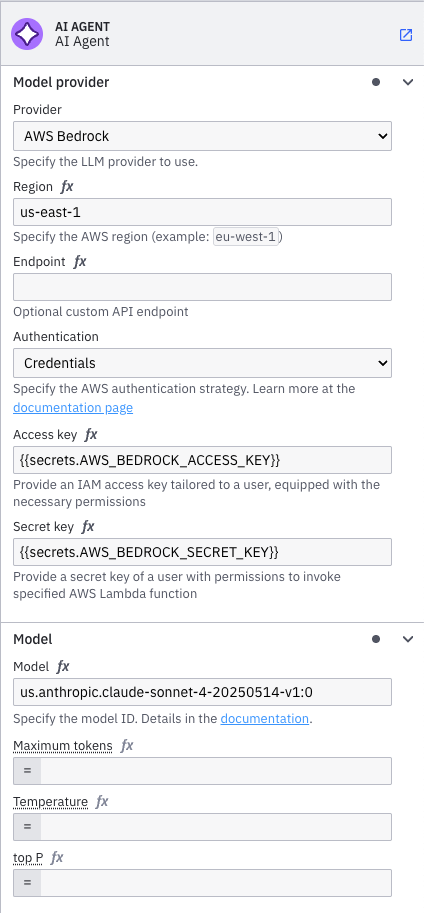
Key configuration options
- Model provider: Change from AWS Bedrock to OpenAI, Anthropic, or other supported providers.
- System prompt: Customize the agent's behavior and personality.
- Model parameters: Adjust temperature, max tokens, and other LLM settings.
- Connector secrets: Update authentication credentials if changing providers.
When configuring connectors, use FEEL expressions, by clicking the fx icon, to reference process variables and create dynamic prompts based on runtime data.
For a reference of available configuration options, see AI Agent connector.
Step 4: Test your AI agent
You can now deploy and run your AI agent, and test it as a running process on your Camunda cluster running version 8.8 or higher.
Once you have started your process, you can then monitor the execution in Operate.
What to expect during execution
When you run the AI agent process:
- The AI agent receives your prompt and analyzes it.
- It determines which tools from the ad-hoc subprocess should be activated.
- Tasks can execute in parallel or sequentially, depending on the agent's decisions.
- Process variables are updated as each tool completes its execution.
- The agent may iterate through multiple tool calls to handle complex requests.
You can observe this dynamic behavior in real-time through Operate, where you'll see which tasks were activated and in what order.
SaaS
In this example, you can quickly test the AI agent using the Play feature.
- Select the Play tab.
- Select the cluster you want to deploy and play the process on.
- Open the Start form and add a starting prompt for the AI agent. For example, enter "Tell me a joke" in the How can I help you today? field, and click Start instance.
- The AI agent analyzes your prompt, decides what tools to use, and responds with an answer. Open the Task form to view the result.
- You can follow up with more prompts to continue testing the AI agent. Select the Are you satisfied with the result? checkbox when you want to finish your testing and complete the process.
Instead of using Play, you can also test the process within the Implement tab using Deploy & Run, and use Tasklist to complete the form.
Self-Managed (local environment)
- Deploy the process model to your local Camunda 8 environment using Desktop Modeler.
- Open Tasklist in your browser. For example at http://localhost:8080/tasklist, depending on your environment.
- On the Processes tab, find the
AI Agent Chat With Toolsprocess and click Start process. - In the start form, add a starting prompt for the AI agent. For example, enter "Tell me a joke" in the How can I help you today? field, and click Start process.
- The AI agent analyzes your prompt, decides what tools to use, and responds with an answer.
- Select the Tasks tab in Tasklist. When the AI agent finishes processing, you should see either a
User Feedbackor aAsk human to send emailtask waiting for you to complete. - You can follow up with more prompts to continue testing the AI agent. Select the Are you satisfied with the result? checkbox when you want to finish the process.
Example prompts
The following example prompts are provided as guidance to help you test your AI agent.
| Prompt | Description |
|---|---|
| "Send Ervin a joke" | Showcases multiple tool call iterations. The AI agent fetches a list of users, finds the matching user, fetches a joke, and compiles an email to send to the user (Ervin) with the joke. For easier testing, it does not actually send an email, but uses a user task to instruct a "human operator" to handle sending the email. The operator can give feedback, such as "I can't send an email without emojis" or "include a Spanish translation". |
| "What is the superflux product of 3 and 10?" | Executes an imaginary superflux calculation, using the provided tool. |
| "Go and fetch <url> and tell me about it" | The AI agent fetches the specified URL and provides you with a summary of the content. After returning with a response, you can ask follow-up questions. |
| "Tell me about this document" | You can upload a document in the prompt form, and get the AI agent to provide you with a summary of the content. Note that this is limited to smaller documents by the Bedrock API. |
Next steps
Now that you’ve built your first Camunda AI agent, why not try customizing it further?
For example:
- Add and configure more tools in the ad-hoc sub-process that the AI agent can use.
- Change the provided system prompt to adjust the behavior of the AI agent.
- Experiment with different model providers and configurations in the AI Agent connector.
You can also:
- Learn more about Camunda agentic orchestration and the AI Agent connector.
- Read the Building Your First AI Agent in Camunda blog.
- Explore other AI blueprints from Camunda marketplace.
Register for the free Camunda 8 - Agentic Orchestration course to learn how to model, deploy, and manage AI agents in your end-to-end processes.