Process instance batch modification
If there was an issue in process execution that caused you to enter the wrong process branch or data was corrupted, you may need to select multiple process instances and move them to the correct flow node in the process in a single operation.
If you only need to modify a single active process instance to allow execution to continue, use process instance modification instead, which also provides some additional modification options beyond move modification, like activating an element, terminating an element instance, etc.
Batch modification mode
On the process you want to apply the modification, select the flow node containing the process instances you intend to move.
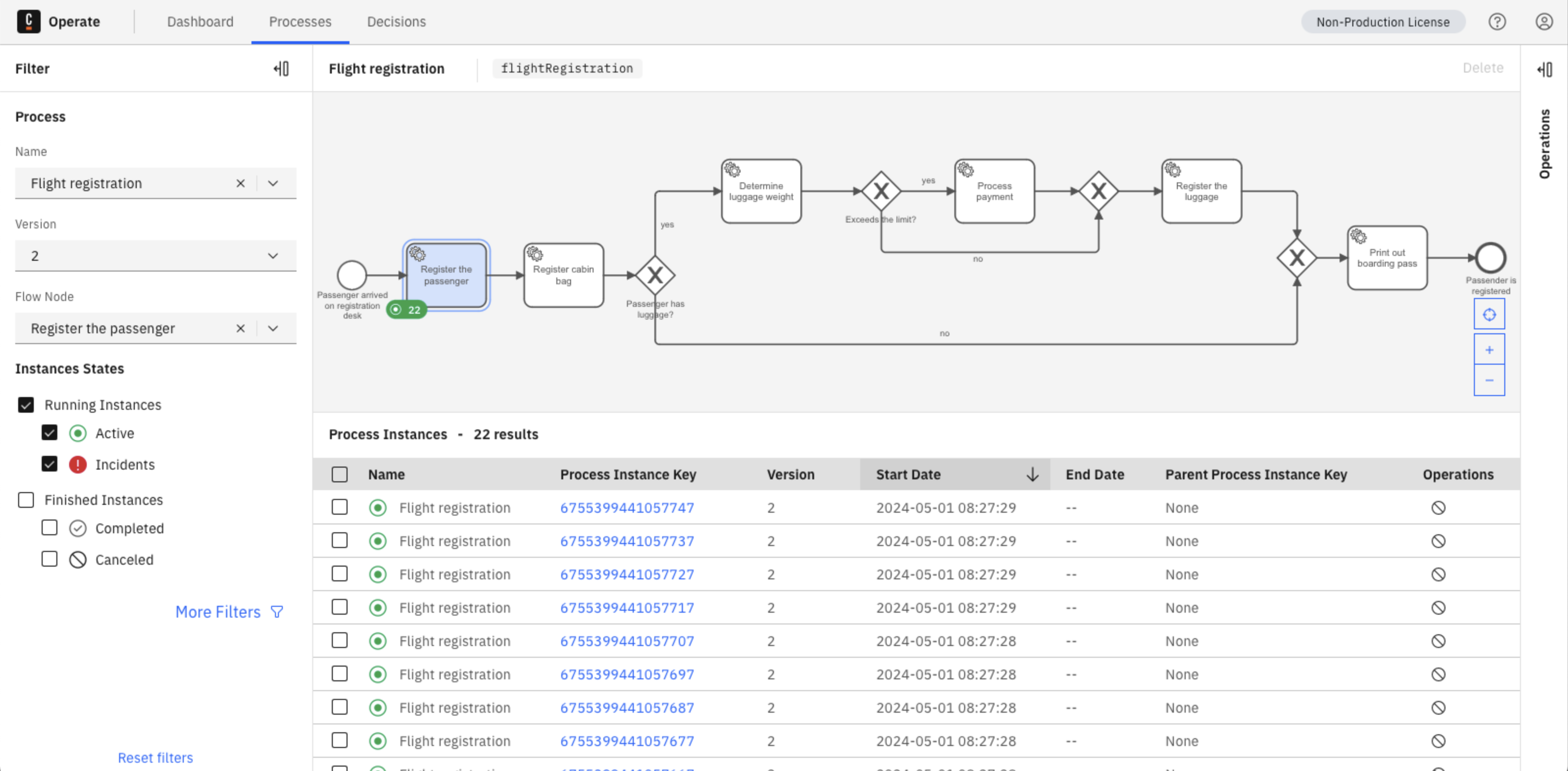
In the process instance list view, start selecting which instances you want to move. As you select instances, the process instance toolbar will appear and you will now see the Move action become available.
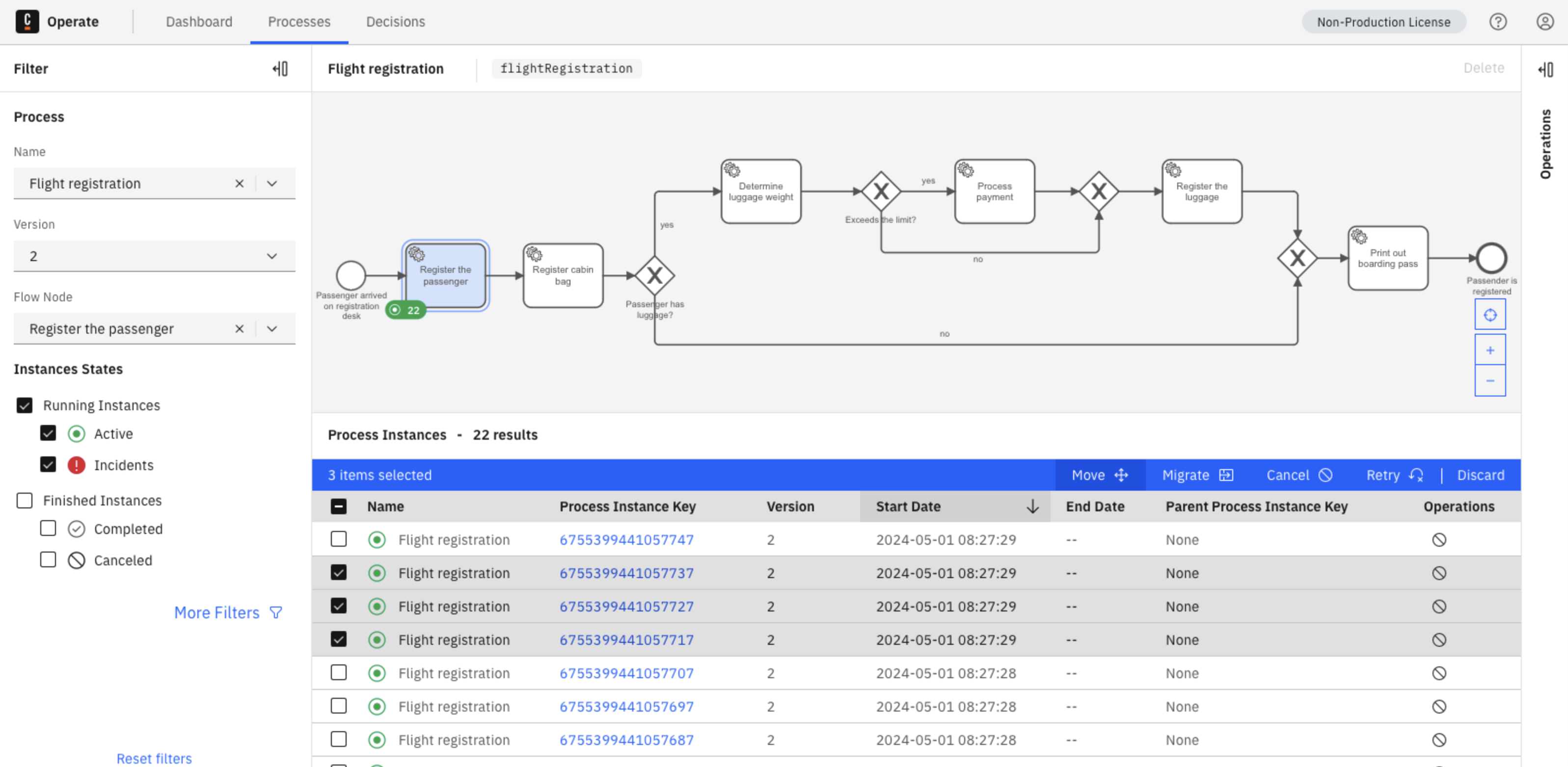
Once you are ready to continue, click Move.
An information modal will appear indicating that you are switching to process instance batch move mode:
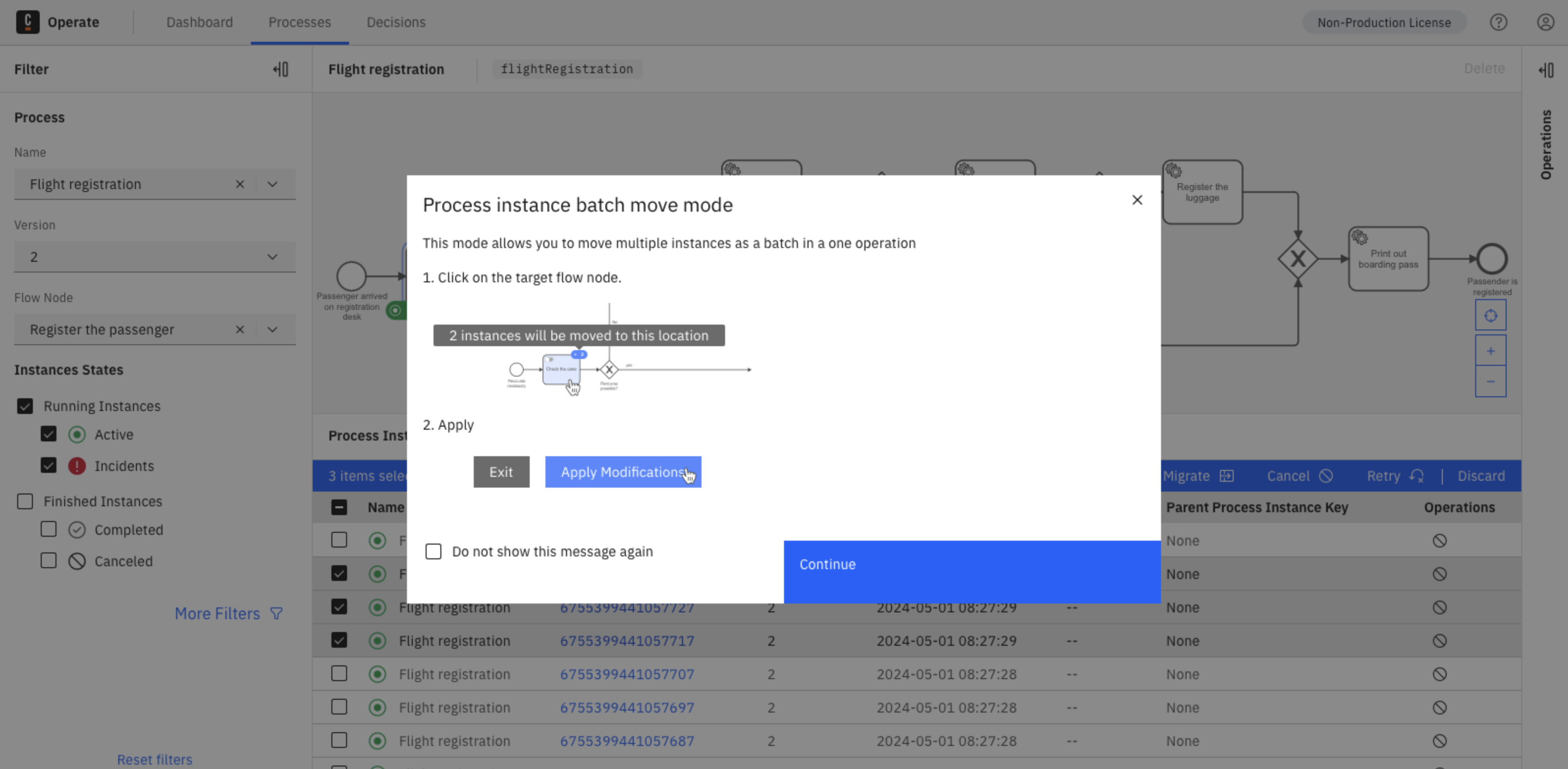
Click Continue and the UI will change to indicate that you entered batch modification mode. This is represented by a blue border, including a blue banner at the top and two buttons for applying or exiting modifications at the bottom:
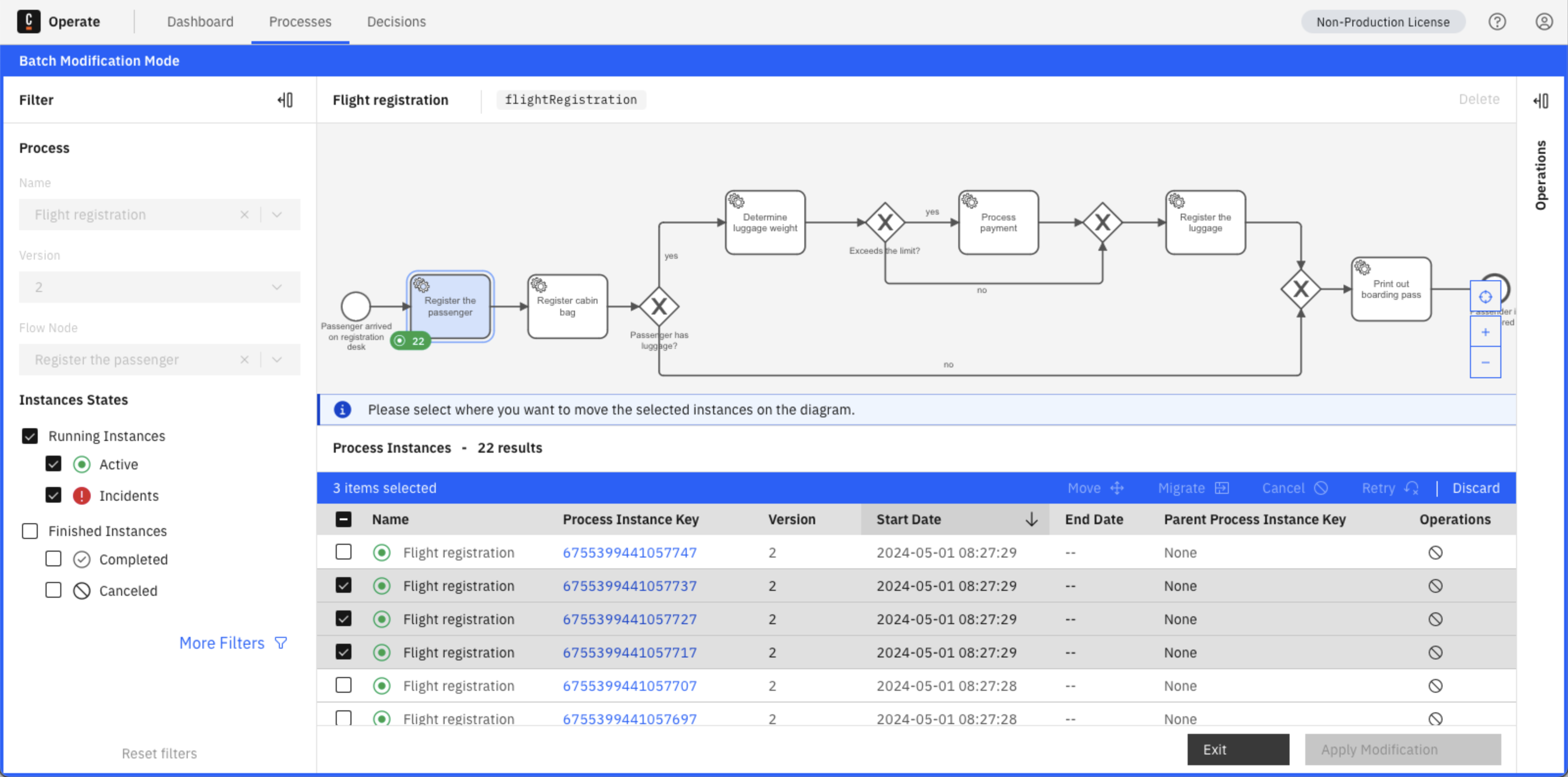
You can now continue to select or deselect instances as needed. You can also discard all current selected instances by either clicking the Discard option in the process instance toolbar, or by clearing the current selection.
Exit the modification mode at any time by clicking Exit below the process instance list view.
Move selected process instances from one flow node to another
Select the flow node you want to move the selected process instances to.
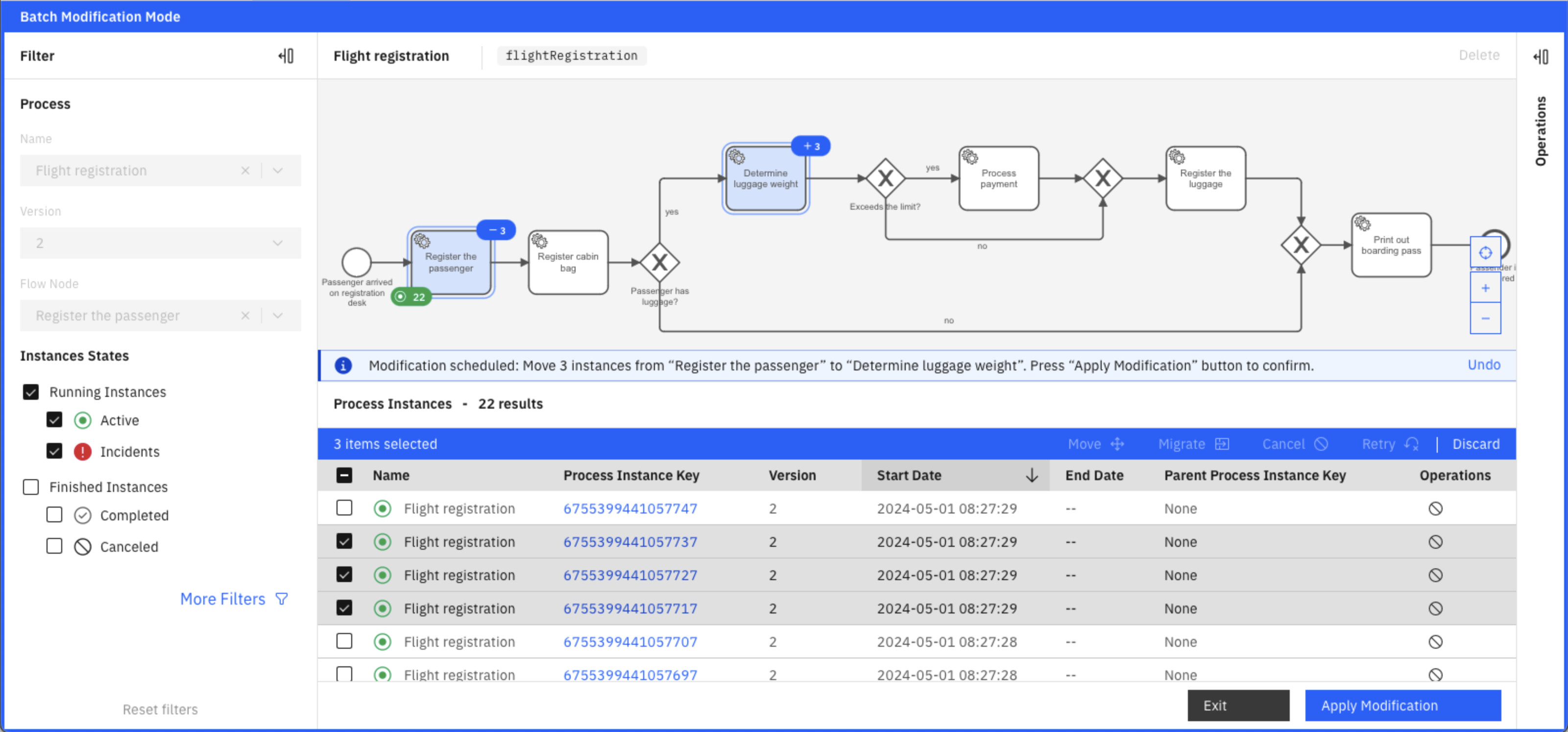
When you have made all your intended selections and you are ready to continue, click Apply Modification below the process instance list view.
Apply modifications
A confirmation modal will appear indicating that you are about to apply the selected modifications.
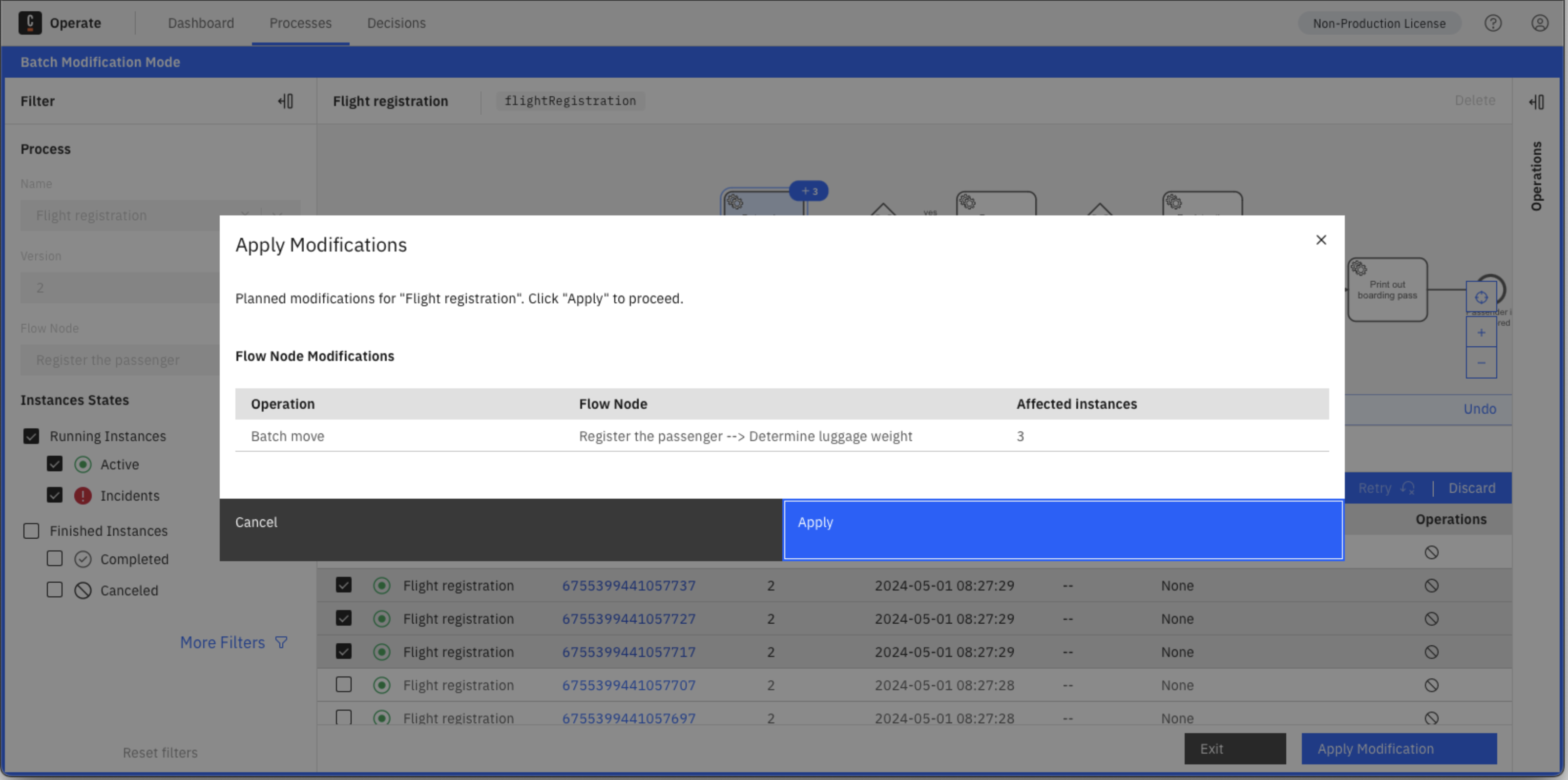
Click the Apply button from the summary modal to start the batch modification.
Monitor modifications
After the batch modification is started, you are directed to the instances list view where the batch modification progress can be monitored in the operations panel.
Click the Instances link in the operations panel entry to check how many process instances have been modified.
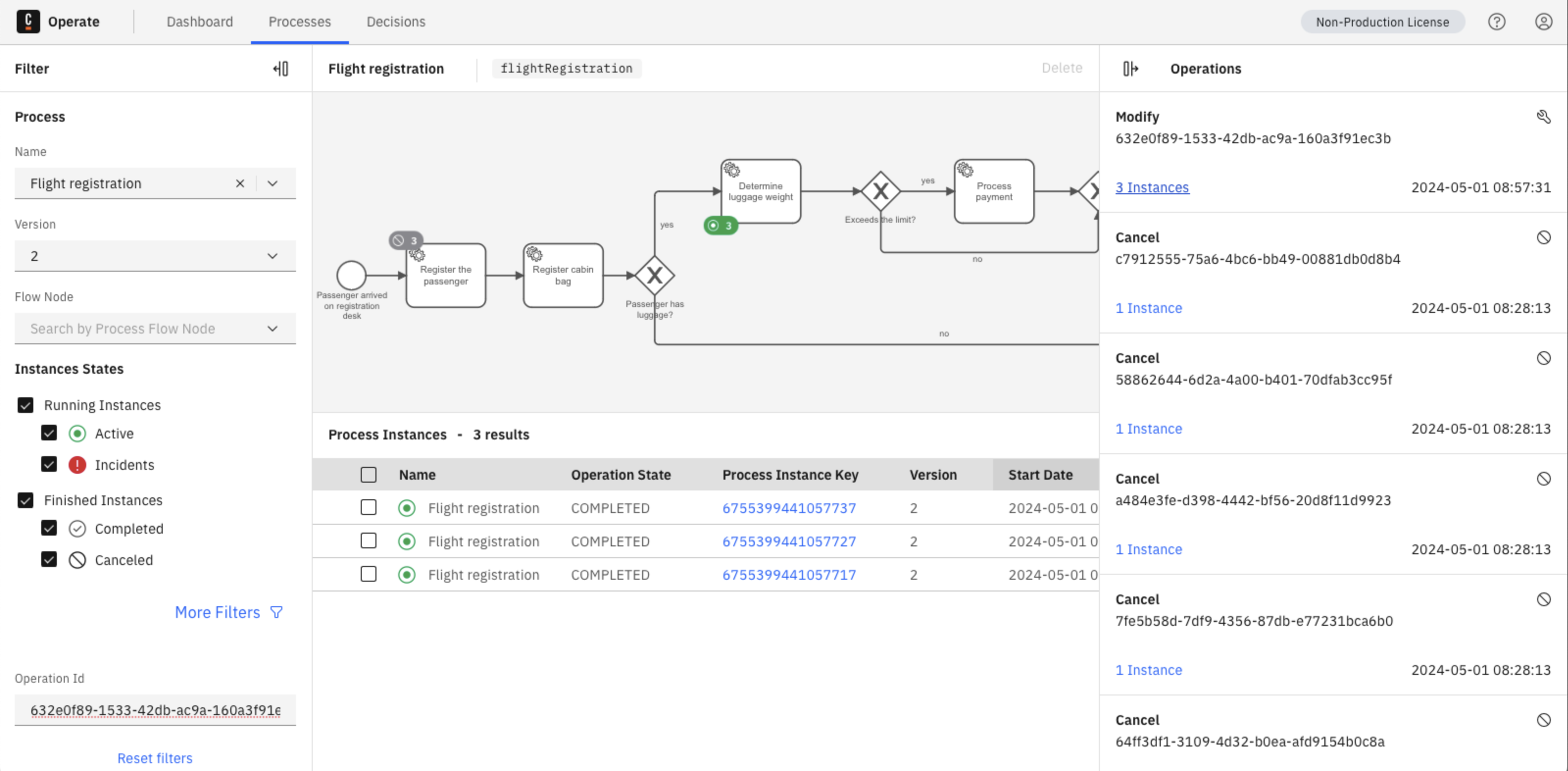
Non-supported modifications
Some elements do not support specific modifications:
- Move modifications are not possible for the following types of elements:
- Start events
- Boundary events
- Events attached to event-based gateways
- Move modification is not possible for a subprocess itself.
- Move modifications are currently not possible for elements with multiple running scopes.
Monitor the modification operation status
Review the monitor operation status documentation to learn how to monitor the status of an operation.