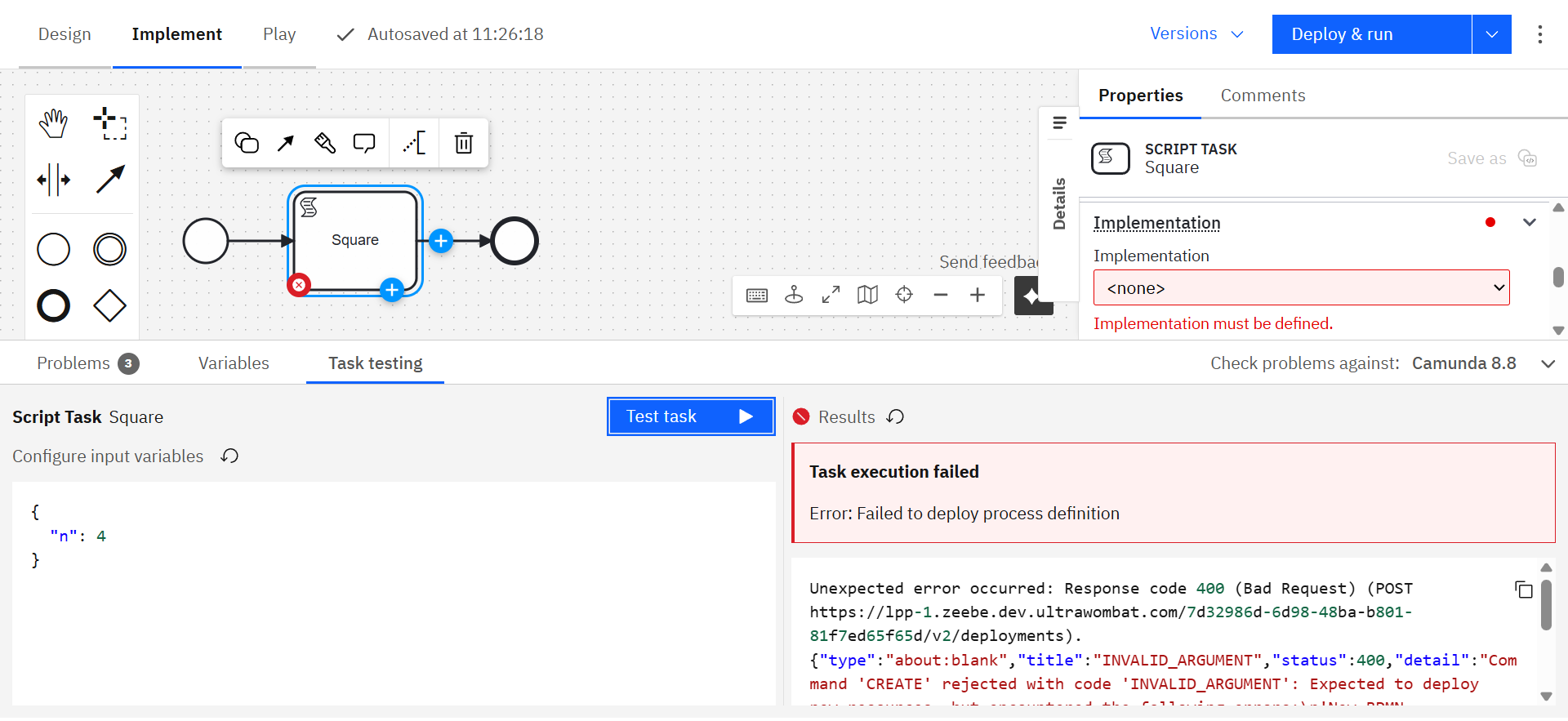Task testing
You can test a single task directly within Web Modeler to validate its configuration and logic without executing the entire process.
Task testing helps you debug mappings, inputs, and outputs quickly while staying in your implementation context.
Task testing vs. Play
While both task testing and Play let you validate your BPMN models, they serve different purposes:
| Feature / Capability | Task testing (Implement mode) | Play (Play mode) |
|---|---|---|
| Test scope | Single task | Process segment or full diagram |
| Best for | Quick implementation checks | End-to-end test validation |
| Data type | Live data only | Live or mocked data |
| Saves test scenarios | No | Yes |
| Mode required | Runs directly in Implement mode | Requires switching to Play mode |
Use Task testing during implementation for quick feedback.
Use Play when performing structured testing with mock data or reusable scenarios.
Prerequisites
Before running task testing, ensure you have:
- A connection to an active Camunda 8.8 or later orchestration cluster
- Permissions to deploy and run processes in the target environment
Run a task test
To test a task in Web Modeler:
- Select the BPMN task you want to test.
- Open the Test tab in the bottom panel.
- In the left pane, define the process variables in JSON format to simulate the process context.
Tips for defining process variables
- Use the Variables tab to review available variables in your process.
- Confirm that input mappings for your task are configured correctly.
- Match variable names and types to those expected by the task.
- Provide realistic sample data to reflect actual execution conditions.
- Click Test task to execute the task.
The process will deploy automatically before running the test.
The task executes on the connected cluster using your defined input data.
Viewing results
After the test completes, results appear in the output panel:
✅ Successful execution
If the task runs successfully, the output panel displays the resulting process variables and any updates.
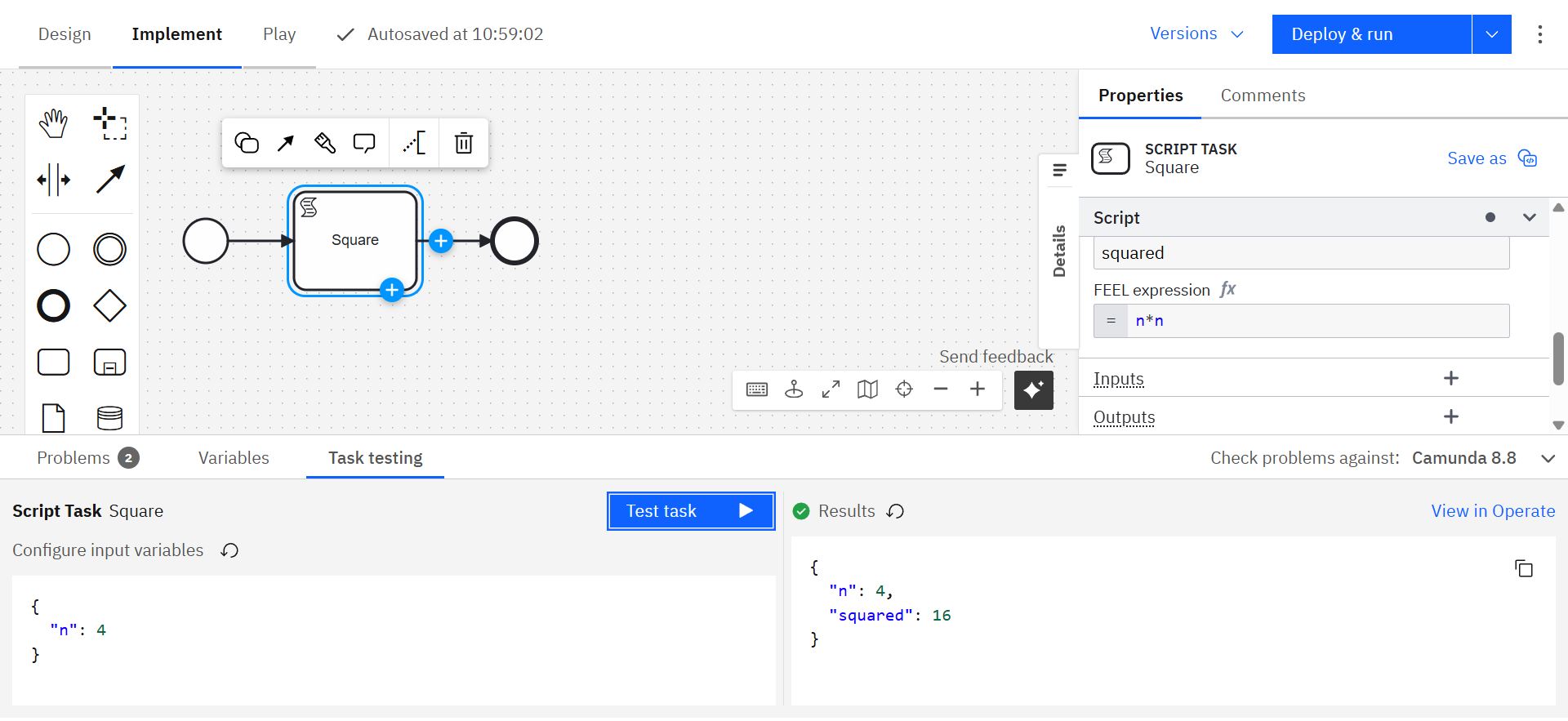
⚠️ Incident during execution
If the task encounters an incident, details are shown along with the relevant variable context to help diagnose the issue.
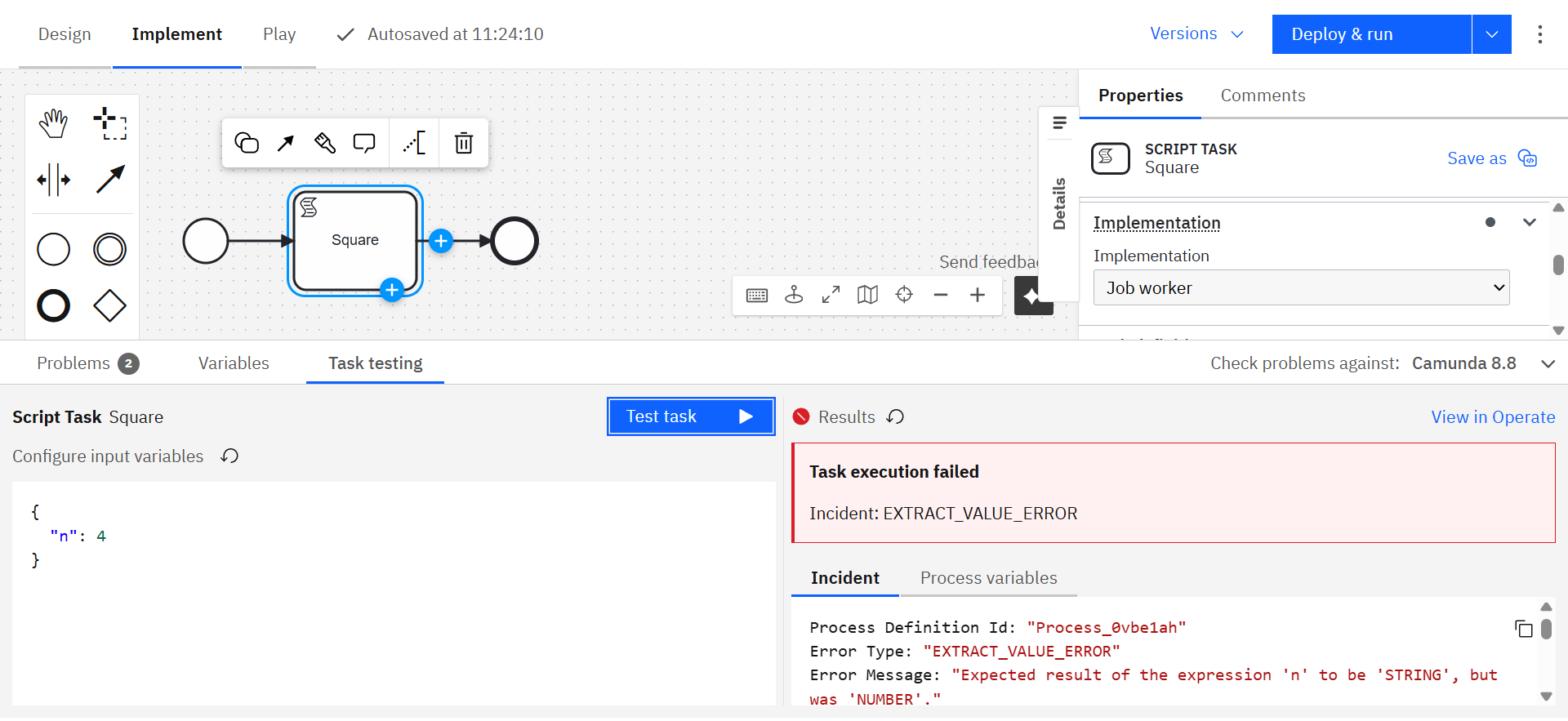
❌ Execution error
If the task fails due to an error (for example, a network or configuration issue), the error message and response details are displayed.