Publish processes via a form
Camunda 8 SaaS offers a convenient solution for process developers who want to make their processes accessible to users without requiring them to sign up to the platform or understand how tasks and processes work.
This feature is particularly useful when you want to gather data or initiate a process from users who are not part of your organization or do not have direct access to Camunda. It also allows you to rapidly test a process with your peers in a development environment.
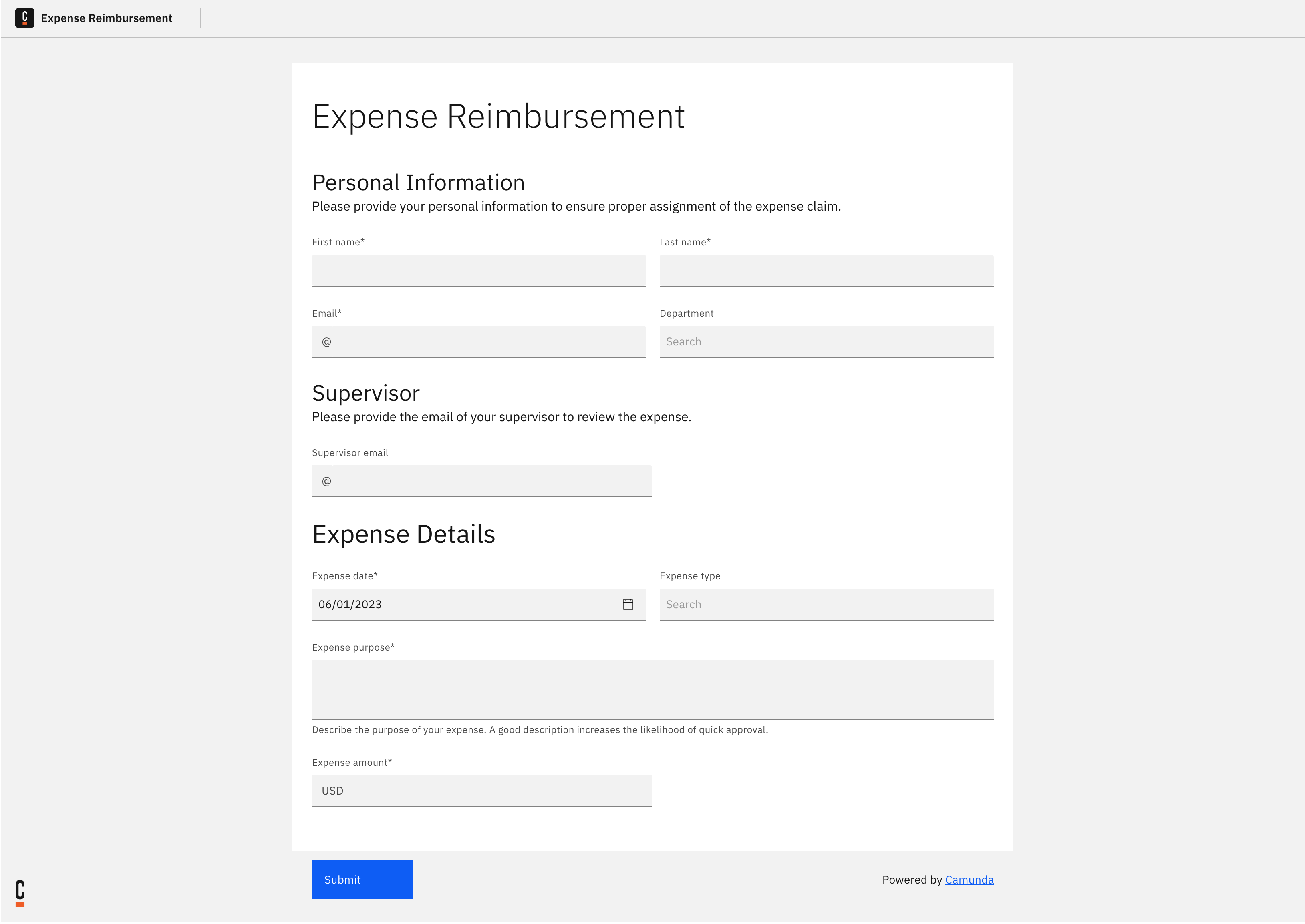
With this feature, developers can publish a process with a form linked to the start event and enable a public link that can be shared with anyone. Users can open the link, fill out the form, and submit it to initiate a process instance.
This documentation provides step-by-step instructions on how to leverage public forms to streamline process initiation and to improve adoption of process solutions in your organization.
Create a public form
To create a form for public access, follow these steps:
-
Navigate back to your project root or folder.
-
Click on New, and select Form in the dropdown menu.
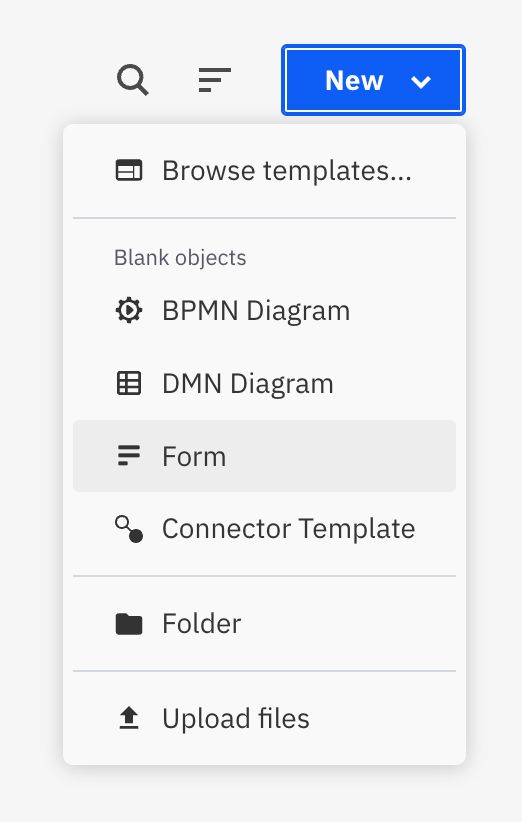
-
Name your form.
-
Design your form using the component palette.
Once ready, return to your process. You can read more about form creation in the form guide.
Enable public access
To enable public access, follow these steps:
- Open the Publication section in the properties panel (not the tab of the same name) and activate the toggle.
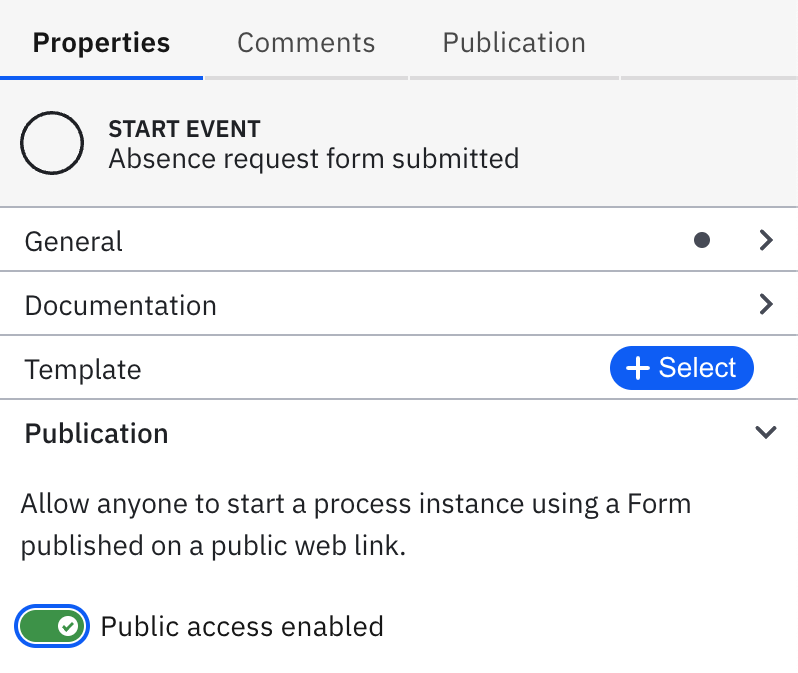
- Click Deploy to deploy the process and to activate the public form.
Get and share public link
To obtain the public link for the form, follow these steps:
- Access the URL in the Publication tab of the properties panel.
- Share the URL with users via email, social media, or any other communication channel.
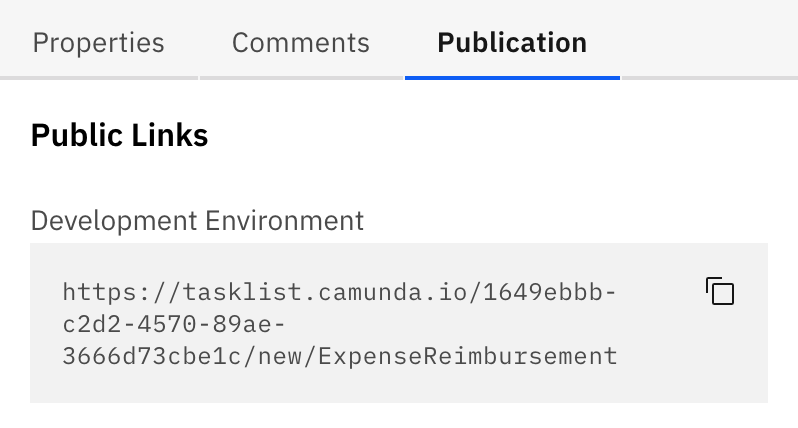
Users can open the public link, fill out the form, and submit it to initiate a process instance.
Disable public access again
To unpublish a process and disable the public access again, follow these steps:
- Select the start event with the linked form.
- Open to the Publication section in the properties panel.
- Deactivate the toggle to disable public access.
- Deploy the changes.
Update a public form
To update a public form, follow these steps:
- Select the start event with the linked form.
- Click the blue link icon under the start event.
- Remove the form by clicking the corresponding action.
- Click the link icon again.
- Select the same form again, and click Link to confirm.
- Deploy the process again.
FAQ
What are the benefits of publishing a process via a public form?
- Easy access for external users: External users can start process instances without the need for Camunda access, making it convenient for them to participate in your business processes.
- Efficient data collection: The public form enables you to gather structured and validated data from external users, ensuring the accuracy and completeness of the information required for your process.
- Rapid testing and feedback: By sharing the public form with your peers in a development environment, you can quickly test and gather feedback on the process before deploying it to a wider audience.
- Improved collaboration: Involving external users through the public form fosters collaboration and engagement, allowing stakeholders, customers, or partners to participate in your business processes.
- Scalability and reach: The public form feature accommodates a large number of external users simultaneously, enabling you to scale your processes and reach a broader audience.
- Integration possibilities: The data submitted through the public form can be seamlessly integrated with other systems or services within your organization, allowing for further automation and data processing.
How do I limit access to the shared link?
Unfortunately, currently you can not define granular permissions for shared processes. A public form can be submitted by everyone who has access to the shared link. We encourage you to share links carefully, as anyone with the link can run the process or share the link with other people. However, you can track process executions via Operate, and if you detect suspicious behavior, unpublish the process again.
How can I rename a shared link?
Unpublish the process, change the process ID, and publish again. However, take care as this will create a new process definition in Zeebe, parallel to the old one.
How can I make sure it's a valid Camunda public form link?
Check the link URL. It should follow this pattern:
https://<region-identifier>.tasklist.camunda.io/<cluster-uuid>/new/<process-ID>
Are public links indexed by search engines?
No, they are not indexed by search engines. Unless you share it with someone, people will not find your link on the web.
Are public links deleted when I delete my account?
Yes, your links will no longer be accessible when you delete your account, as the clusters that host the links will be destroyed.
What happens to my shared links after I delete a process?
As long as the process is deployed to Operate with an active publication flag, it remains available via the public link. Deleting a process from Modeler does not unpublish it. Disable the public access before deleting a process!
It is important to consider the security and privacy implications when using a public form. Ensure any sensitive or confidential information is handled appropriately and access to the form and the resulting process instances is controlled and monitored according to your organization's policies and regulatory requirements.