Business rule task linking
You can use either of the following approaches to link the DMN decision to be called by a business rule task.
Using the link button
- Select a business rule task from the canvas. A link icon appears at the bottom right.
- Click the link icon and choose any decision from the same project.
- Click Link to complete the linking process. In the properties panel on the right side of the screen, the value DMN decision is chosen for the Implementation property, and the Decision ID of the decision you chose to link is automatically copied to the Called decision section.
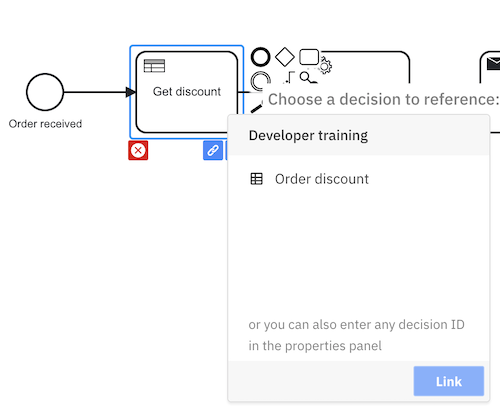
For business rule tasks that are already linked, clicking on the link icon opens a dialog which shows the name of the decision the business rule task is linked to. It is possible to navigate to the linked decision by clicking on it, or you can use the Unlink button to remove the link.
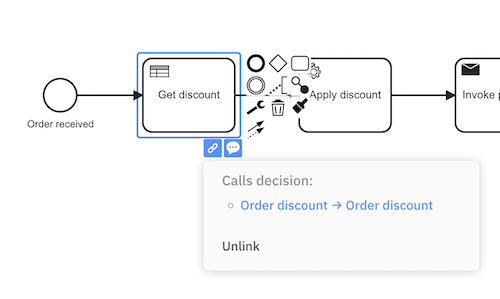
Using the properties panel
You can also enter the Decision ID directly in the Called decision section in the properties panel after selecting DMN decision for the Implementation.
- Binding: You can also select a different binding for the called decision. See choosing the resource binding type.
- Version tag: If you select version tag for the binding, you must enter the actual version tag to use.
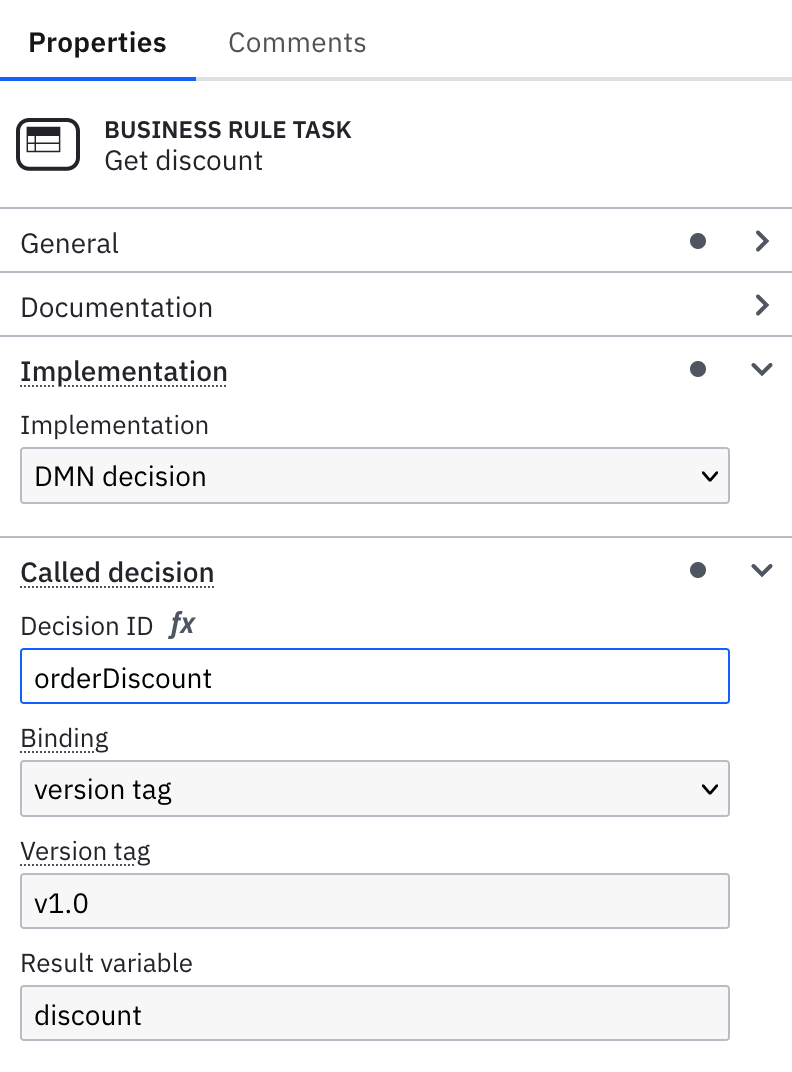
Deploying a diagram does not automatically deploy linked diagrams. Ensure you deploy linked diagrams separately.
You might also consider using a process application that allows you to deploy all related diagrams together in a single bundle.