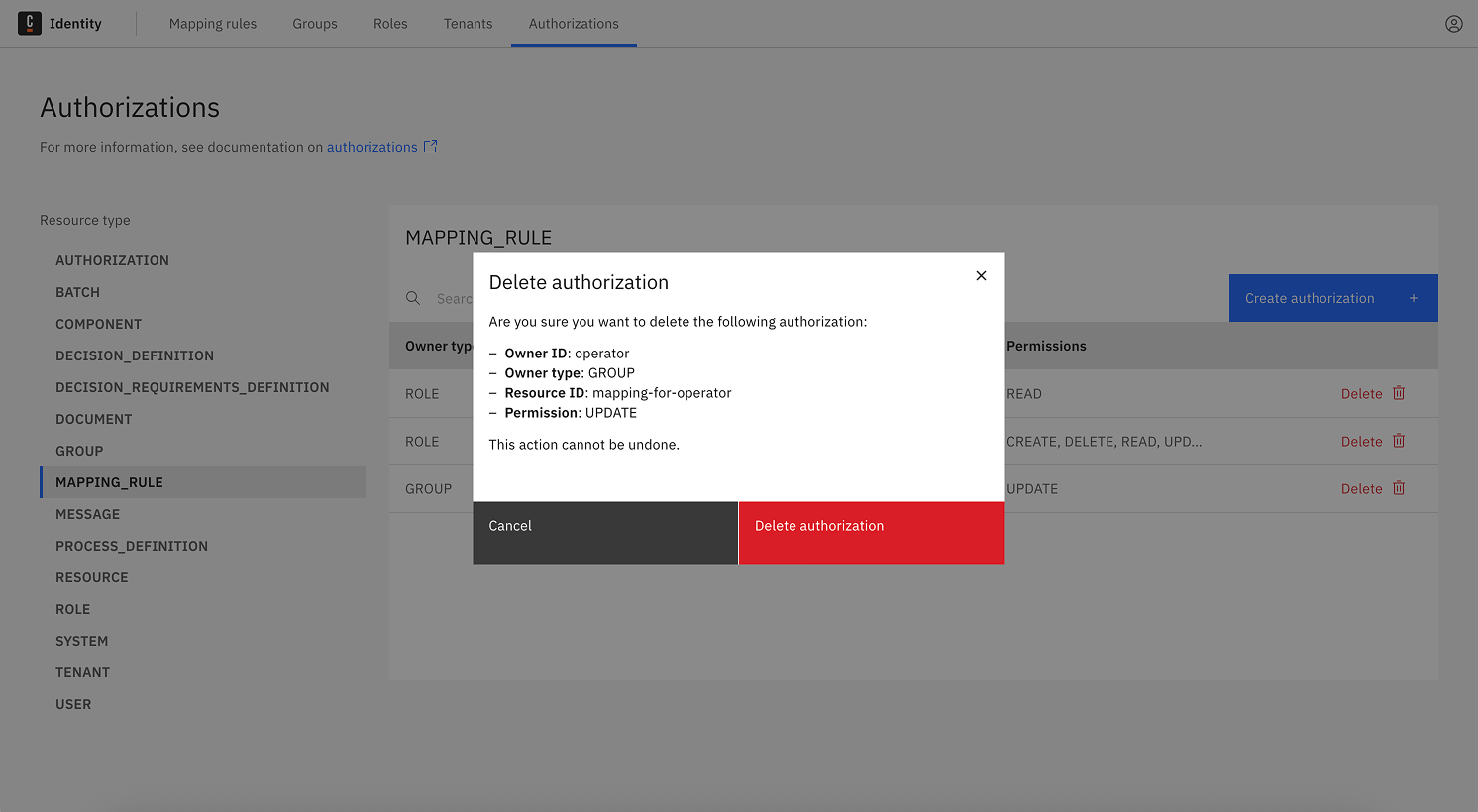Assign authorizations on mapping rules
This guide explains how to assign users, groups, roles or clients permission to manage specific mapping rules. To learn how to create mapping rules themselves, see Manage mapping rules.
To learn more about the concept of mapping rules, see the mapping rules documentation.
- Log in to the Identity UI and navigate to the Authorizations tab.
- In the left sidebar, select Mapping rule as the resource type.
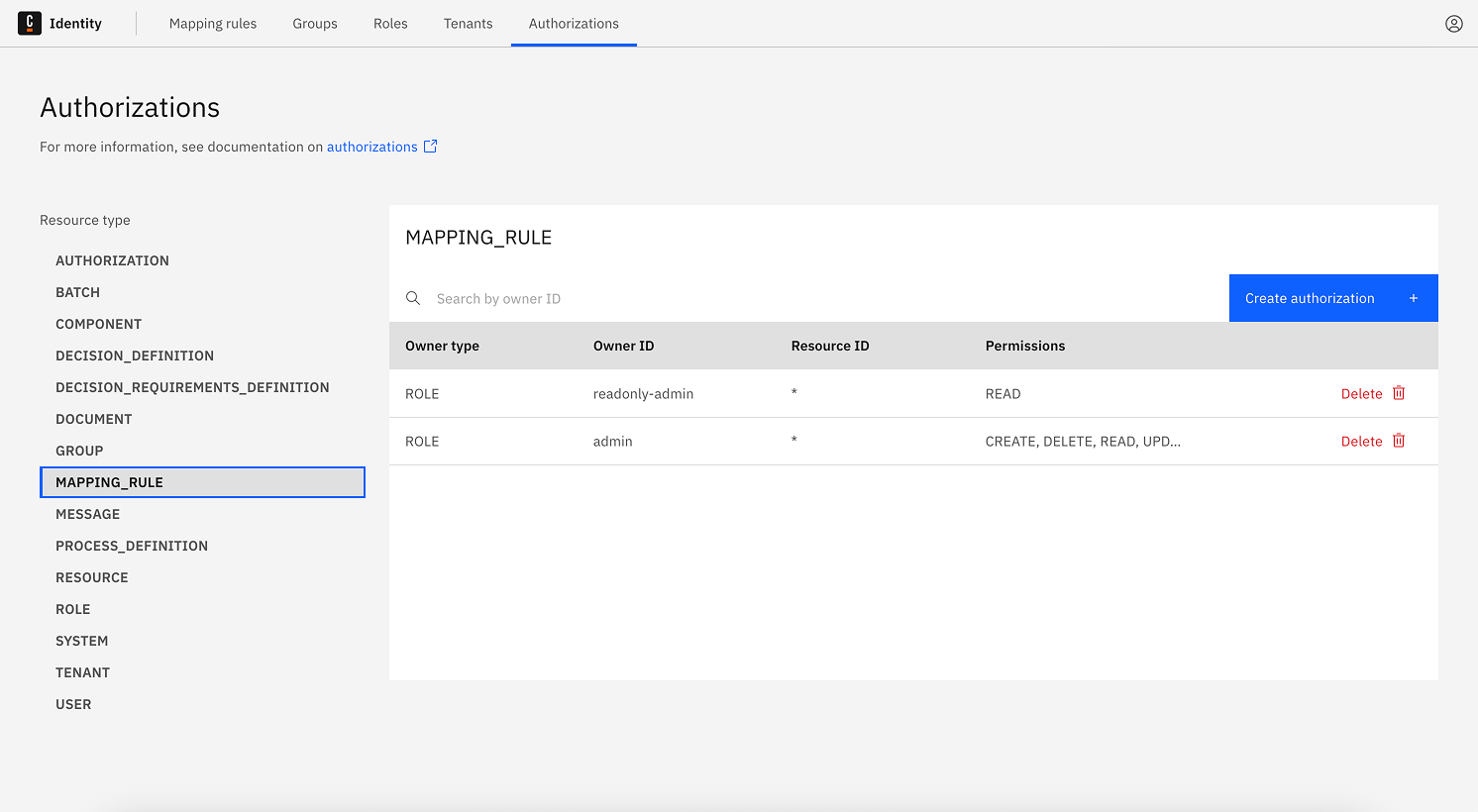
- Add
- Update
- Delete
Add authorization to manage a mapping rule
-
Click Create authorization.
-
In the modal, set the following:
- Owner type: User, Group, Role or Client
- Owner: Select the specific owner
- Resource type:
Mapping rule - Resource ID: Enter a unique resource ID
- Permissions: Select one or more (Create, Read, Update, Delete)
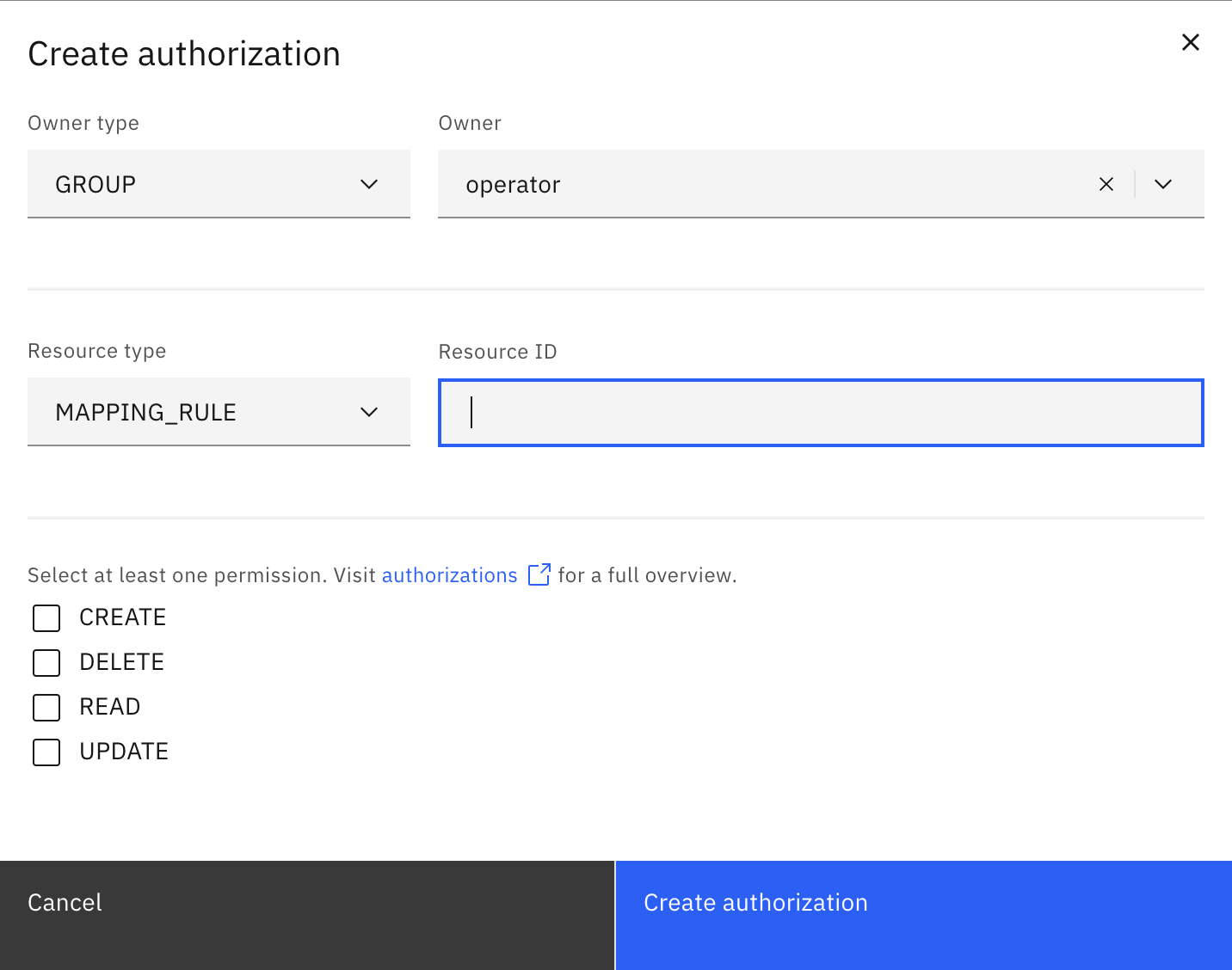
- Click Create authorization to save the authorization for the mapping rule.
Update authorization to manage a mapping rule
-
In the Authorizations table with Mapping rule selected, click Delete next to an existing rule (update is done by removing and re-adding with changes).
-
Recreate the rule with updated values using the Add tab steps above.
Currently, rule updates are handled by deleting and re-creating the authorization with modified values.
Delete authorization to manage a mapping rule
-
Navigate to the Authorizations tab with Mapping rule selected as the resource type.
-
Click the Delete button on the rule you want to remove.