Create a cluster
To deploy and run your process, you must create a cluster in Camunda 8.
- To create a cluster, navigate to Console, click the Clusters tab, and click Create new cluster.
- Name your cluster.
- Select a cluster type and cluster size.
- Assign a cluster tag to indicate what type of cluster it is.
- Select your region.
- Select your encryption at rest protection level (enterprise only).
- Select a channel and release. For the purpose of this guide, we recommend using the Stable channel and the latest generation.
- If you are using a generation of version 8.8 or higher, select if you want to enable authorization-based access control.
- Click Create cluster.
- Your cluster will take a few moments to create. Check the status on the Clusters page or by clicking into the cluster itself and looking at the Applications section.
- If you haven't created a cluster yet, the Clusters page will be empty.
- You can start modeling even if the cluster shows a Creating status.
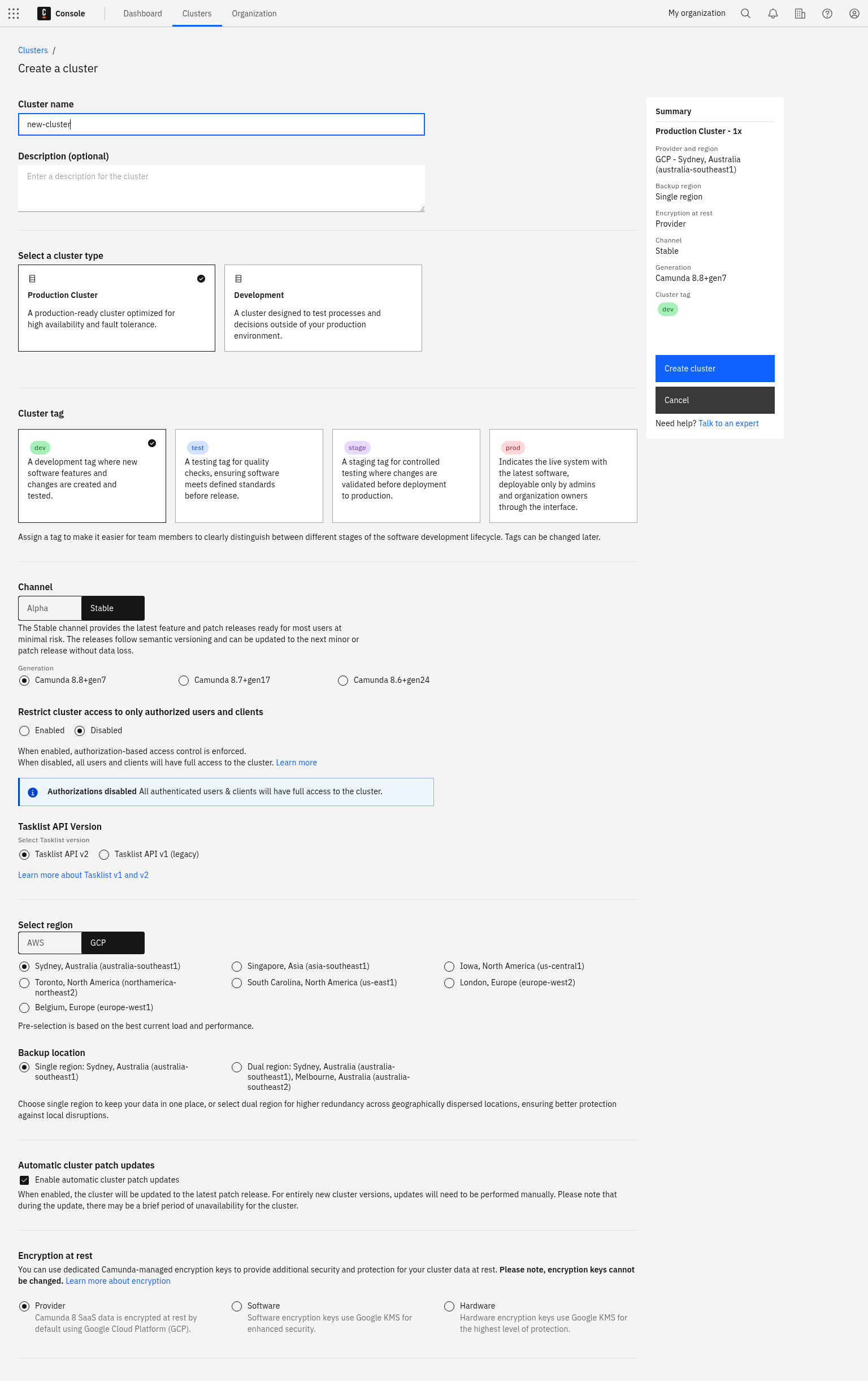
-
After creating the cluster, you can view the new entry in the Clusters tab:
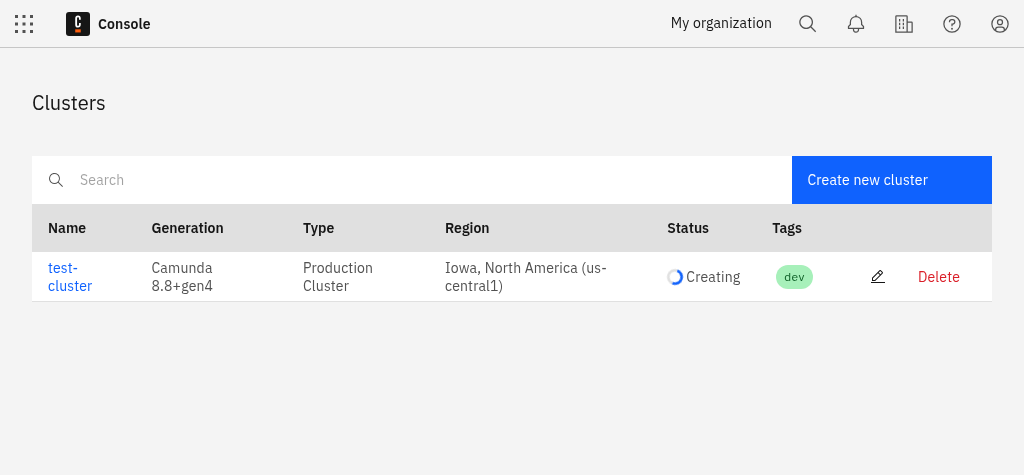
-
The cluster is now being set up. During this phase, its state is Creating. After one or two minutes, the cluster is ready for use and changes its state to Healthy:
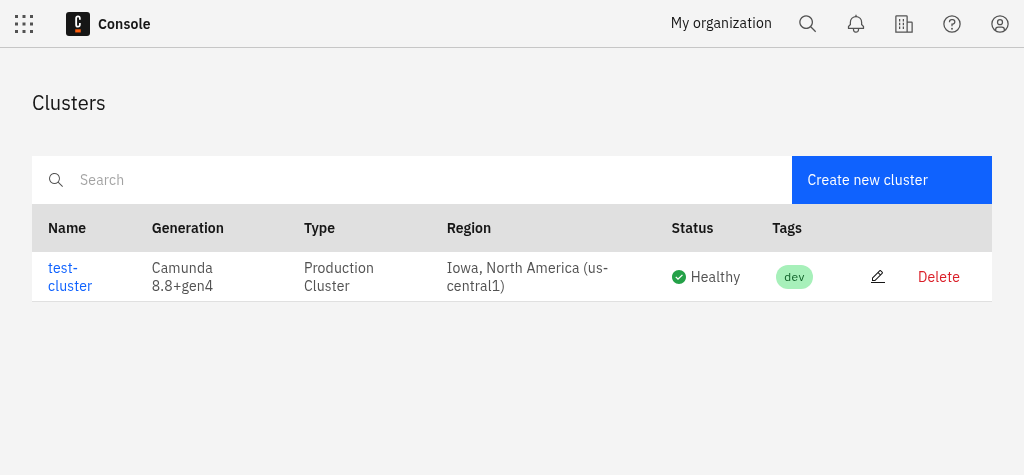
-
After the cluster is created, click on the cluster name to visit the cluster detail page.
Development clusters
Starter plan users have one development cluster, with free execution for development included in their plan. Deployment and execution of models (process instances, decision instances, and task users) is provided at no cost. Additional clusters can be purchased through your billing reservations.
To learn more about the differences between development clusters and production clusters, see clusters.
- Stable: Provides the latest feature and patch releases ready for most users at a minimal risk. The releases follow semantic versioning and can be updated to the next minor or patch release without data loss.
- Alpha: Provides preview releases in preparation for the next stable release. They provide a short-term stability point to test new features and give feedback before they are released to the stable channel. Try these to ensure the upcoming release works with your infrastructure. These releases cannot be updated to a newer release, and therefore are not meant to be used in production.
You can decide if you want to have automated updates to new versions of Camunda 8 activated. You can also toggle this feature anytime later in the Settings tab of your cluster.
Tags
Additionally, you can tag your cluster for dev, test, stage, or prod.
- Assigning a tag makes it easier for team members to clearly distinguish between different stages of the software development lifecycle.
- Tags have no impact on performance and can be changed later in the cluster details section of the cluster overview page.
- Authorization-based access control is disabled by default for
devandtestclusters, and enabled forstageandprodclusters. You can change this setting during and after cluster creation.
The Starter plan is no longer available.
- Existing customers using a Starter plan will need to either upgrade to the Enterprise plan, or move to the Free plan.
- To compare plan features and contact Camunda for advice and an Enterprise plan quote, refer to Camunda 8 pricing.