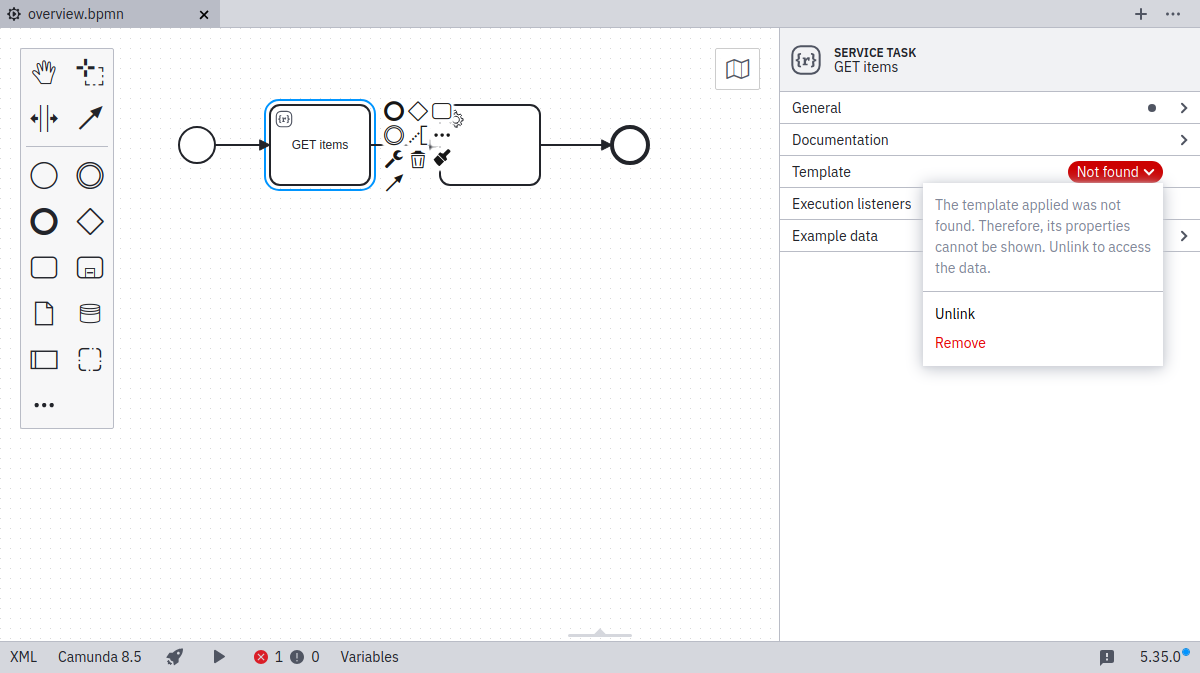Using templates
Applying templates
If a template matches a selected diagram element, the template catalog button is shown in the properties panel on the right side of the screen.
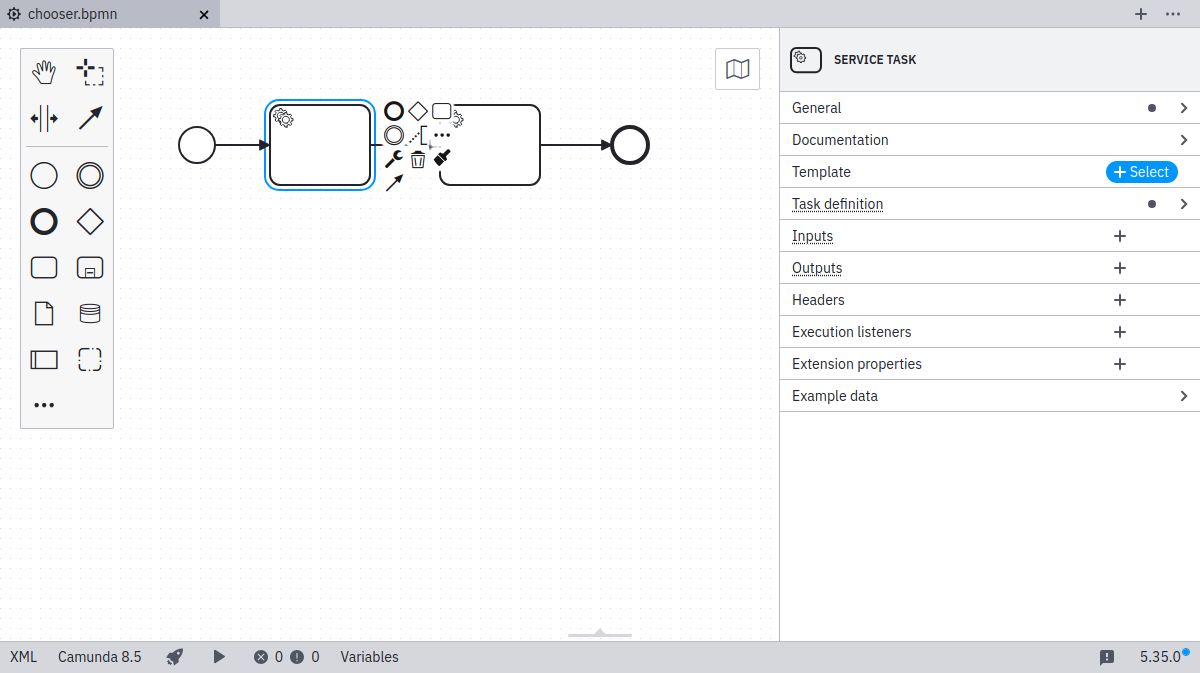
Clicking Select opens a modal menu, allowing the user to browse and search available templates for the selected element.
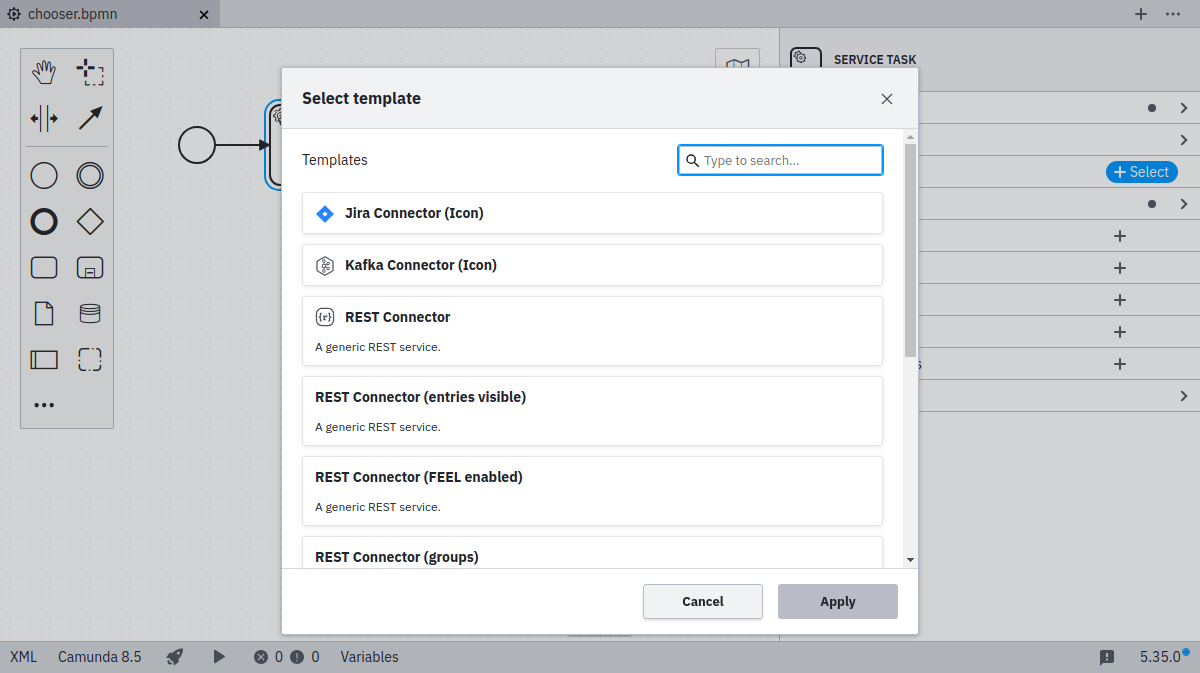
Applying a template stores it via the modelerTemplate property and the optional modelerTemplateVersion property
on the selected element:
<bpmn:serviceTask id="MailTask"
zeebe:modelerTemplate="com.mycompany.MailTask"
zeebe:modelerTemplateVesion="1"/>
It also sets up custom fields on the diagram element and make these available to the user for inspection and editing. Properties which were not configured in the element template using custom fields will not be available for editing for the user.
Removing templates
To remove an applied template from an element, either the Unlink or Remove function can be used:
- Remove: Remove the element template from the
modelerTemplateproperty and reset all properties of the respective element. - Unlink: Remove the element template from the
modelerTemplateproperty but keep the properties which were set.
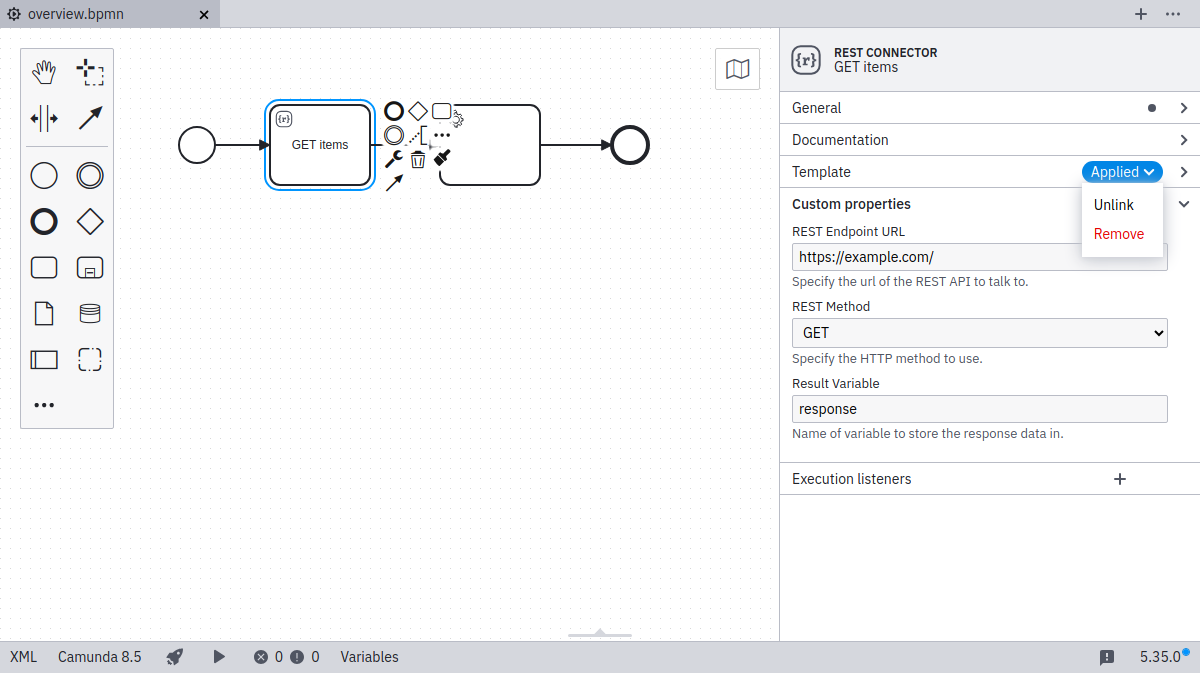
Updating templates
If a template is applied and a new version of the template is found you can update the template.
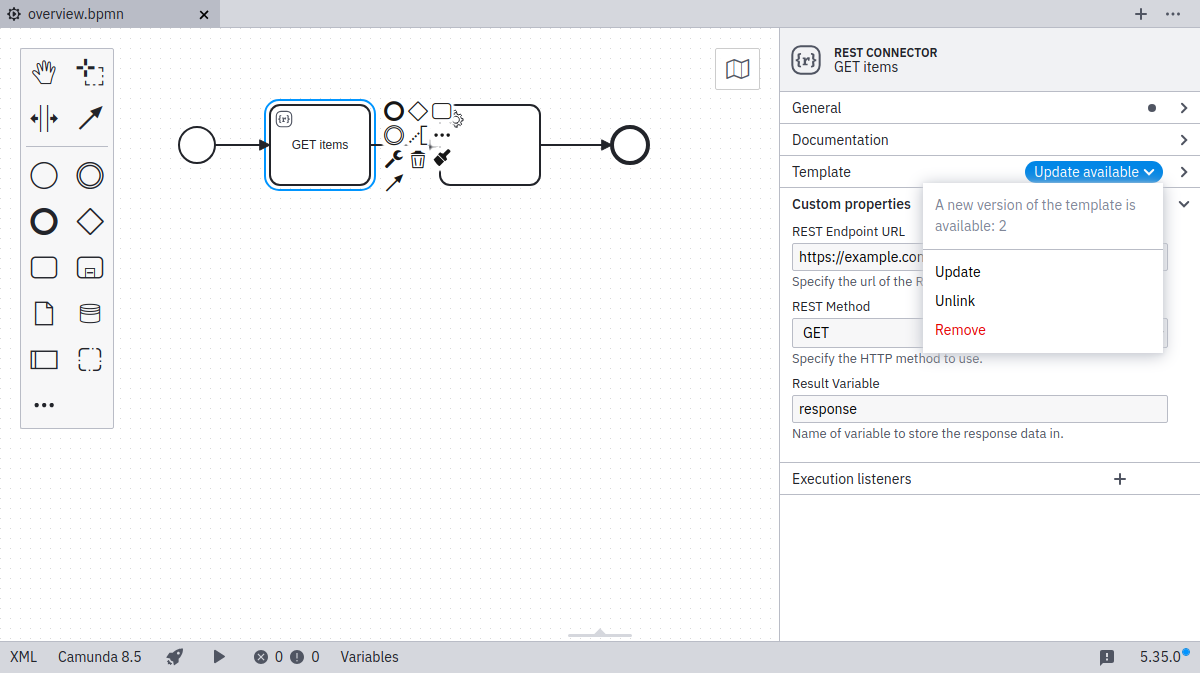
Templates are updated according to the following rules:
- If the property is set in new template, it will override unless the property was set by the old template and changed afterwards.
- If the property is not defined in the new template, it will unset.
- Sub-properties of complex properties (e.g.
zeebe:input,zeebe:output) are handled according to these rules if they can be identified.
Replacing templates
If a template is deprecated with a new element template and you want to keep the same input values as in the deprecated template, you can:
- Unlink: Remove the current template that is deprecated from the
modelerTemplateproperty, but keep the properties which were set. - Select and apply the new element template.
Missing templates
If a template is applied to an element but the respective template cannot be found on the system, the editing of the element is disabled. Unlinking or removing the template for the element or adding the element template config enables the editing again.