Camunda connectors
Find technical documentation for our library of prebuilt Camunda connectors.
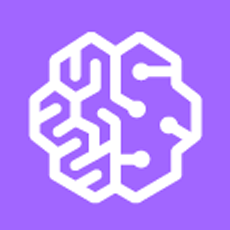
Amazon Bedrock
Interact with Amazon Bedrock from your processes.
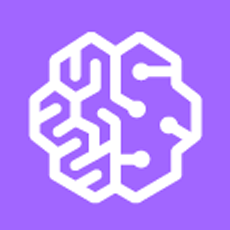
Amazon Comprehend
Interact with the Amazon Comprehend service from your processes.
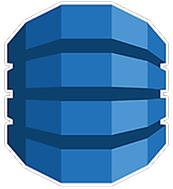
Amazon DynamoDB
Interact with the Amazon DynamoDB NoSQL database service.
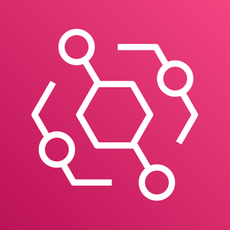
Amazon EventBridge Service
Send events using Amazon EventBridge service within your processes.
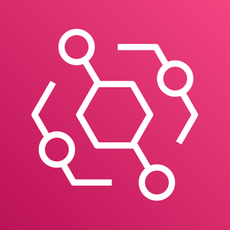
Amazon EventBridge Webhook
Start a process instance triggered by Amazon EventBridge.
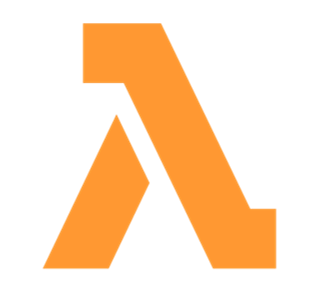
AWS Lambda
Invoke AWS Lambda Functions from your processes.
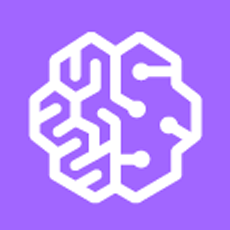
Amazon SageMaker
Interact with the Amazon SageMaker service from your processes.
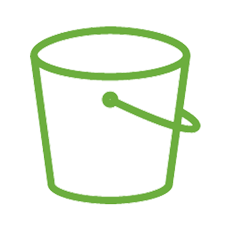
Amazon S3
Interact with Amazon S3 from your processes.
Amazon SNS inbound
Trigger your process with an Amazon SNS notification.
Amazon SNS outbound
Send messages to Amazon SNS from your processes.
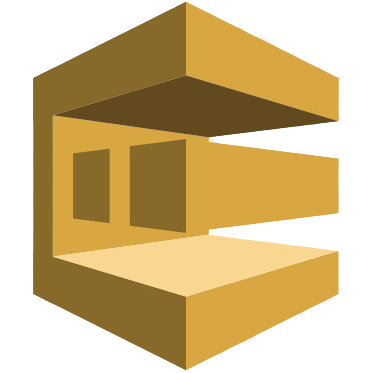
Amazon SQS
Send messages to Amazon SQS from your processes.
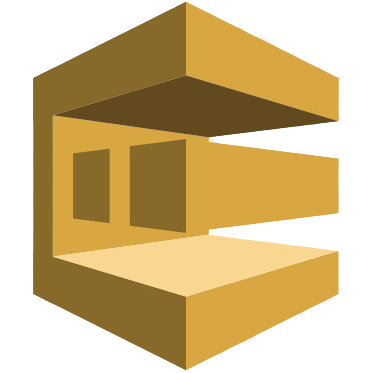
Amazon SQS
Receive messages from Amazon SQS in your processes.
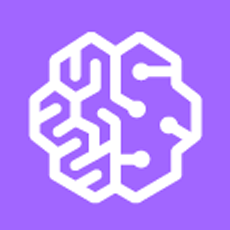
Amazon Textract
Interact with the Amazon Textract Service from your processes.
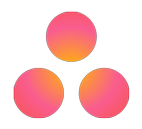
Asana
Manage Asana projects and tasks from your processes.
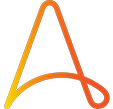
Automation Anywhere
Orchestrate your Automation Anywhere queue from your processes.
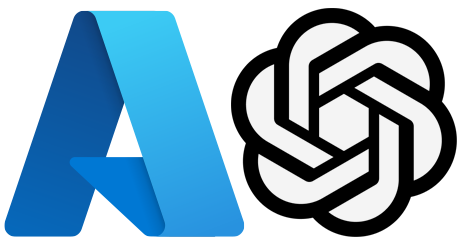
Azure OpenAI
Interact with Azure OpenAI from your processes.
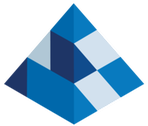
Blue Prism
Orchestrate your Blue Prism queue items from your processes.

Box
Interact with the Box storage API from your processes.
Camunda Operate
Fetch process execution data from Camunda Operate.
EasyPost
Create EasyPost addresses, parcels, shipments from your processes.
Connect your BPMN service to an email POP3, IMAP or SMTP server.
Connect your BPMN service to an email IMAP server.
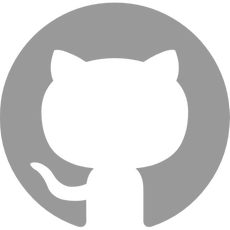
GitHub
Manage GitHub issues and releases from your processes.
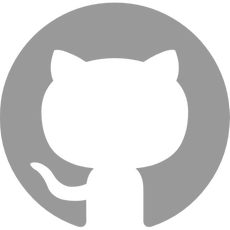
GitHub Webhook
Start a process instance triggered by a GitHub event.
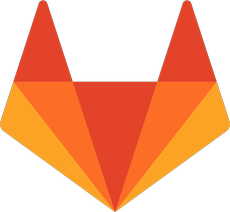
GitLab
Manage GitLab issues and releases from your processes.
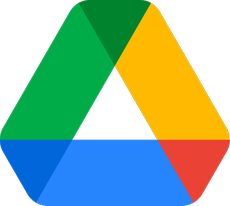
Google Drive
Create folders or files from Google Drive templates.
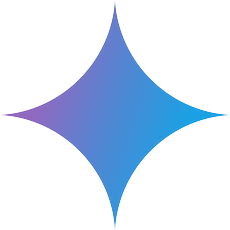
Google Gemini
Access Google Gemini multimodal models.
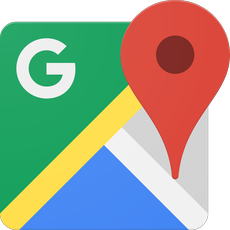
Google Maps Platform
Validate addresses, retrieve postal addresses, and calculate distances.
Google Sheets
Work with spreadsheets on Google Drive from your processes.
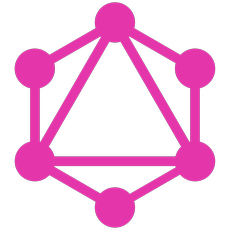
GraphQL
Execute a GraphQL query or mutation from your processes.
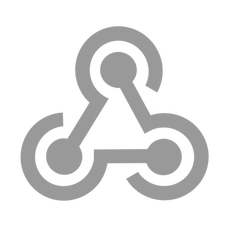
HTTP Webhook
Start a process instance with your custom webhook configuration.

Hugging Face
Interact with Hugging Face models from your processes.
Kafka Consumer
Consume messages from Kafka from your processes.
Kafka Producer
Produce messages to Kafka from your processes.
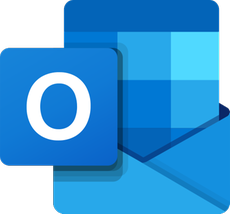
Microsoft 365
Interactions with Microsoft 365 mail from your processes.
Microsoft Teams
Interactions with Microsoft Teams from your processes.
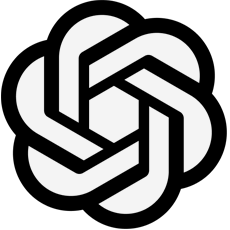
OpenAI
Interact with ChatGPT and OpenAI Moderation API.
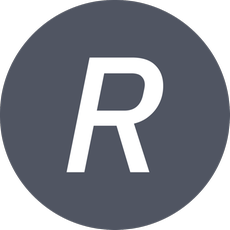
Polling
Poll an endpoint at regular intervals, enabling periodic data fetching.
RabbitMQ Consumer
Receive messages from RabbitMQ in your processes.
RabbitMQ Producer
Send messages to RabbitMQ from your processes.
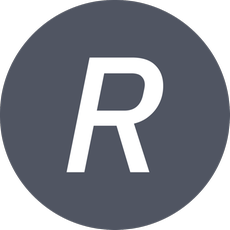
REST
Send a request to a REST API and use the response in your processes.

Salesforce
Manage your Salesforce instance from your processes.
SAP OData
Orchestrate SAP tasks and data.

SAP RFC
Orchestrate SAP tasks and data.
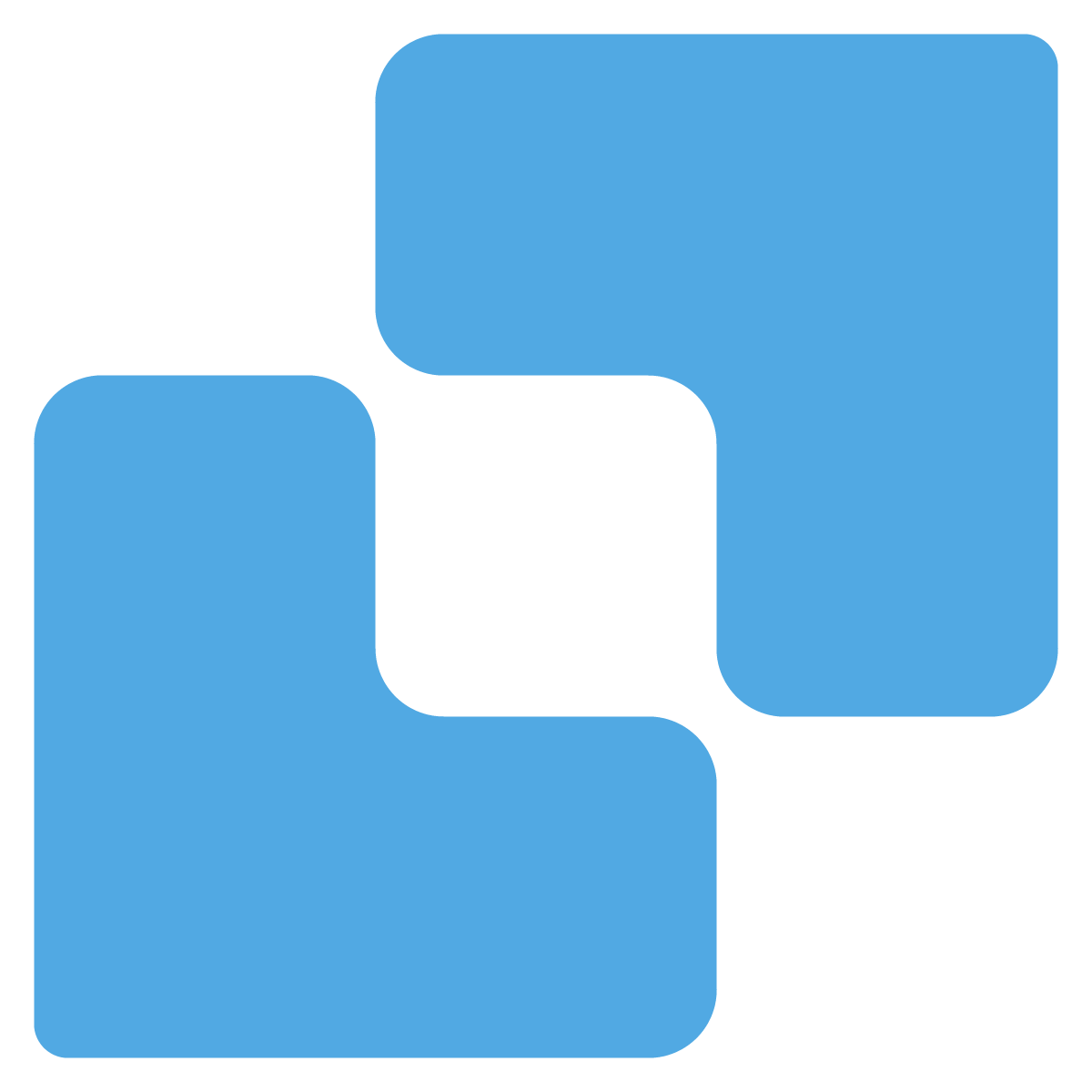
SendGrid
Quickly send emails from your processes.
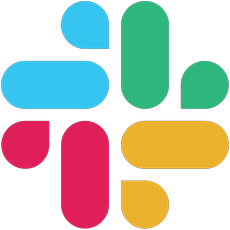
Slack inbound
Trigger a Slack bot to start a process with an event or slash command.
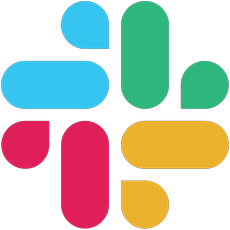
Slack outbound
Send messages to Slack workspace channels or users from your processes.
SOAP
Connect with Simple Object Access Protocol (SOAP) services.
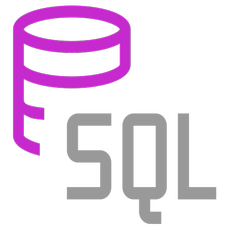
SQL
Connect with SQL databases (Microsoft SQL Server, PostgreSQL, MySQL).
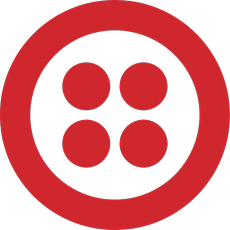
Twilio
Send and get SMS messages with Twilio service from your processes.
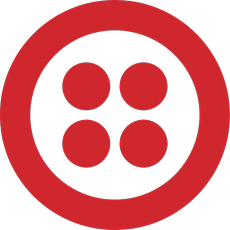
Twilio Webhook
Start a process instance triggered by a Twilio webhook.
UiPath
Orchestrate your UiPath Bots with Camunda.

Send messages with WhatsApp Business from your processes.
Don't see the connector you need? Build your own custom connector, or explore the Camunda Marketplace for more connectors developed by Camunda, Partners, and the Community.