Connector templates
Connectors are available out-of-the-box (OOTB) and come with connector templates that customize how a BPMN element is shown and how it can be configured by process developers. Connector templates are a specific type of element template, which can also be used when creating custom connectors via the Connector SDK.
Additionally, the Camunda Marketplace provides connectors by Camunda partners and community contributors.
Before developing one, you'll need to decide what you would like to achieve with your connector. Currently, the options are:
- Starting a BPMN process, triggered by external service - Use inbound start event connector template.
- Continue process with an intermediate catch event emitted by external service call - Use inbound intermediate catch event connector templates.
- Trigger an external service - Use outbound connector template.
Do not confuse Connector templates with the Connector template, which is used to supply boilerplate code and configuration when developing a new custom connector.
Inbound start event connector templates
You can, for example, allow the user to model and configure the following HTTP Webhook connector by providing a simple JSON configuration:
- Process modeling view
- Connector template configuration
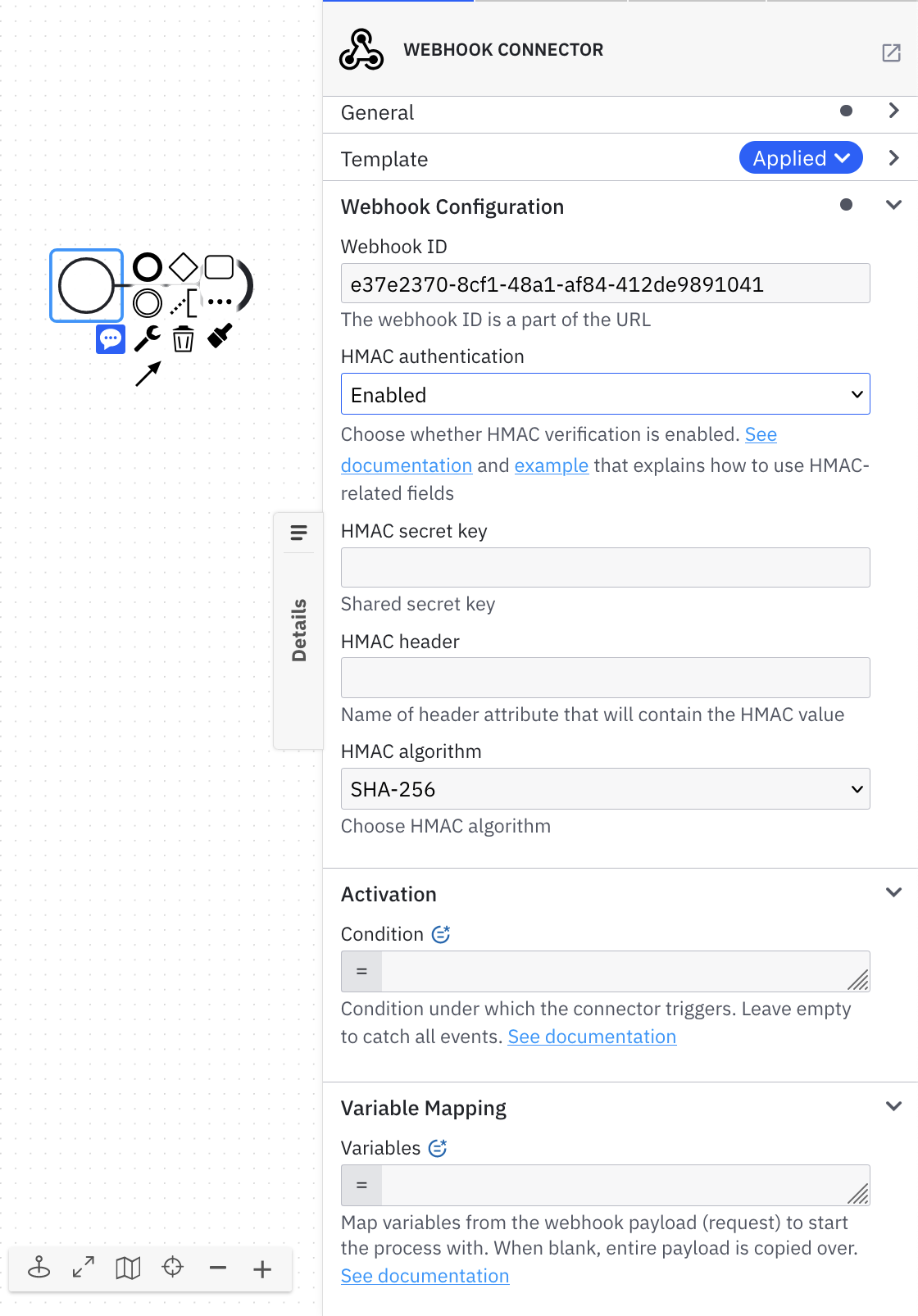
{
"$schema": "https://unpkg.com/@camunda/zeebe-element-templates-json-schema/resources/schema.json",
"name": "Webhook connector",
"id": "io.camunda.connectors.webhook.WebhookConnector.v1",
"version": 1,
"description": "Configure webhook to receive callbacks",
"documentationRef": "https://docs.camunda.io/docs/components/connectors/out-of-the-box-connectors/http-webhook/",
"category": {
"id": "connectors",
"name": "Connectors"
},
"appliesTo": ["bpmn:StartEvent"],
"elementType": {
"value": "bpmn:StartEvent"
},
"groups": [
{
"id": "endpoint",
"label": "Webhook Configuration"
},
{
"id": "activation",
"label": "Activation"
},
{
"id": "variable-mapping",
"label": "Variable Mapping"
}
],
"properties": [
{
"type": "Hidden",
"value": "io.camunda:webhook:1",
"binding": {
"type": "zeebe:property",
"name": "inbound.type"
}
},
{
"type": "Hidden",
"value": "ConfigurableInboundWebhook",
"binding": {
"type": "zeebe:property",
"name": "inbound.subtype"
}
},
{
"label": "Webhook ID",
"type": "String",
"group": "endpoint",
"binding": {
"type": "zeebe:property",
"name": "inbound.context"
},
"description": "The webhook ID is a part of the URL"
},
{
"id": "shouldValidateHmac",
"label": "HMAC authentication",
"group": "endpoint",
"description": "Choose whether HMAC verification is enabled. <a href='https://docs.camunda.io/docs/components/connectors/out-of-the-box-connectors/http-webhook/#make-your-http-webhook-connector-for-receiving-messages-executable' target='_blank'>See documentation</a> and <a href='https://docs.camunda.io/docs/components/connectors/out-of-the-box-connectors/http-webhook/#example' target='_blank'>example</a> that explains how to use HMAC-related fields",
"value": "disabled",
"type": "Dropdown",
"choices": [
{
"name": "Enabled",
"value": "enabled"
},
{
"name": "Disabled",
"value": "disabled"
}
],
"binding": {
"type": "zeebe:property",
"name": "inbound.shouldValidateHmac"
}
},
{
"label": "HMAC secret key",
"description": "Shared secret key",
"type": "String",
"group": "endpoint",
"optional": true,
"binding": {
"type": "zeebe:property",
"name": "inbound.hmacSecret"
},
"condition": {
"property": "shouldValidateHmac",
"equals": "enabled"
}
},
{
"label": "HMAC header",
"description": "Name of header attribute that will contain the HMAC value",
"type": "String",
"group": "endpoint",
"optional": true,
"binding": {
"type": "zeebe:property",
"name": "inbound.hmacHeader"
},
"condition": {
"property": "shouldValidateHmac",
"equals": "enabled"
}
},
{
"label": "HMAC algorithm",
"group": "endpoint",
"description": "Choose HMAC algorithm",
"value": "sha_256",
"type": "Dropdown",
"choices": [
{
"name": "SHA-1",
"value": "sha_1"
},
{
"name": "SHA-256",
"value": "sha_256"
},
{
"name": "SHA-512",
"value": "sha_512"
}
],
"binding": {
"type": "zeebe:property",
"name": "inbound.hmacAlgorithm"
},
"condition": {
"property": "shouldValidateHmac",
"equals": "enabled"
}
},
{
"label": "Condition",
"type": "String",
"group": "activation",
"feel": "required",
"optional": true,
"binding": {
"type": "zeebe:property",
"name": "inbound.activationCondition"
},
"description": "Condition under which the connector triggers. Leave empty to catch all events. <a href='https://docs.camunda.io/docs/components/connectors/out-of-the-box-connectors/http-webhook/#make-your-http-webhook-connector-for-receiving-messages-executable' target='_blank'>See documentation</a>"
},
{
"label": "Variables",
"type": "String",
"group": "variable-mapping",
"feel": "required",
"binding": {
"type": "zeebe:property",
"name": "inbound.variableMapping"
},
"description": "Map variables from the webhook payload (request) to start the process with. When blank, entire payload is copied over. <a href='https://docs.camunda.io/docs/components/connectors/out-of-the-box-connectors/http-webhook/#make-your-http-webhook-connector-for-receiving-messages-executable' target='_blank'>See documentation</a>"
}
],
"icon": {
"contents": "data:image/svg+xml,%3Csvg id='icon' xmlns='http://www.w3.org/2000/svg' width='18' height='18' viewBox='0 0 32 32'%3E%3Cdefs%3E%3Cstyle%3E .cls-1 %7B fill: none; %7D %3C/style%3E%3C/defs%3E%3Cpath d='M24,26a3,3,0,1,0-2.8164-4H13v1a5,5,0,1,1-5-5V16a7,7,0,1,0,6.9287,8h6.2549A2.9914,2.9914,0,0,0,24,26Z'/%3E%3Cpath d='M24,16a7.024,7.024,0,0,0-2.57.4873l-3.1656-5.5395a3.0469,3.0469,0,1,0-1.7326.9985l4.1189,7.2085.8686-.4976a5.0006,5.0006,0,1,1-1.851,6.8418L17.937,26.501A7.0005,7.0005,0,1,0,24,16Z'/%3E%3Cpath d='M8.532,20.0537a3.03,3.03,0,1,0,1.7326.9985C11.74,18.47,13.86,14.7607,13.89,14.708l.4976-.8682-.8677-.497a5,5,0,1,1,6.812-1.8438l1.7315,1.002a7.0008,7.0008,0,1,0-10.3462,2.0356c-.457.7427-1.1021,1.8716-2.0737,3.5728Z'/%3E%3Crect id='_Transparent_Rectangle_' data-name='<Transparent Rectangle>' class='cls-1' width='32' height='32'/%3E%3C/svg%3E"
}
}
Inbound intermediate catch event connector templates
You can, for example, allow the user to model and configure the following HTTP Webhook connector by providing a simple JSON configuration:
- Process modeling view
- Connector template configuration
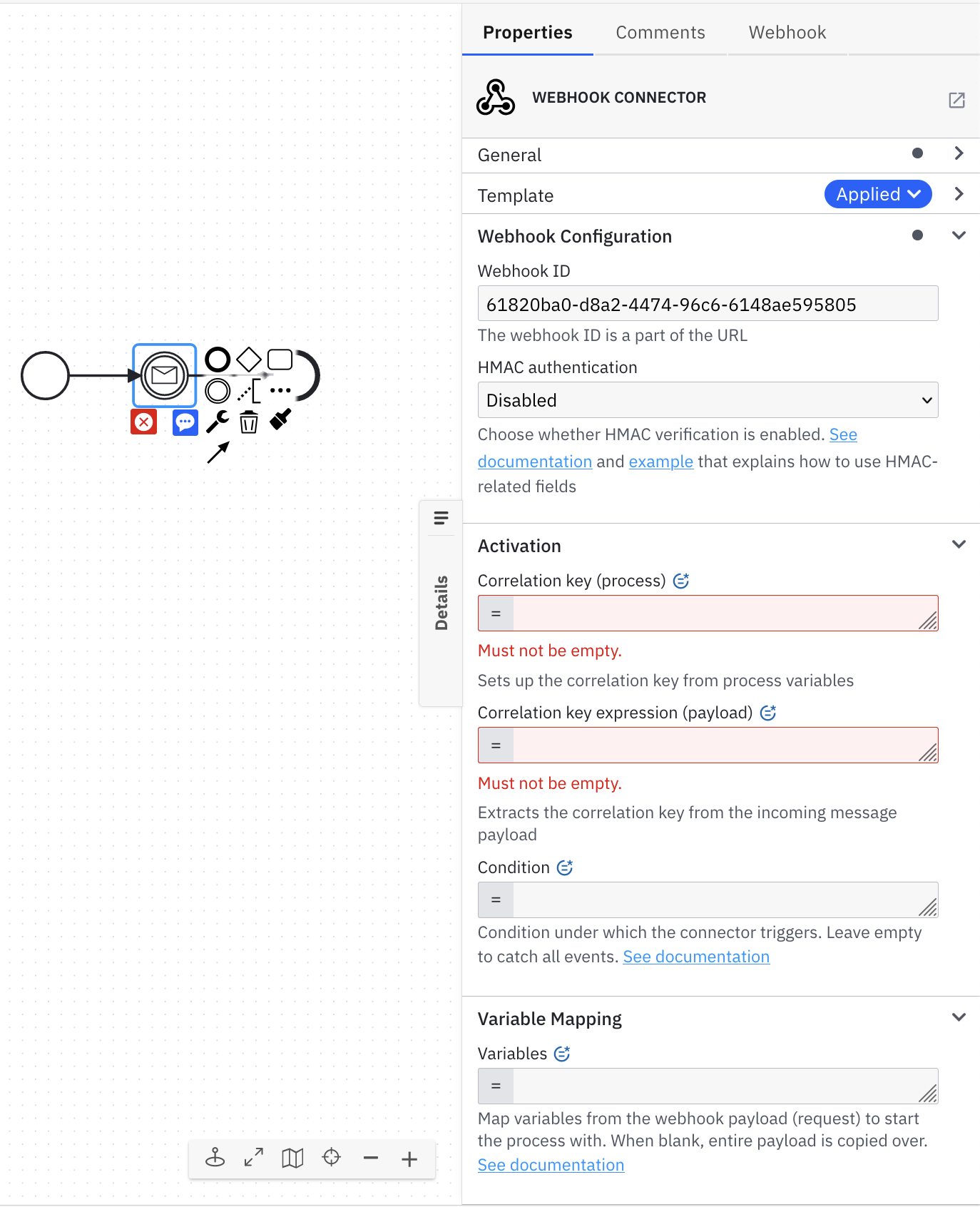
{
"$schema": "https://unpkg.com/@camunda/zeebe-element-templates-json-schema/resources/schema.json",
"name": "Webhook connector",
"id": "io.camunda.connectors.webhook.WebhookConnectorIntermediate.v1",
"version": 1,
"description": "Configure webhook to receive callbacks",
"documentationRef": "https://docs.camunda.io/docs/components/connectors/out-of-the-box-connectors/http-webhook/",
"category": {
"id": "connectors",
"name": "Connectors"
},
"appliesTo": ["bpmn:IntermediateCatchEvent", "bpmn:IntermediateThrowEvent"],
"elementType": {
"value": "bpmn:IntermediateCatchEvent",
"eventDefinition": "bpmn:MessageEventDefinition"
},
"groups": [
{
"id": "endpoint",
"label": "Webhook Configuration"
},
{
"id": "activation",
"label": "Activation"
},
{
"id": "variable-mapping",
"label": "Variable Mapping"
}
],
"properties": [
{
"type": "Hidden",
"value": "io.camunda:webhook:1",
"binding": {
"type": "zeebe:property",
"name": "inbound.type"
}
},
{
"type": "Hidden",
"generatedValue": {
"type": "uuid"
},
"binding": {
"type": "bpmn:Message#property",
"name": "name"
}
},
{
"type": "Hidden",
"value": "ConfigurableInboundWebhook",
"binding": {
"type": "zeebe:property",
"name": "inbound.subtype"
}
},
{
"label": "Webhook ID",
"type": "String",
"group": "endpoint",
"binding": {
"type": "zeebe:property",
"name": "inbound.context"
},
"description": "The webhook ID is a part of the URL"
},
{
"id": "shouldValidateHmac",
"label": "HMAC authentication",
"group": "endpoint",
"description": "Choose whether HMAC verification is enabled. <a href='https://docs.camunda.io/docs/components/connectors/out-of-the-box-connectors/http-webhook/#make-your-http-webhook-connector-for-receiving-messages-executable' target='_blank'>See documentation</a> and <a href='https://docs.camunda.io/docs/components/connectors/out-of-the-box-connectors/http-webhook/#example' target='_blank'>example</a> that explains how to use HMAC-related fields",
"value": "disabled",
"type": "Dropdown",
"choices": [
{
"name": "Enabled",
"value": "enabled"
},
{
"name": "Disabled",
"value": "disabled"
}
],
"binding": {
"type": "zeebe:property",
"name": "inbound.shouldValidateHmac"
}
},
{
"label": "HMAC secret key",
"description": "Shared secret key",
"type": "String",
"group": "endpoint",
"optional": true,
"binding": {
"type": "zeebe:property",
"name": "inbound.hmacSecret"
},
"condition": {
"property": "shouldValidateHmac",
"equals": "enabled"
}
},
{
"label": "HMAC header",
"description": "Name of header attribute that will contain the HMAC value",
"type": "String",
"group": "endpoint",
"optional": true,
"binding": {
"type": "zeebe:property",
"name": "inbound.hmacHeader"
},
"condition": {
"property": "shouldValidateHmac",
"equals": "enabled"
}
},
{
"label": "HMAC algorithm",
"group": "endpoint",
"description": "Choose HMAC algorithm",
"value": "sha_256",
"type": "Dropdown",
"choices": [
{
"name": "SHA-1",
"value": "sha_1"
},
{
"name": "SHA-256",
"value": "sha_256"
},
{
"name": "SHA-512",
"value": "sha_512"
}
],
"binding": {
"type": "zeebe:property",
"name": "inbound.hmacAlgorithm"
},
"condition": {
"property": "shouldValidateHmac",
"equals": "enabled"
}
},
{
"label": "Correlation key (process)",
"type": "String",
"group": "activation",
"feel": "required",
"description": "Sets up the correlation key from process variables",
"binding": {
"type": "bpmn:Message#zeebe:subscription#property",
"name": "correlationKey"
},
"constraints": {
"notEmpty": true
}
},
{
"label": "Correlation key (payload)",
"type": "String",
"group": "activation",
"feel": "required",
"binding": {
"type": "zeebe:property",
"name": "correlationKeyExpression"
},
"description": "Extracts the correlation key from the incoming message payload",
"constraints": {
"notEmpty": true
}
},
{
"label": "Condition",
"type": "String",
"group": "activation",
"feel": "required",
"optional": true,
"binding": {
"type": "zeebe:property",
"name": "inbound.activationCondition"
},
"description": "Condition under which the connector triggers. Leave empty to catch all events. <a href='https://docs.camunda.io/docs/components/connectors/out-of-the-box-connectors/http-webhook/#make-your-http-webhook-connector-for-receiving-messages-executable' target='_blank'>See documentation</a>"
},
{
"label": "Variables",
"type": "String",
"group": "variable-mapping",
"feel": "required",
"binding": {
"type": "zeebe:property",
"name": "inbound.variableMapping"
},
"description": "Map variables from the webhook payload (request) to start the process with. When blank, entire payload is copied over. <a href='https://docs.camunda.io/docs/components/connectors/out-of-the-box-connectors/http-webhook/#make-your-http-webhook-connector-for-receiving-messages-executable' target='_blank'>See documentation</a>"
}
],
"icon": {
"contents": "data:image/svg+xml,%3Csvg id='icon' xmlns='http://www.w3.org/2000/svg' width='18' height='18' viewBox='0 0 32 32'%3E%3Cdefs%3E%3Cstyle%3E .cls-1 %7B fill: none; %7D %3C/style%3E%3C/defs%3E%3Cpath d='M24,26a3,3,0,1,0-2.8164-4H13v1a5,5,0,1,1-5-5V16a7,7,0,1,0,6.9287,8h6.2549A2.9914,2.9914,0,0,0,24,26Z'/%3E%3Cpath d='M24,16a7.024,7.024,0,0,0-2.57.4873l-3.1656-5.5395a3.0469,3.0469,0,1,0-1.7326.9985l4.1189,7.2085.8686-.4976a5.0006,5.0006,0,1,1-1.851,6.8418L17.937,26.501A7.0005,7.0005,0,1,0,24,16Z'/%3E%3Cpath d='M8.532,20.0537a3.03,3.03,0,1,0,1.7326.9985C11.74,18.47,13.86,14.7607,13.89,14.708l.4976-.8682-.8677-.497a5,5,0,1,1,6.812-1.8438l1.7315,1.002a7.0008,7.0008,0,1,0-10.3462,2.0356c-.457.7427-1.1021,1.8716-2.0737,3.5728Z'/%3E%3Crect id='_Transparent_Rectangle_' data-name='<Transparent Rectangle>' class='cls-1' width='32' height='32'/%3E%3C/svg%3E"
}
}
Inbound boundary event connector templates
You can, for example, allow the user to model and configure the following HTTP webhook connector for boundary events by providing a simple JSON configuration:
- Process modeling view
- Connector template configuration
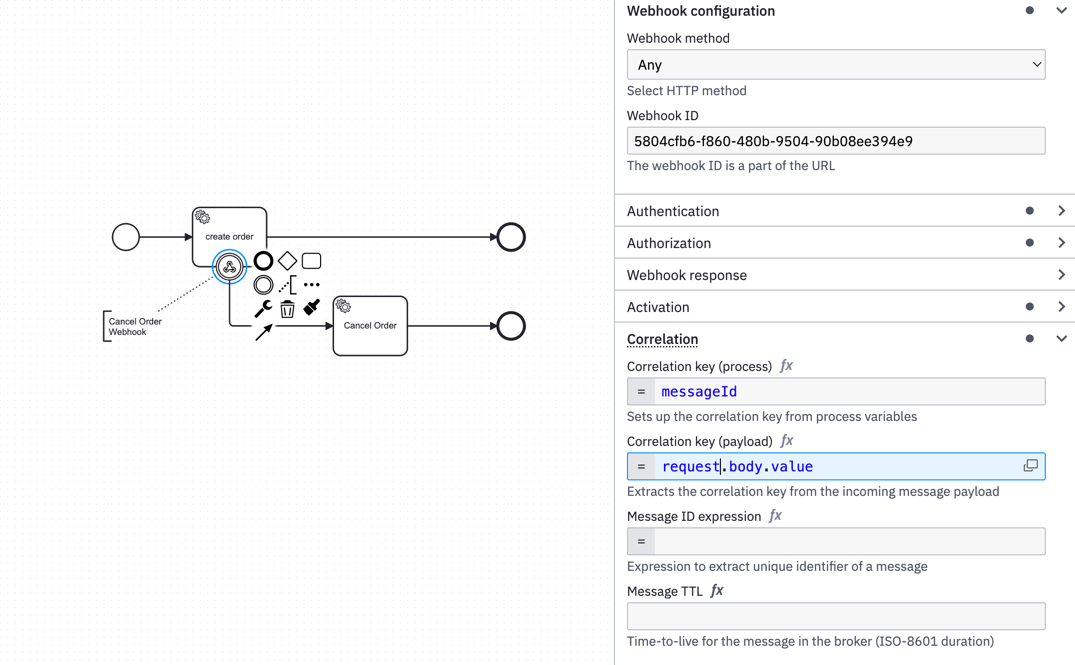
{
"$schema": "https://unpkg.com/@camunda/zeebe-element-templates-json-schema/resources/schema.json",
"name": "Webhook Boundary Event connector",
"id": "io.camunda.connectors.webhook.WebhookConnectorBoundary.v1",
"description": "Configure webhook to receive callbacks",
"documentationRef": "https://docs.camunda.io/docs/components/connectors/out-of-the-box-connectors/http-webhook/",
"version": 11,
"category": {
"id": "connectors",
"name": "Connectors"
},
"appliesTo": ["bpmn:BoundaryEvent"],
"elementType": {
"value": "bpmn:BoundaryEvent",
"eventDefinition": "bpmn:MessageEventDefinition"
},
"groups": [
{
"id": "endpoint",
"label": "Webhook configuration"
},
{
"id": "authentication",
"label": "Authentication"
},
{
"id": "authorization",
"label": "Authorization"
},
{
"id": "webhookResponse",
"label": "Webhook response"
},
{
"id": "activation",
"label": "Activation"
},
{
"id": "correlation",
"label": "Correlation",
"tooltip": "Learn more about message correlation in the <a href=\"https://docs.camunda.io/docs/components/concepts/messages/#message-correlation-overview\">documentation</a>."
},
{
"id": "output",
"label": "Output mapping"
}
],
"properties": [
{
"value": "io.camunda:webhook:1",
"binding": {
"name": "inbound.type",
"type": "zeebe:property"
},
"type": "Hidden"
},
{
"id": "inbound.method",
"label": "Webhook method",
"description": "Select HTTP method",
"optional": false,
"value": "any",
"group": "endpoint",
"binding": {
"name": "inbound.method",
"type": "zeebe:property"
},
"type": "Dropdown",
"choices": [
{
"name": "Any",
"value": "any"
},
{
"name": "GET",
"value": "get"
},
{
"name": "POST",
"value": "post"
},
{
"name": "PUT",
"value": "put"
},
{
"name": "DELETE",
"value": "delete"
}
]
},
{
"id": "inbound.context",
"label": "Webhook ID",
"description": "The webhook ID is a part of the URL",
"optional": false,
"constraints": {
"notEmpty": true,
"pattern": {
"value": "^[a-zA-Z0-9]+([-_][a-zA-Z0-9]+)*$",
"message": "can only contain letters, numbers, or single underscores/hyphens and cannot begin or end with an underscore/hyphen"
}
},
"group": "endpoint",
"binding": {
"name": "inbound.context",
"type": "zeebe:property"
},
"type": "String"
},
{
"id": "inbound.shouldValidateHmac",
"label": "HMAC authentication",
"description": "Choose whether HMAC verification is enabled. <a href='https://docs.camunda.io/docs/components/connectors/out-of-the-box-connectors/http-webhook/#make-your-http-webhook-connector-for-receiving-messages-executable' target='_blank'>See documentation</a> and <a href='https://docs.camunda.io/docs/components/connectors/out-of-the-box-connectors/http-webhook/#example' target='_blank'>example</a> that explains how to use HMAC-related fields",
"optional": false,
"value": "disabled",
"group": "authentication",
"binding": {
"name": "inbound.shouldValidateHmac",
"type": "zeebe:property"
},
"type": "Dropdown",
"choices": [
{
"name": "Enabled",
"value": "enabled"
},
{
"name": "Disabled",
"value": "disabled"
}
]
},
{
"id": "inbound.hmacSecret",
"label": "HMAC secret key",
"description": "Shared secret key",
"optional": true,
"feel": "optional",
"group": "authentication",
"binding": {
"name": "inbound.hmacSecret",
"type": "zeebe:property"
},
"condition": {
"property": "inbound.shouldValidateHmac",
"equals": "enabled",
"type": "simple"
},
"type": "String"
},
{
"id": "inbound.hmacHeader",
"label": "HMAC header",
"description": "Name of header attribute that will contain the HMAC value",
"optional": true,
"feel": "optional",
"group": "authentication",
"binding": {
"name": "inbound.hmacHeader",
"type": "zeebe:property"
},
"condition": {
"property": "inbound.shouldValidateHmac",
"equals": "enabled",
"type": "simple"
},
"type": "String"
},
{
"id": "inbound.hmacAlgorithm",
"label": "HMAC algorithm",
"description": "Choose HMAC algorithm",
"optional": false,
"value": "sha_256",
"group": "authentication",
"binding": {
"name": "inbound.hmacAlgorithm",
"type": "zeebe:property"
},
"condition": {
"property": "inbound.shouldValidateHmac",
"equals": "enabled",
"type": "simple"
},
"type": "Dropdown",
"choices": [
{
"name": "SHA-1",
"value": "sha_1"
},
{
"name": "SHA-256",
"value": "sha_256"
},
{
"name": "SHA-512",
"value": "sha_512"
}
]
},
{
"id": "inbound.hmacScopes",
"label": "HMAC scopes",
"description": "Set HMAC scopes for calculating signature data. See <a href='https://docs.camunda.io/docs/components/connectors/out-of-the-box-connectors/http-webhook/' target='_blank'>documentation</a>",
"optional": true,
"feel": "required",
"group": "authentication",
"binding": {
"name": "inbound.hmacScopes",
"type": "zeebe:property"
},
"condition": {
"property": "inbound.shouldValidateHmac",
"equals": "enabled",
"type": "simple"
},
"type": "String"
},
{
"id": "inbound.auth.type",
"label": "Authorization type",
"description": "Choose the authorization type",
"value": "NONE",
"group": "authorization",
"binding": {
"name": "inbound.auth.type",
"type": "zeebe:property"
},
"type": "Dropdown",
"choices": [
{
"name": "None",
"value": "NONE"
},
{
"name": "Basic",
"value": "BASIC"
},
{
"name": "API key",
"value": "APIKEY"
},
{
"name": "JWT",
"value": "JWT"
}
]
},
{
"id": "inbound.auth.username",
"label": "Username",
"description": "Username for basic authentication",
"optional": false,
"feel": "optional",
"group": "authorization",
"binding": {
"name": "inbound.auth.username",
"type": "zeebe:property"
},
"condition": {
"property": "inbound.auth.type",
"equals": "BASIC",
"type": "simple"
},
"type": "String"
},
{
"id": "inbound.auth.password",
"label": "Password",
"description": "Password for basic authentication",
"optional": false,
"feel": "optional",
"group": "authorization",
"binding": {
"name": "inbound.auth.password",
"type": "zeebe:property"
},
"condition": {
"property": "inbound.auth.type",
"equals": "BASIC",
"type": "simple"
},
"type": "String"
},
{
"id": "inbound.auth.apiKey",
"label": "API key",
"description": "Expected API key",
"optional": false,
"feel": "optional",
"group": "authorization",
"binding": {
"name": "inbound.auth.apiKey",
"type": "zeebe:property"
},
"condition": {
"property": "inbound.auth.type",
"equals": "APIKEY",
"type": "simple"
},
"type": "String"
},
{
"id": "inbound.auth.apiKeyLocator",
"label": "API key locator",
"description": "A FEEL expression that extracts API key from the request. <a href='https://docs.camunda.io/docs/components/connectors/out-of-the-box-connectors/http-webhook/#how-to-configure-api-key-authorization'>See documentation</a>",
"optional": false,
"value": "=split(request.headers.authorization, \" \")[2]",
"constraints": {
"notEmpty": true
},
"feel": "required",
"group": "authorization",
"binding": {
"name": "inbound.auth.apiKeyLocator",
"type": "zeebe:property"
},
"condition": {
"property": "inbound.auth.type",
"equals": "APIKEY",
"type": "simple"
},
"type": "String"
},
{
"id": "inbound.auth.jwt.jwkUrl",
"label": "JWK URL",
"description": "Well-known URL of JWKs",
"optional": false,
"feel": "optional",
"group": "authorization",
"binding": {
"name": "inbound.auth.jwt.jwkUrl",
"type": "zeebe:property"
},
"condition": {
"property": "inbound.auth.type",
"equals": "JWT",
"type": "simple"
},
"type": "String"
},
{
"id": "inbound.auth.jwt.permissionsExpression",
"label": "JWT role property expression",
"description": "Expression to extract the roles from the JWT token. <a href='https://docs.camunda.io/docs/components/connectors/out-of-the-box-connectors/http-webhook/#how-to-extract-roles-from-jwt-data'>See documentation</a>",
"optional": false,
"feel": "required",
"group": "authorization",
"binding": {
"name": "inbound.auth.jwt.permissionsExpression",
"type": "zeebe:property"
},
"condition": {
"property": "inbound.auth.type",
"equals": "JWT",
"type": "simple"
},
"type": "String"
},
{
"id": "inbound.auth.jwt.requiredPermissions",
"label": "Required roles",
"description": "List of roles to test JWT roles against",
"optional": false,
"feel": "required",
"group": "authorization",
"binding": {
"name": "inbound.auth.jwt.requiredPermissions",
"type": "zeebe:property"
},
"condition": {
"property": "inbound.auth.type",
"equals": "JWT",
"type": "simple"
},
"type": "String"
},
{
"id": "inbound.responseExpression",
"label": "Response expression",
"description": "Expression used to generate the HTTP response",
"optional": true,
"feel": "required",
"group": "webhookResponse",
"binding": {
"name": "inbound.responseExpression",
"type": "zeebe:property"
},
"type": "Text"
},
{
"id": "inbound.verificationExpression",
"label": "One time verification response expression",
"description": "Specify condition and response. Learn more in the <a href='https://docs.camunda.io/docs/components/connectors/protocol/http-webhook/#verification-expression' target='_blank'>documentation</a>",
"optional": true,
"feel": "required",
"group": "webhookResponse",
"binding": {
"name": "inbound.verificationExpression",
"type": "zeebe:property"
},
"type": "Text"
},
{
"id": "activationCondition",
"label": "Activation condition",
"description": "Condition under which the connector triggers. Leave empty to catch all events",
"optional": true,
"feel": "required",
"group": "activation",
"binding": {
"name": "activationCondition",
"type": "zeebe:property"
},
"type": "String"
},
{
"id": "consumeUnmatchedEvents",
"label": "Consume unmatched events",
"value": true,
"group": "activation",
"binding": {
"name": "consumeUnmatchedEvents",
"type": "zeebe:property"
},
"tooltip": "Unmatched events are rejected by default, allowing the upstream service to handle the error. Check this box to consume unmatched events and return a success response",
"type": "Boolean"
},
{
"id": "correlationKeyProcess",
"label": "Correlation key (process)",
"description": "Sets up the correlation key from process variables",
"constraints": {
"notEmpty": true
},
"feel": "required",
"group": "correlation",
"binding": {
"name": "correlationKey",
"type": "bpmn:Message#zeebe:subscription#property"
},
"type": "String"
},
{
"id": "correlationKeyPayload",
"label": "Correlation key (payload)",
"description": "Extracts the correlation key from the incoming message payload",
"constraints": {
"notEmpty": true
},
"feel": "required",
"group": "correlation",
"binding": {
"name": "correlationKeyExpression",
"type": "zeebe:property"
},
"type": "String"
},
{
"id": "messageIdExpression",
"label": "Message ID expression",
"description": "Expression to extract unique identifier of a message",
"optional": true,
"feel": "required",
"group": "correlation",
"binding": {
"name": "messageIdExpression",
"type": "zeebe:property"
},
"type": "String"
},
{
"id": "messageTtl",
"label": "Message TTL",
"description": "Time-to-live for the message in the broker (ISO-8601 duration)",
"optional": true,
"constraints": {
"notEmpty": false,
"pattern": {
"value": "^(PT.*|)$",
"message": "must be an ISO-8601 duration"
}
},
"feel": "optional",
"group": "correlation",
"binding": {
"name": "messageTtl",
"type": "zeebe:property"
},
"type": "String"
},
{
"id": "messageNameUuid",
"generatedValue": {
"type": "uuid"
},
"group": "correlation",
"binding": {
"name": "name",
"type": "bpmn:Message#property"
},
"type": "Hidden"
},
{
"id": "resultVariable",
"label": "Result variable",
"description": "Name of variable to store the response in",
"group": "output",
"binding": {
"name": "resultVariable",
"type": "zeebe:property"
},
"type": "String"
},
{
"id": "resultExpression",
"label": "Result expression",
"description": "Expression to map the response into process variables",
"feel": "required",
"group": "output",
"binding": {
"name": "resultExpression",
"type": "zeebe:property"
},
"type": "Text"
}
],
"icon": {
"contents": "data:image/svg+xml;base64,PHN2ZyBpZD0naWNvbicgeG1sbnM9J2h0dHA6Ly93d3cudzMub3JnLzIwMDAvc3ZnJyB3aWR0aD0nMTgnIGhlaWdodD0nMTgnIHZpZXdCb3g9JzAgMCAzMiAzMic+CiAgPGRlZnM+CiAgICA8c3R5bGU+LmNscy0xIHsgZmlsbDogbm9uZTsgfTwvc3R5bGU+CiAgPC9kZWZzPgogIDxwYXRoCiAgICBkPSdNMjQsMjZhMywzLDAsMSwwLTIuODE2NC00SDEzdjFhNSw1LDAsMSwxLTUtNVYxNmE3LDcsMCwxLDAsNi45Mjg3LDhoNi4yNTQ5QTIuOTkxNCwyLjk5MTQsMCwwLDAsMjQsMjZaJy8+CiAgPHBhdGgKICAgIGQ9J00yNCwxNmE3LjAyNCw3LjAyNCwwLDAsMC0yLjU3LjQ4NzNsLTMuMTY1Ni01LjUzOTVhMy4wNDY5LDMuMDQ2OSwwLDEsMC0xLjczMjYuOTk4NWw0LjExODksNy4yMDg1Ljg2ODYtLjQ5NzZhNS4wMDA2LDUuMDAwNiwwLDEsMS0xLjg1MSw2Ljg0MThMMTcuOTM3LDI2LjUwMUE3LjAwMDUsNy4wMDA1LDAsMSwwLDI0LDE2WicvPgogIDxwYXRoCiAgICBkPSdNOC41MzIsMjAuMDUzN2EzLjAzLDMuMDMsMCwxLDAsMS43MzI2Ljk5ODVDMTEuNzQsMTguNDcsMTMuODYsMTQuNzYwNywxMy44OSwxNC43MDhsLjQ5NzYtLjg2ODItLjg2NzctLjQ5N2E1LDUsMCwxLDEsNi44MTItMS44NDM4bDEuNzMxNSwxLjAwMmE3LjAwMDgsNy4wMDA4LDAsMSwwLTEwLjM0NjIsMi4wMzU2Yy0uNDU3Ljc0MjctMS4xMDIxLDEuODcxNi0yLjA3MzcsMy41NzI4WicvPgogIDxyZWN0IGlkPSdfVHJhbnNwYXJlbnRfUmVjdGFuZ2xlXycgZGF0YS1uYW1lPScmbHQ7VHJhbnNwYXJlbnQgUmVjdGFuZ2xlJmd0OycgY2xhc3M9J2Nscy0xJwogICAgd2lkdGg9JzMyJyBoZWlnaHQ9JzMyJy8+Cjwvc3ZnPg=="
}
}
Outbound connector templates
You can, for example, allow the user to model and configure the following REST connector by providing a JSON configuration for a service task:
- Process modeling view
- Connector template configuration
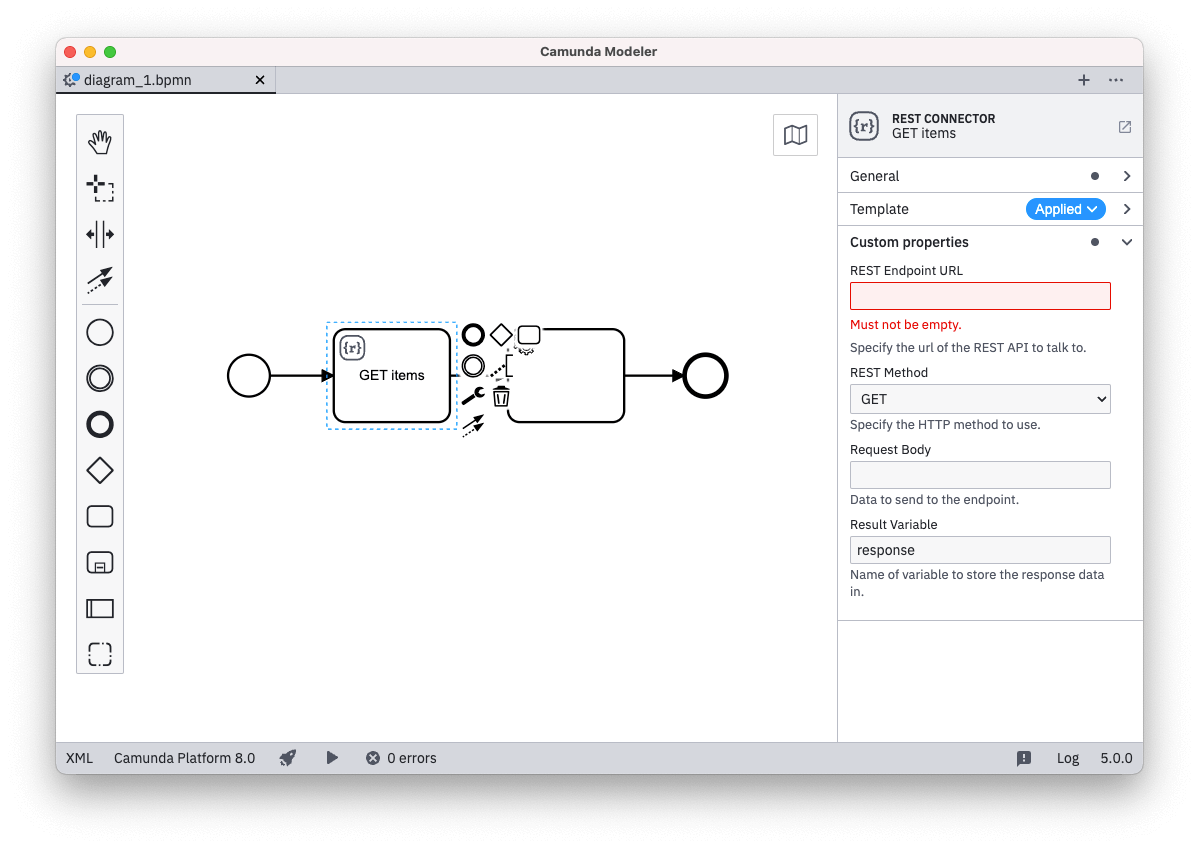
{
"$schema": "https://unpkg.com/@camunda/zeebe-element-templates-json-schema/resources/schema.json",
"name": "(Conditional) REST connector",
"id": "io.camunda.examples.ConditionalRestConnector",
"description": "A REST API invocation task.",
"appliesTo": ["bpmn:ServiceTask"],
"icon": {
"contents": "data:image/svg+xml,%3Csvg xmlns='http://www.w3.org/2000/svg' width='22' height='22' viewBox='0 0 22 22' fill='none'%3E%3Ccircle cx='11' cy='11' r='9' fill='black'/%3E%3Ctext x='6.9' y='14.9' fill='white' style='font-family: Arial; font-size: 10px;'%3EM%3C/text%3E%3C/svg%3E"
},
"properties": [
{
"type": "Hidden",
"value": "http",
"binding": {
"type": "zeebe:taskDefinition",
"property": "type"
}
},
{
"label": "REST Endpoint URL",
"description": "Specify the url of the REST API to talk to.",
"type": "String",
"binding": {
"type": "zeebe:taskHeader",
"key": "url"
},
"constraints": {
"notEmpty": true,
"pattern": {
"value": "^https?://.*",
"message": "Must be http(s) URL."
}
}
},
{
"id": "httpMethod",
"label": "REST Method",
"description": "Specify the HTTP method to use.",
"type": "Dropdown",
"value": "get",
"choices": [
{ "name": "GET", "value": "get" },
{ "name": "POST", "value": "post" },
{ "name": "PATCH", "value": "patch" },
{ "name": "DELETE", "value": "delete" }
],
"binding": {
"type": "zeebe:taskHeader",
"key": "method"
}
},
{
"label": "Request Body",
"description": "Data to send to the endpoint.",
"value": "",
"type": "String",
"optional": true,
"binding": {
"type": "zeebe:input",
"name": "body"
},
"condition": {
"property": "httpMethod",
"oneOf": ["patch", "post", "delete"]
}
},
{
"id": "authenticationType",
"label": "Authentication Type",
"description": "Specify the authentication type to use.",
"type": "Dropdown",
"value": "",
"optional": true,
"choices": [
{
"name": "None",
"value": ""
},
{
"name": "Basic",
"value": "basic"
},
{
"name": "Bearer",
"value": "bearer"
}
],
"binding": {
"type": "zeebe:input",
"name": "authentication.type"
}
},
{
"label": "Username",
"type": "String",
"feel": "optional",
"binding": {
"type": "zeebe:input",
"name": "authentication.username"
},
"constraints": {
"notEmpty": true
},
"condition": {
"property": "authenticationType",
"equals": "basic"
}
},
{
"label": "Password",
"type": "String",
"feel": "optional",
"binding": {
"type": "zeebe:input",
"name": "authentication.password"
},
"constraints": {
"notEmpty": true
},
"condition": {
"property": "authenticationType",
"equals": "basic"
}
},
{
"label": "Bearer Token",
"type": "String",
"feel": "optional",
"binding": {
"type": "zeebe:input",
"name": "authentication.token"
},
"constraints": {
"notEmpty": true
},
"condition": {
"property": "authenticationType",
"equals": "bearer"
}
}
]
}
Develop connector templates
You can develop connector templates using the element template feature. You can also look at existing examples.
Providing and using connector templates
When using Web Modeler, you can create Connector templates directly within the application and share them with your respective organization.
When using Desktop Modeler, you must place the Connector templates within the file system so Modeler will pick them up.
Once available, process developers can directly use the Connector templates from within the modeling canvas.