Flags
Flags allow you to control the availability of certain features within Desktop Modeler. Learn which flags are available and how to configure them.
Configuration
You may configure flags in a flags.json file or pass them via CLI.
Configuration via flags.json
Configuration changes via flags.json will only take effect once you restart the application.
Place a flags.json file inside the resources folder of your local {USER_DATA} or {APP_DATA_DIRECTORY} directory to persist them.
Configuration via command line
Pass flags via the command line when starting the application.
- Windows
- macOS
- Linux
"Camunda Modeler.exe" --disable-plugins
camunda-modeler --disable-plugins
camunda-modeler --disable-plugins
Flags passed as command line arguments take precedence over those configured via a configuration file.
Available flags
| flag | default value |
|---|---|
| "disable-plugins" | false |
| "disable-adjust-origin" | false |
| "disable-cmmn" | true |
| "disable-dmn" | false |
| "disable-form" | false |
| "disable-httl-hint" | false |
| "default-httl" | false |
| "disable-platform" | false |
| "disable-zeebe" | false |
| "disable-remote-interaction" | false |
| "single-instance" | false |
| "user-data-dir" | Electron default |
| "display-version" | undefined |
| "zeebe-ssl-certificate" | undefined |
| "c7-engine-version" | undefined |
| "c8-engine-version" | undefined |
| "enable-new-context-pad" | false |
| "disable-connector-templates" | false |
Examples
Disable plug-ins
Start the modeler without activating installed plug-ins. This is useful to debug modeler errors.
BPMN-only mode
To disable the CMMN and DMN editing capabilities of the App, configure your flags.json like this:
{
"disable-dmn": true,
"disable-form": true
}
As a result, the app will only allow users to model BPMN diagrams.
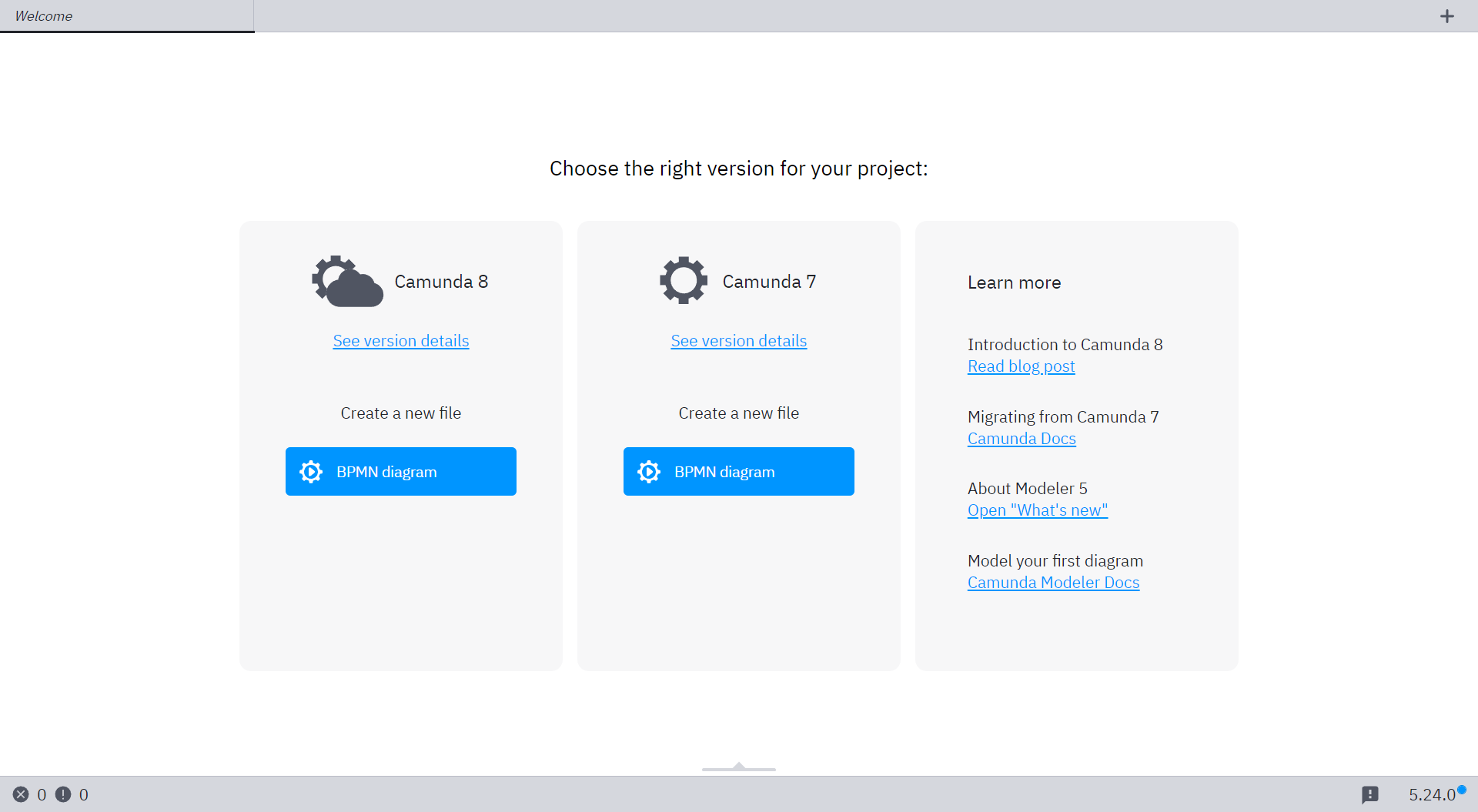
Disable history-time-to-live hint
Camunda 7 only
To disable the history time to live hint in scenarios where the engine configures HTTL, configure flags.json:
{
"disable-httl-hint": true
}
Default history-time-to-live
Camunda 7 only
To set a default history time to live value to be used in newly created models, configure flags.json:
{
"default-httl": 30
}
Custom display-version label
To display a custom version information in the status bar of the app, configure flags.json:
{
"display-version": "1.0.0"
}
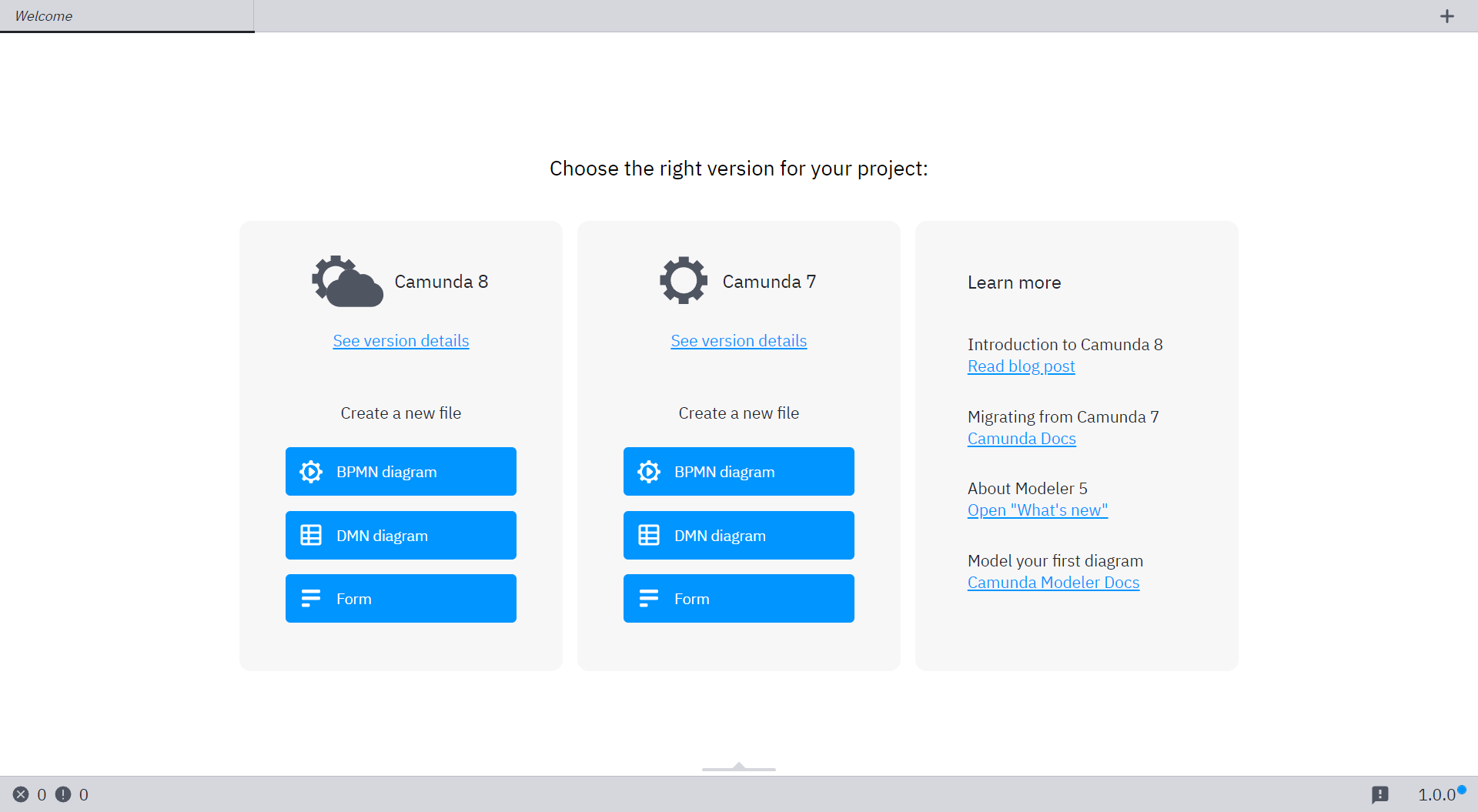
Zeebe SSL certificate
Camunda 8 onlyℹ️ Modeler will read trusted certificates from your operating system's trust store.
Provide additional certificates to validate secured connections to a Camunda 8 installation.
Configure your flags.json:
{
"zeebe-ssl-certificate": "C:\\path\\to\\certs\\trusted-custom-roots.pem"
}
Additional information adapted from the upstream documentation:
The peer (Camunda 8) certificate must be chainable to a CA trusted by the app for the connection to be authenticated. When using certificates that are not chainable to a well-known CA, the certificate's CA must be explicitly specified as trusted or the connection will fail to authenticate. If the peer uses a certificate that doesn't match or chain to one of the default CAs, provide a CA certificate that the peer's certificate can match or chain to. For self-signed certificates, the certificate is its own CA, and must be provided.
Default execution platform version
To change default execution platform version, configure your flags.json as follows:
{
"c7-engine-version": "7.18.0",
"c8-engine-version": "8.0.0"
}
New diagrams created in Desktop Modeler will use the configured version instead of the latest stable version.
Enable new context pad
To use the new context pad, configure your flags.json as follows:
{
"enable-new-context-pad": true
}
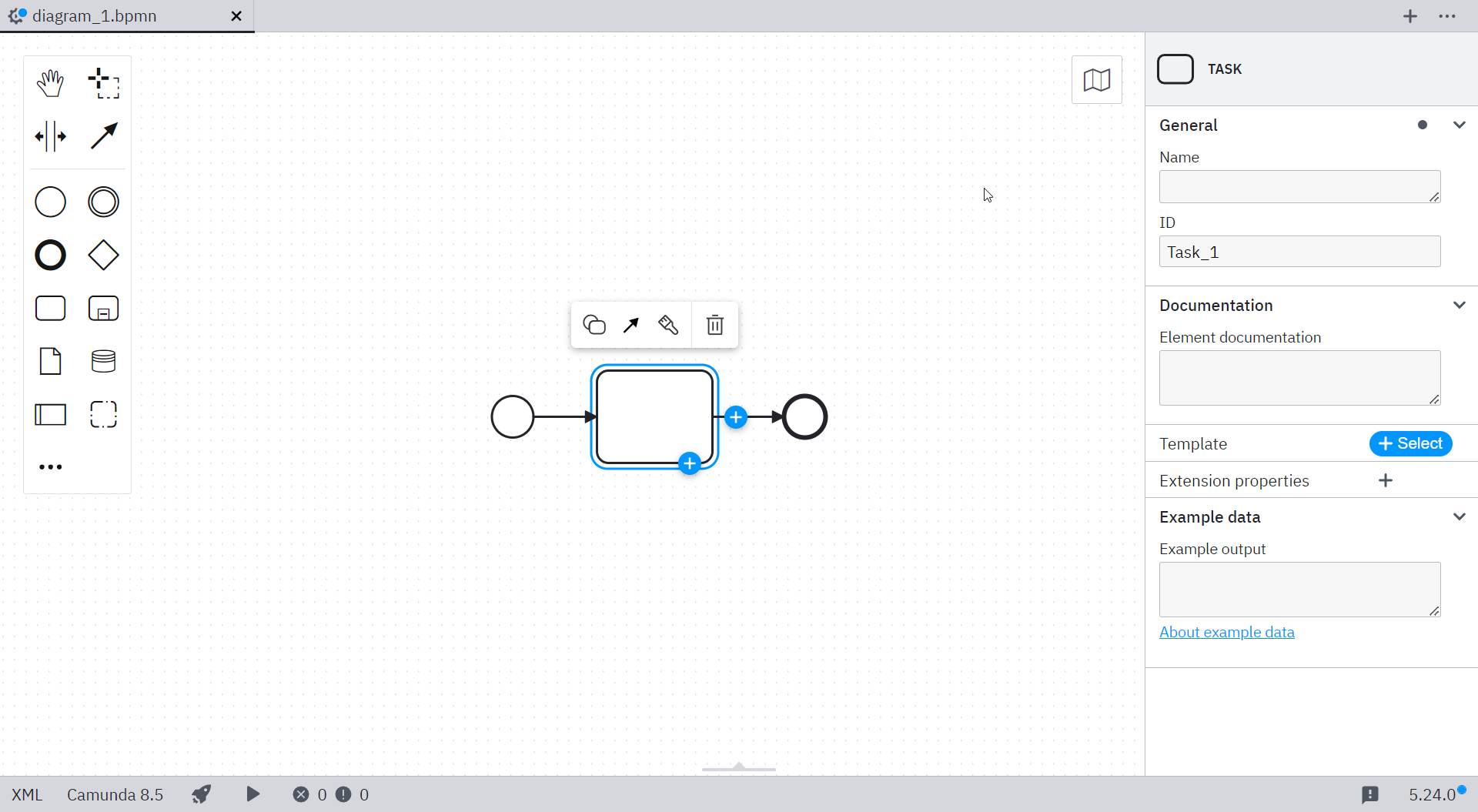
Disable Connector templates
Camunda 8 onlyTo disable automatic Connector template fetching, configure your flags.json as follows:
{
"disable-connector-templates": true
}