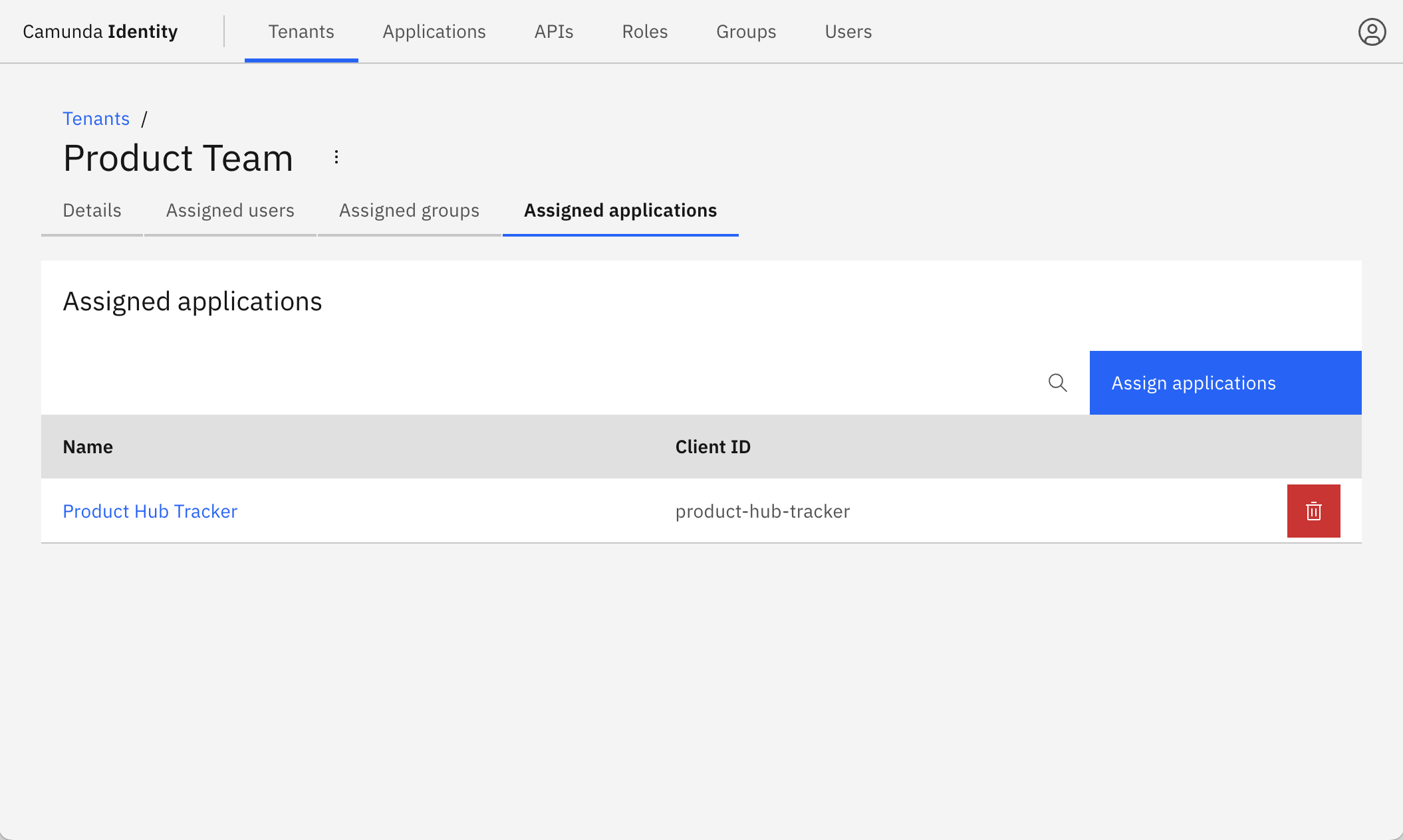Managing tenants
In this guide you will learn how to manage tenants in Identity and how to control the members who have access to them.
Multi-tenancy in the context of Camunda 8 refers to the ability of Camunda 8 to serve multiple distinct tenants or clients within a single installation. For details on multi-tenancy, visit our multi-tenancy documentation.
Managing tenants
The <default> tenant is automatically created during Identity startup.
- Log in to the Identity UI and navigate to the Tenants tab.
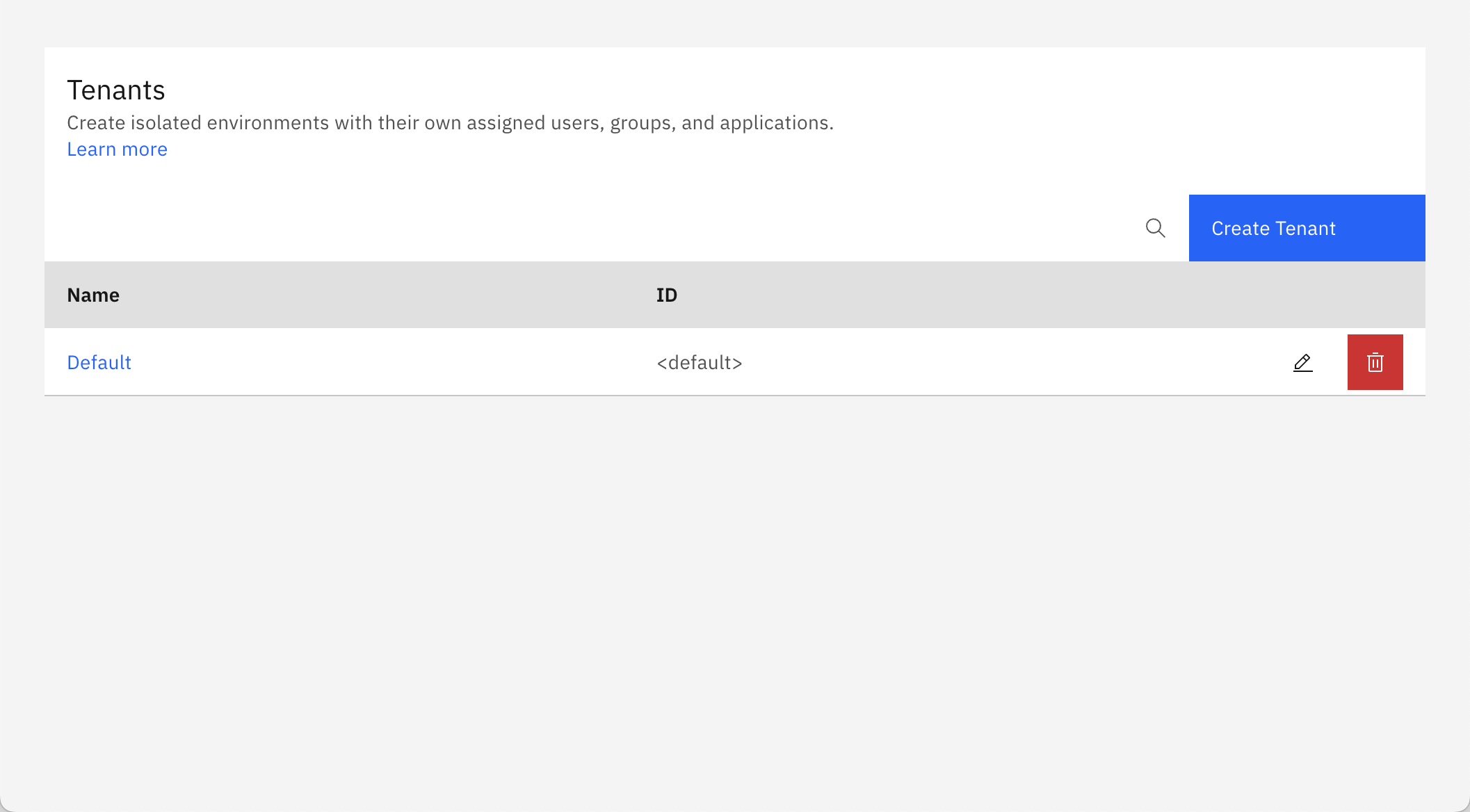
-
Click Create Tenant and a modal will open.
-
Enter a name and ID for the tenant and click Create tenant:
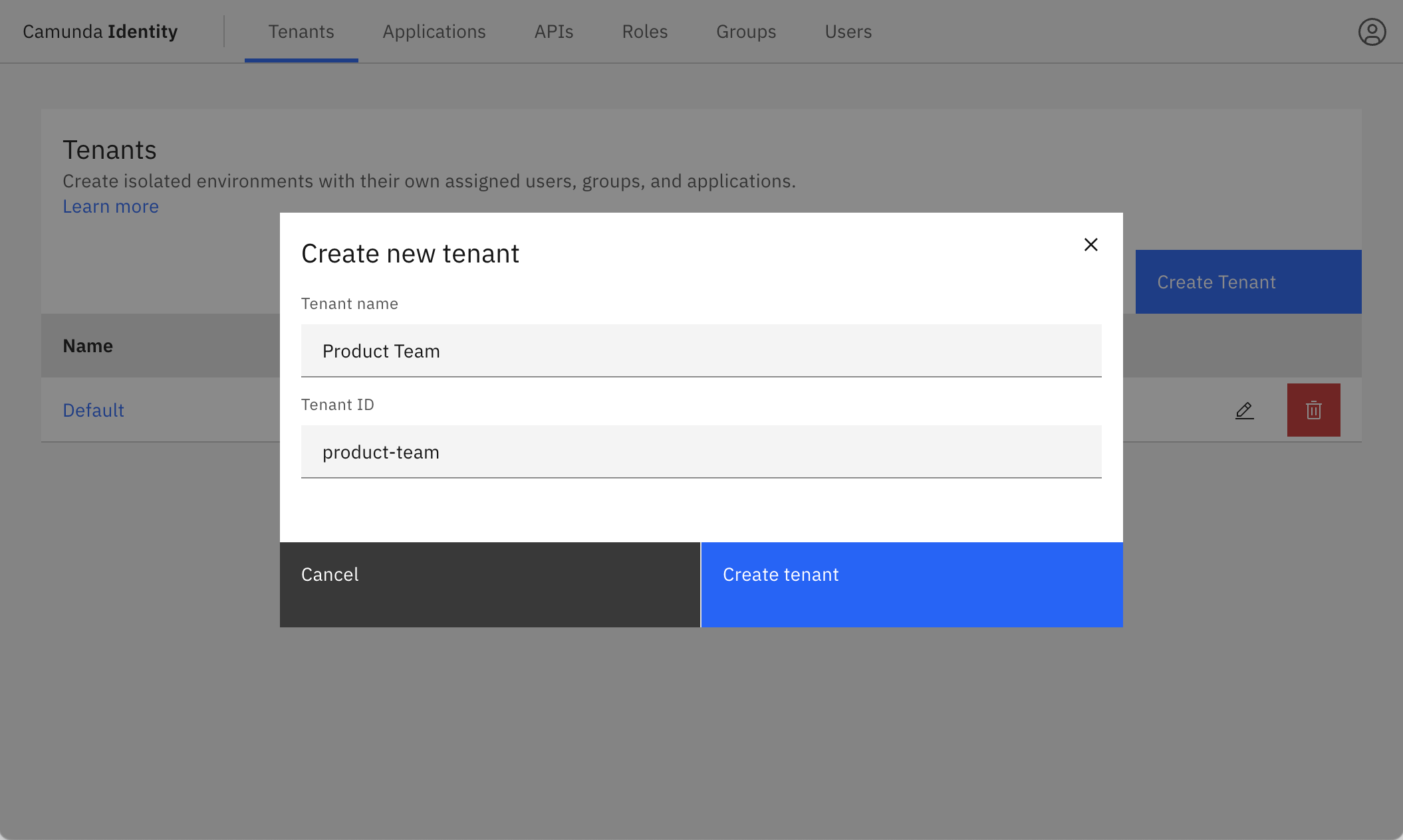
On creation, the modal closes and the table updates with your new tenant.
- Click on your new tenant to view the details:
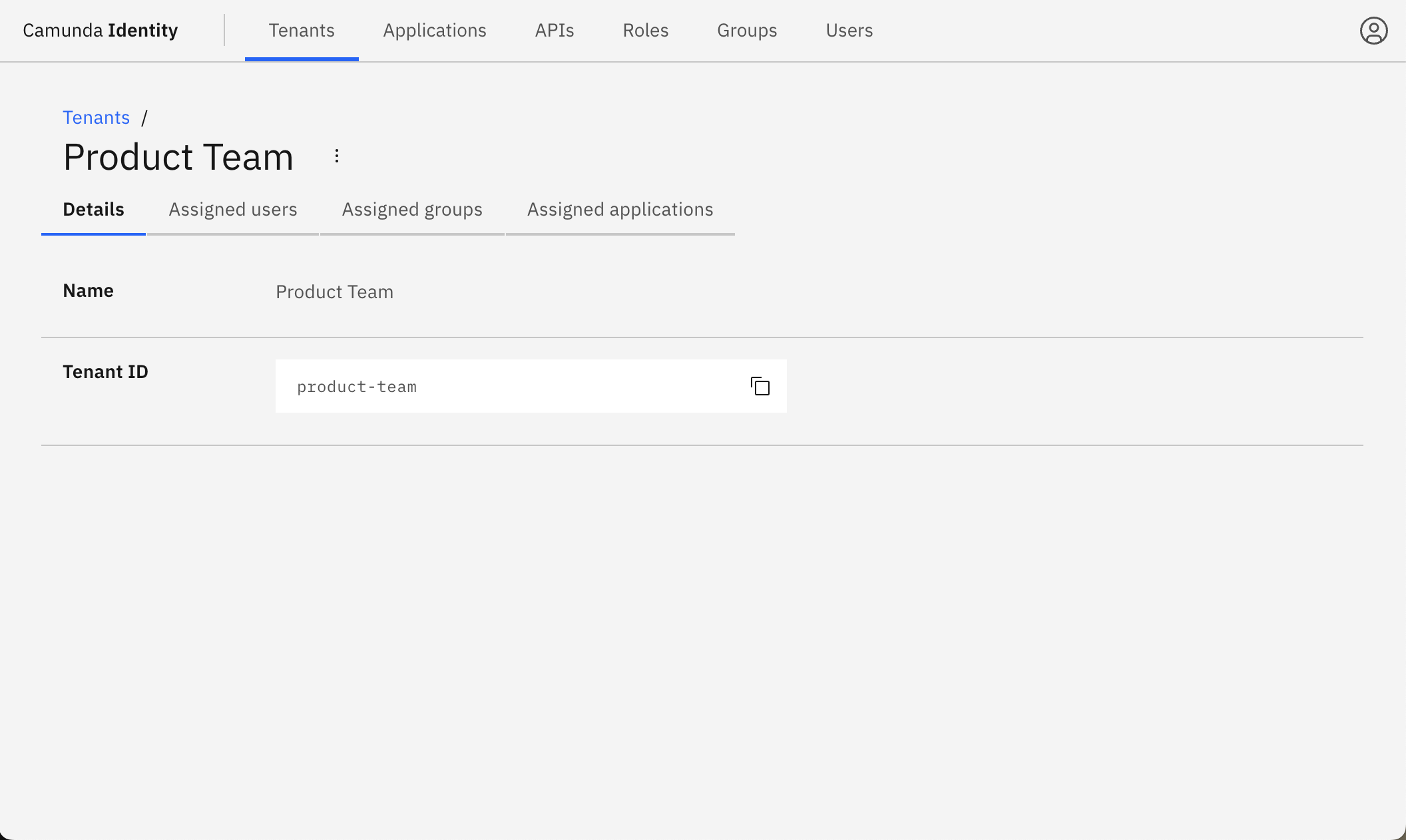
Assigning members
Application, groups, and individual users can be assigned to a tenant. Below we show you how to assign members to a tenant for all three:
- Users
- Groups
- Applications
- Click Assigned users to view the users assigned to the tenant, and click Assign users:
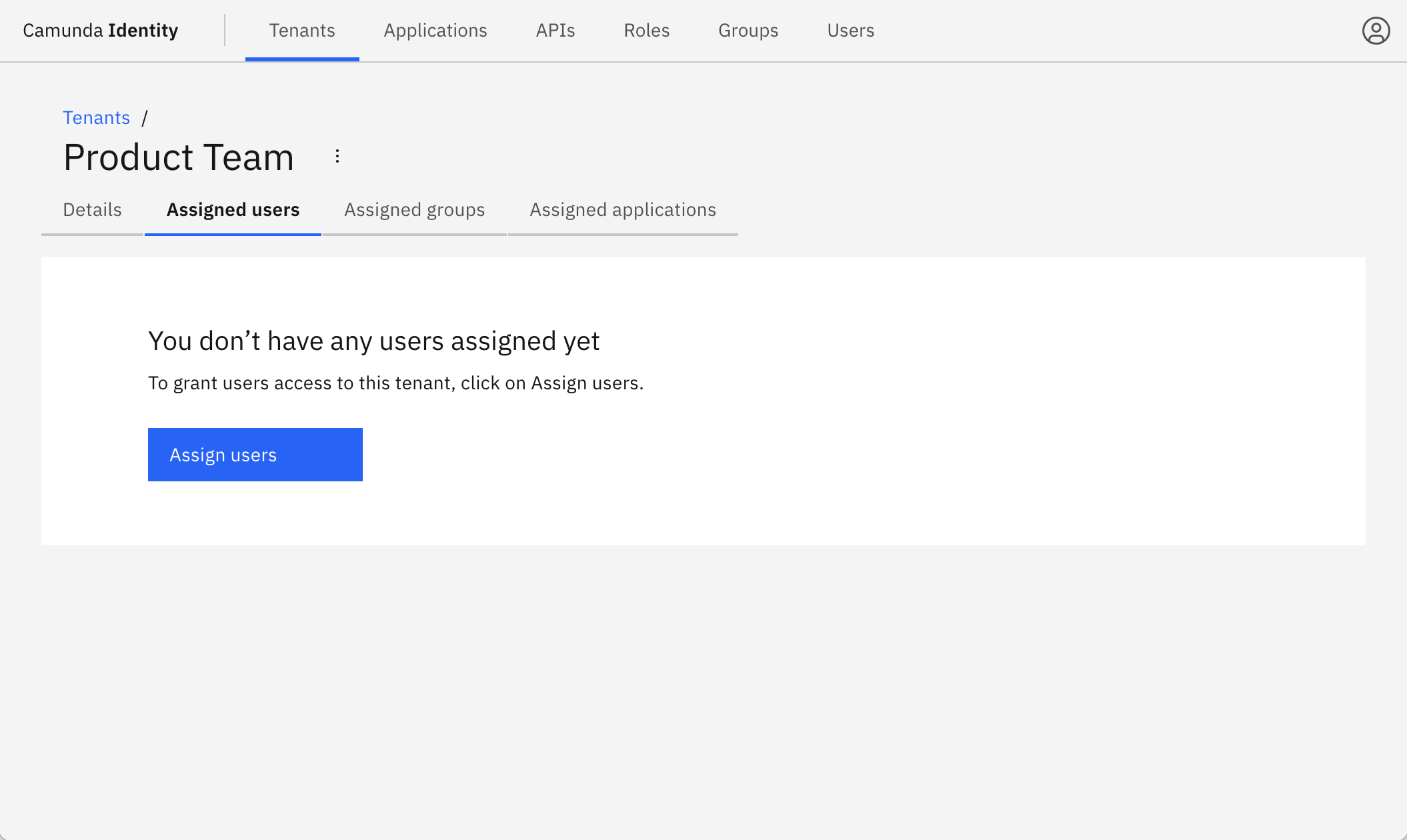
- Search and select the users to assign to the tenant. After selecting the users, click Assign users:
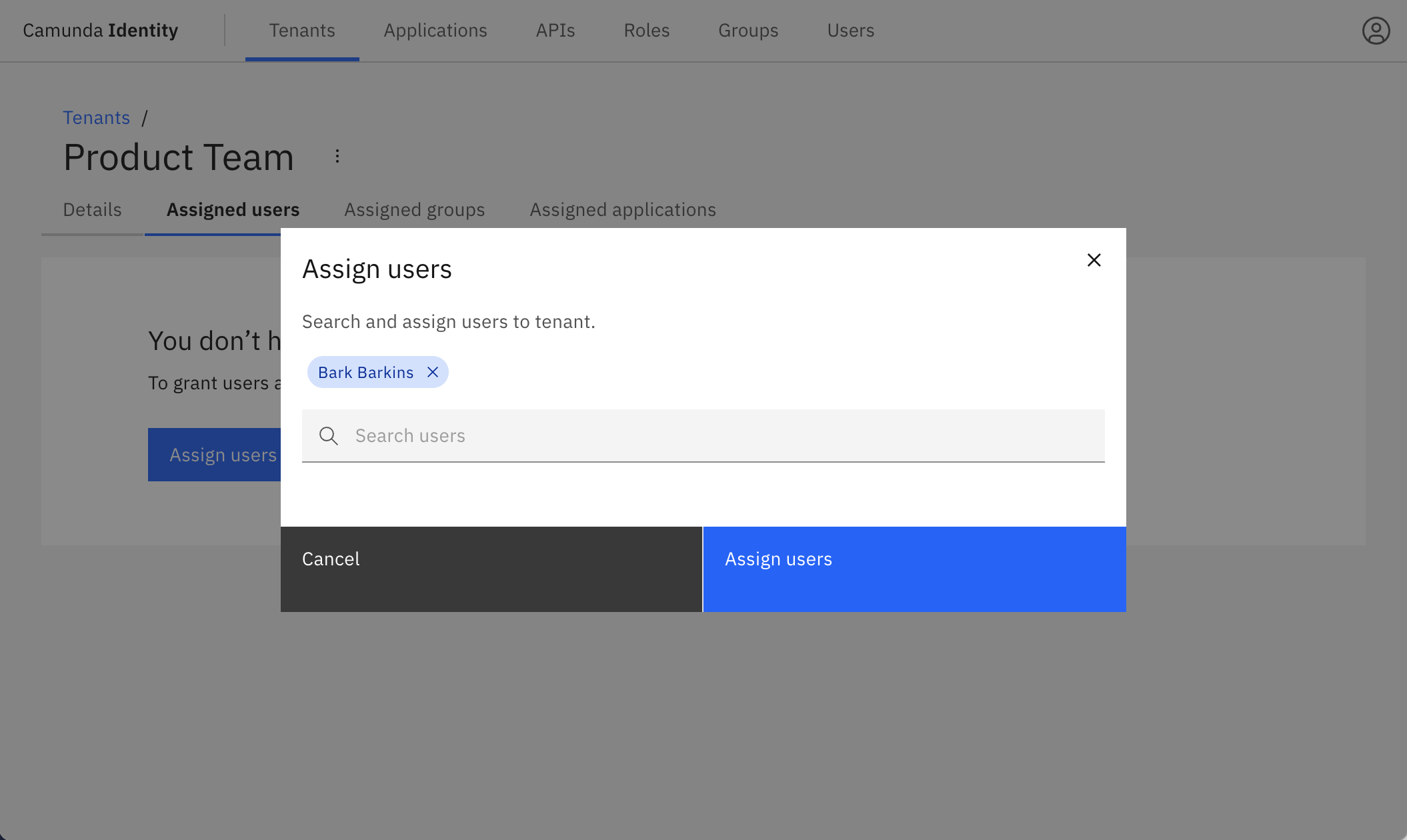
On confirmation, the modal closes, the table updates, and the assigned users are shown:
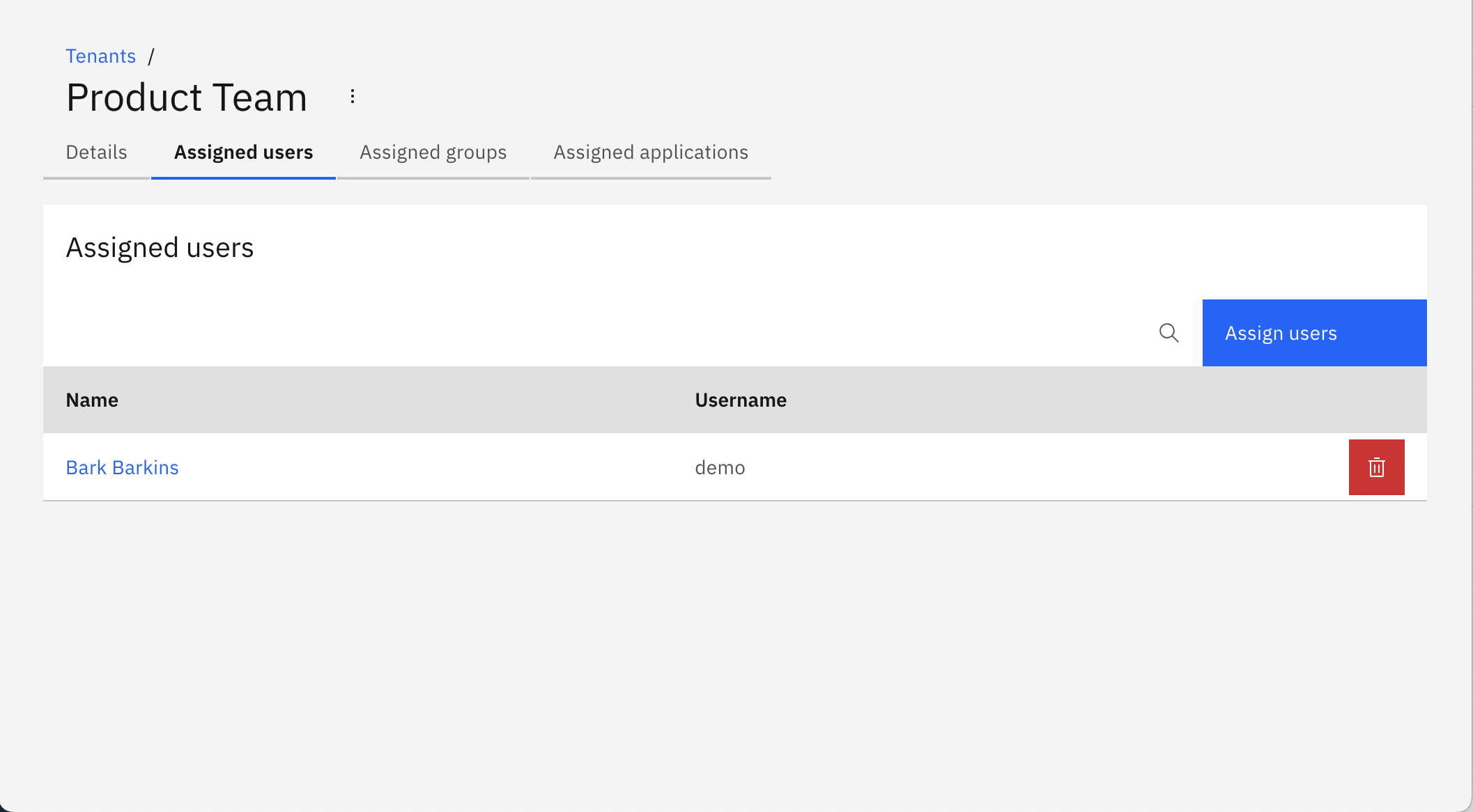
- Click Assigned groups to view the groups assigned to the tenant, and click Assign groups:
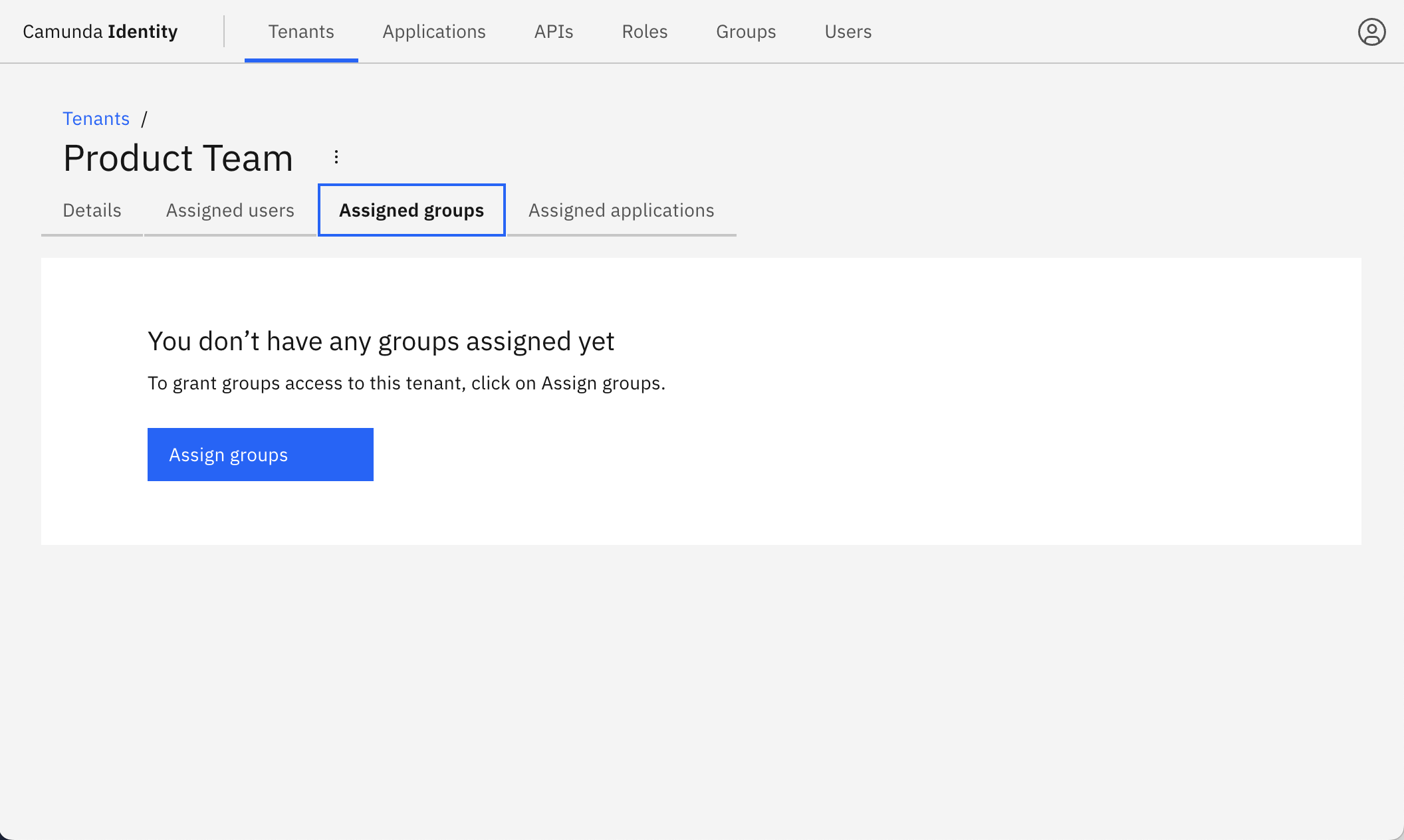
- Search and select the groups to assign to the tenant. After selecting the groups, click Assign groups:
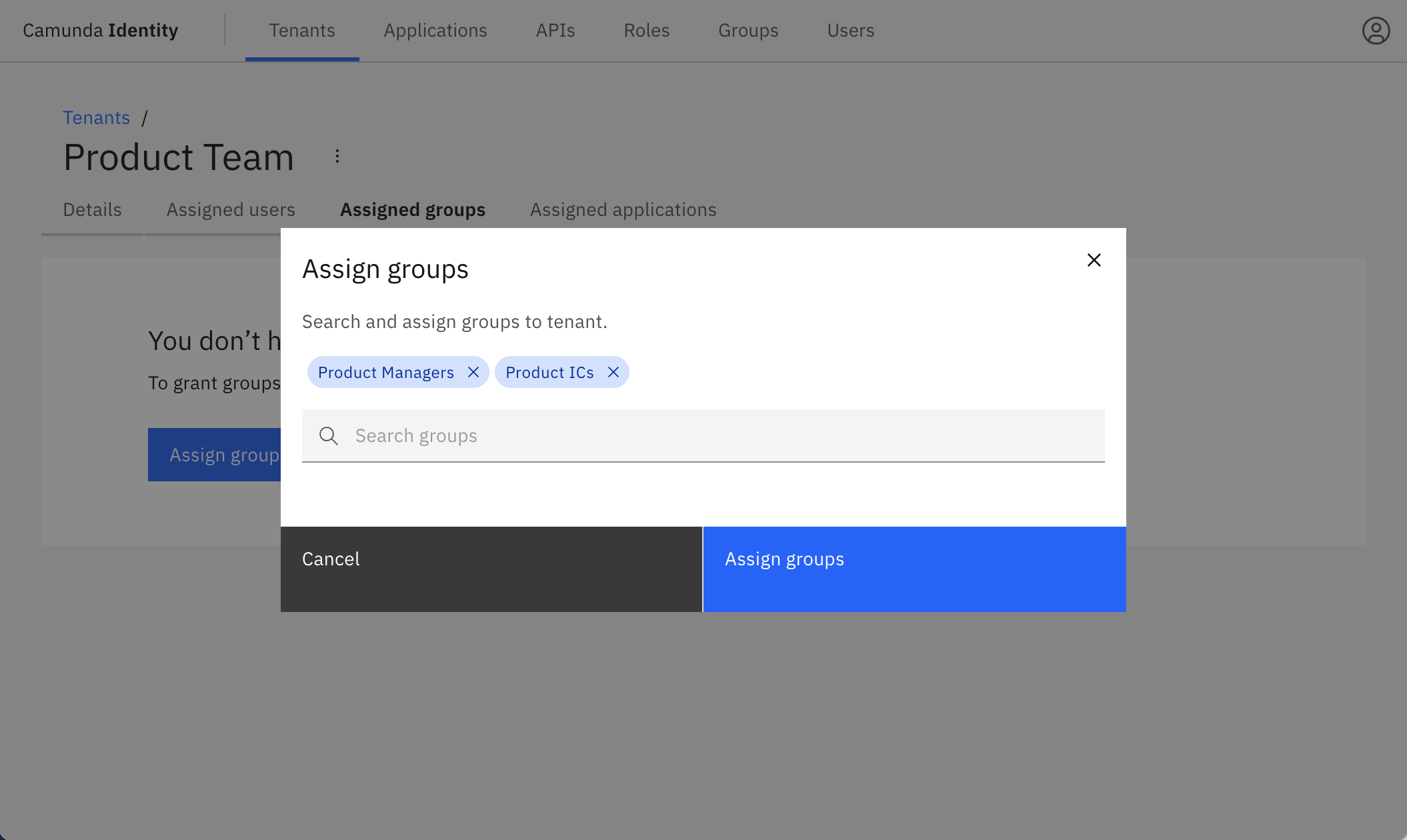
On confirmation, the modal closes, the table updates, and the assigned groups are shown:
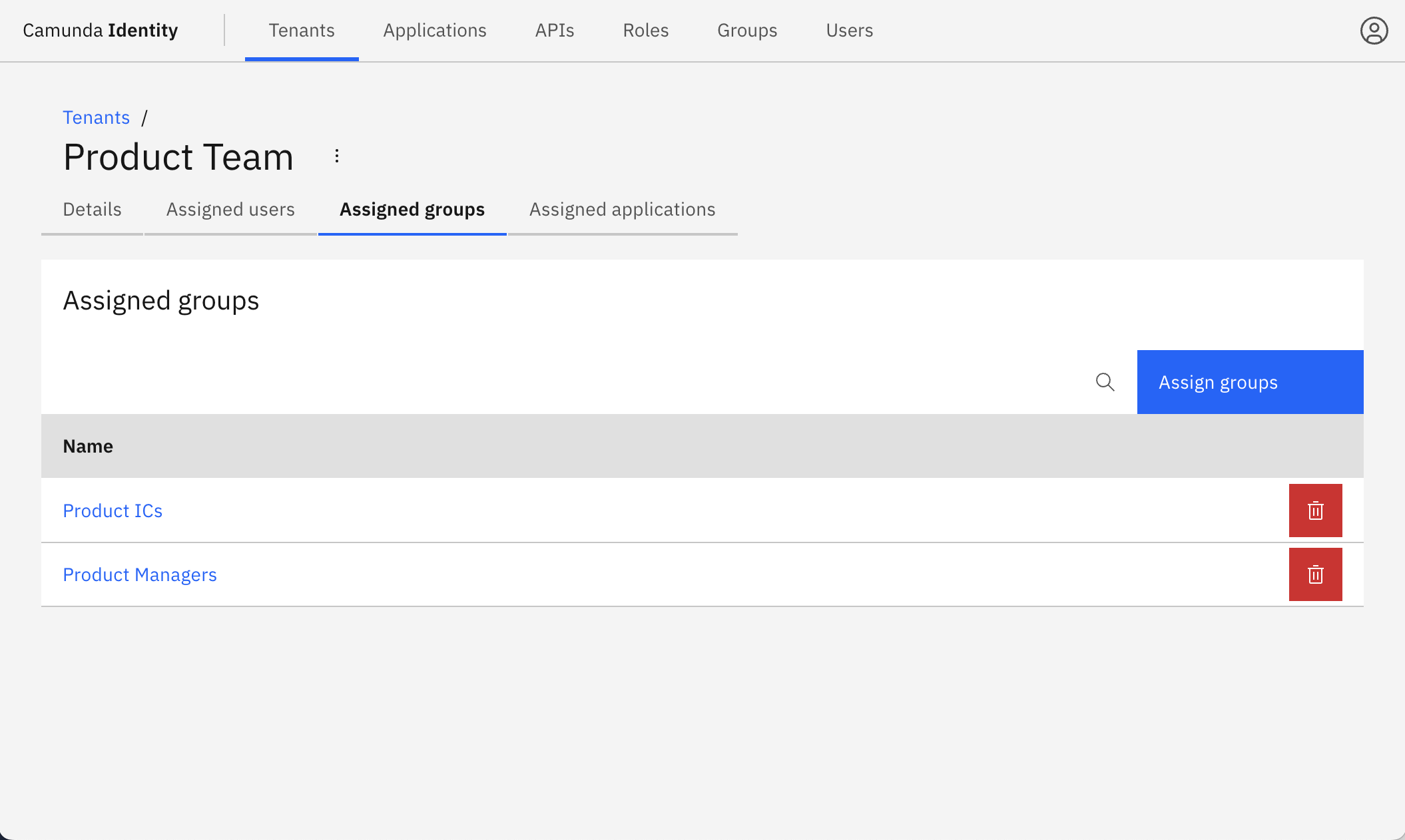
- Click Assigned applications to view the applications assigned to the tenant, and click Assign applications:
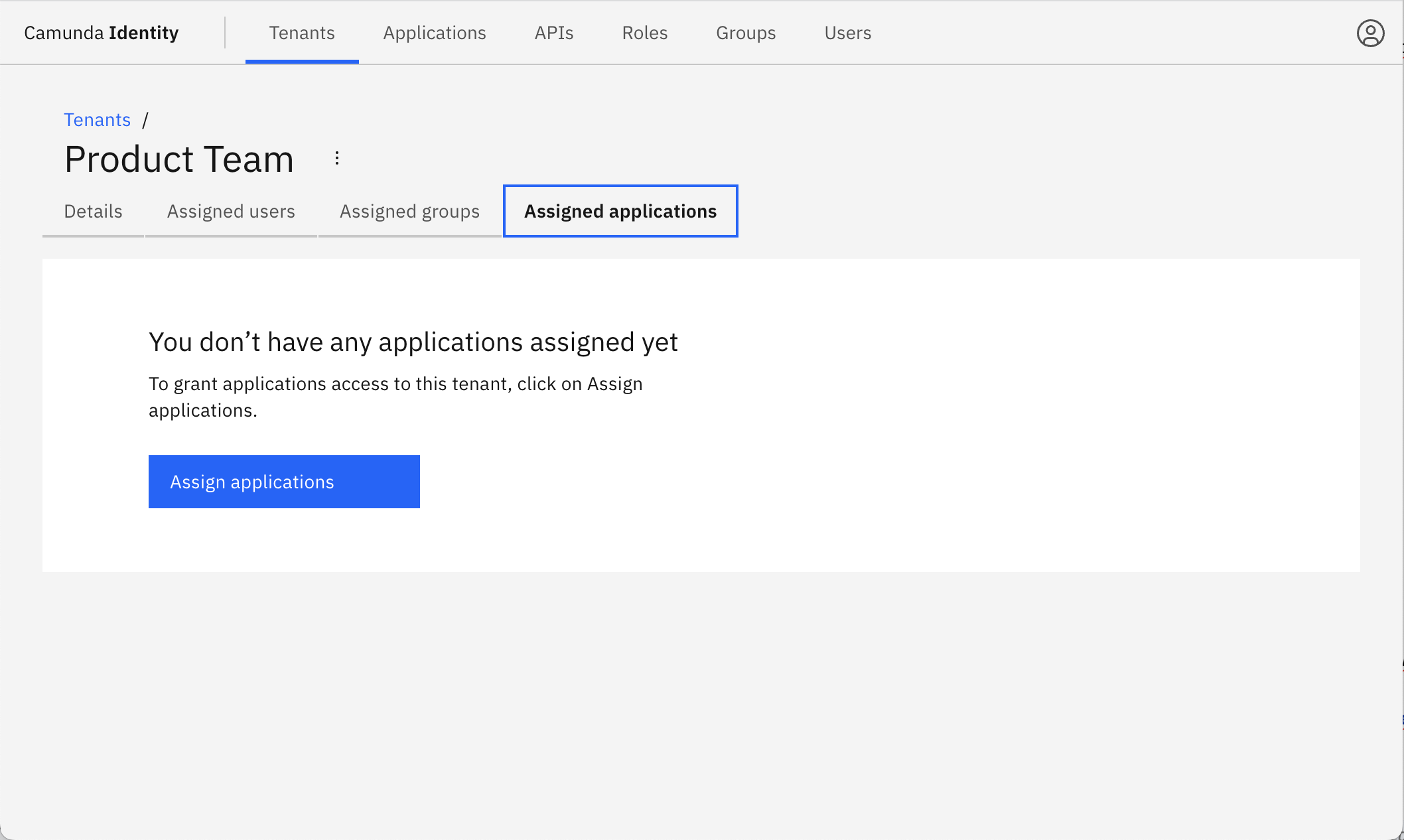
- Search and select the applications to assign to the tenant. After selecting the applications, click Assign applications:
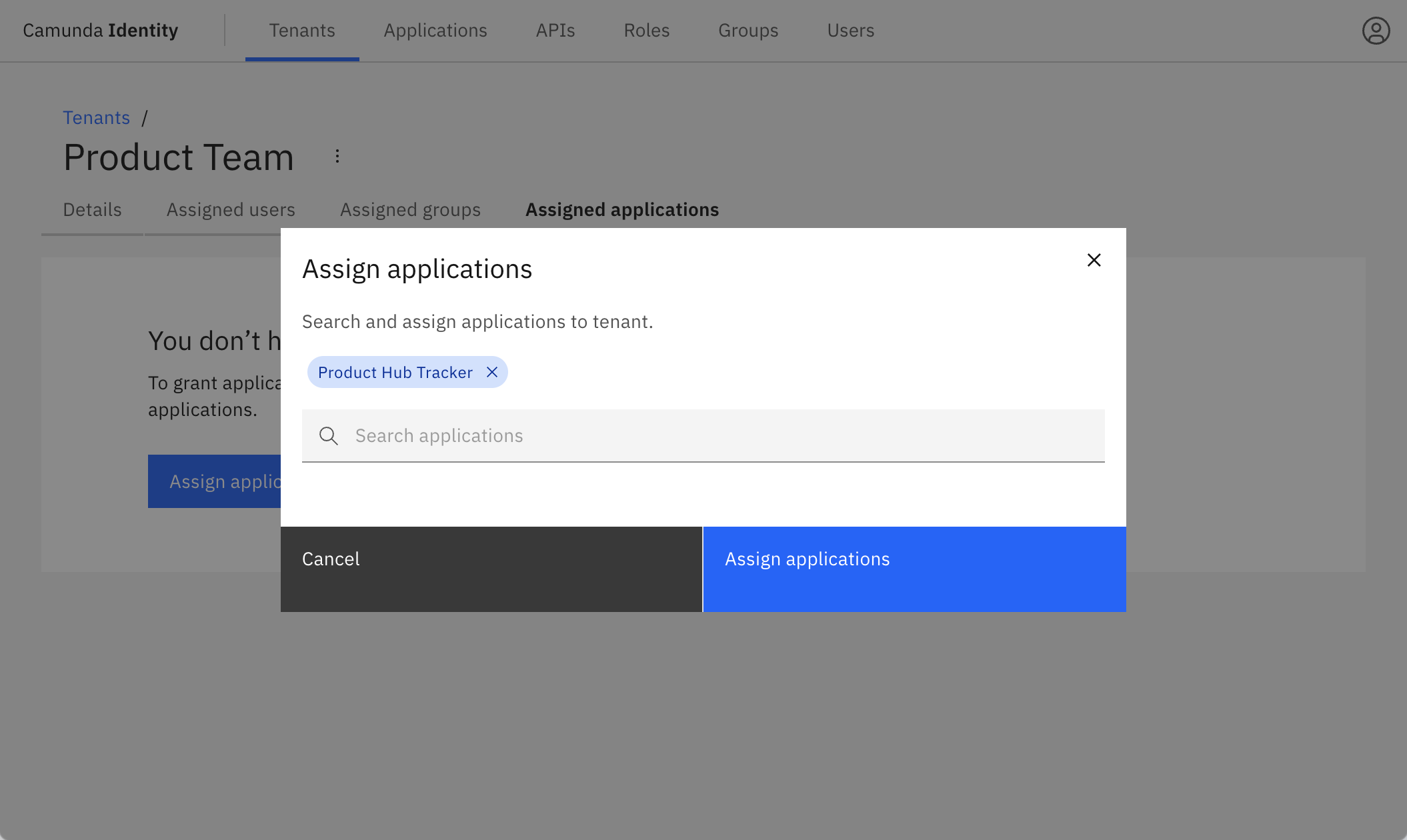
On confirmation, the modal closes, the table updates, and the assigned applications are shown: