Settings
Manage your cluster settings using resource-based authorizations and automatic cluster updates, or permanently delete the cluster.
Manage cluster settings
To manage your cluster settings:
- Navigate to Console, and select the Clusters tab.
- Select the cluster you want to manage, and select the Settings tab.
- Enable/disable cluster settings as required, or delete the cluster.
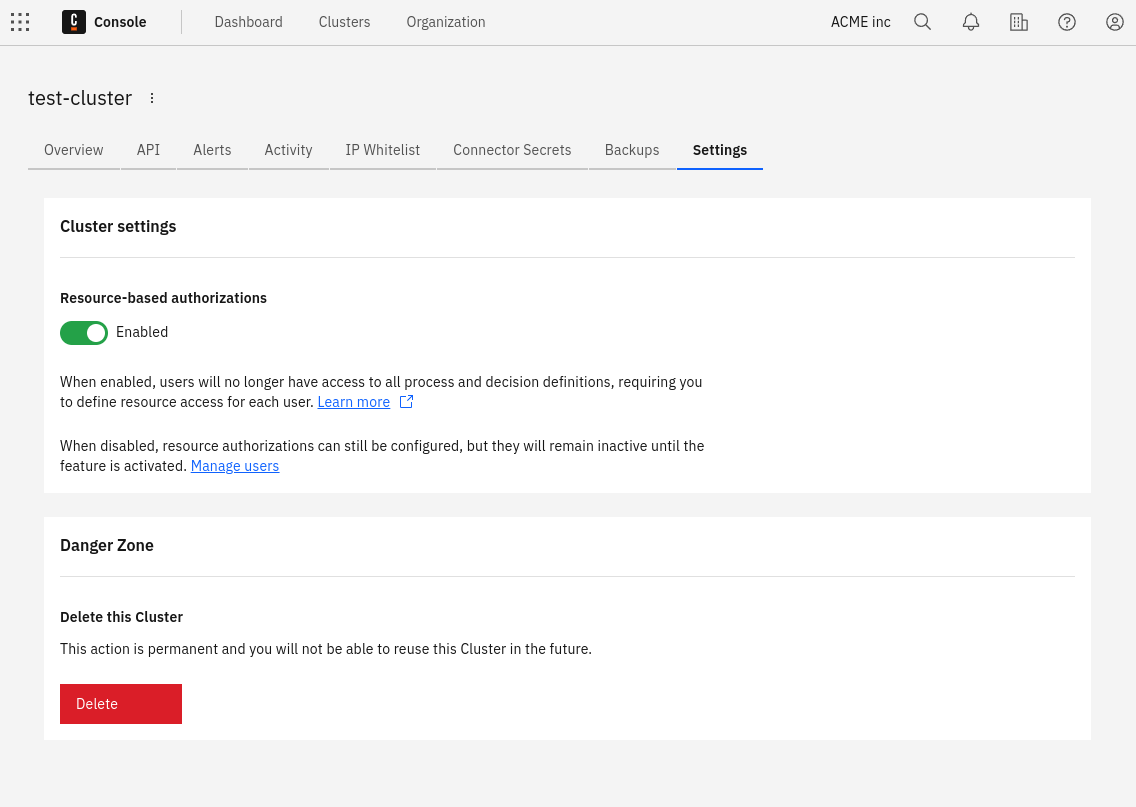
Resource-based authorizations
You can enable resource-based authorization on a per-cluster basis to control the level of access users have over system resources.
- Enable this setting to use resource-based authorization in the cluster. You must define resource access for each user as users no longer have access to all process and decision definitions.
- Disable this setting if you do not want to use resource-based authorization in the cluster. You can still configure resource authorizations, but they are only applied to cluster users when you enable this setting.
tip
For more information on resource-based authorization, see resource authorizations and resource-based authorization.
Automatic cluster updates
You can set the cluster to automatically update to newer versions of Camunda 8 when they are released.
- Enable this setting to automatically update the cluster when a new patch release is available. During an update, the cluster may be unavailable for a short time. You can still manually update the cluster.
- Disable this setting if you do not want the cluster to automatically update. You must manually update the cluster.
tip
For more information on updating clusters, see update your cluster.
Delete this cluster
You can permanently delete the selected cluster. See delete your cluster.
caution
Deleting a cluster is permanent. You cannot reuse a cluster after it has been deleted.