Install and start Operate
Running via Docker (local development)
You can use the Docker image camunda/operate:latest to run Operate as a container.
Ensure you set the appropriate settings described in the configuration section of the deployment guide. See an example configuration for docker-compose below:
operate:
container_name: operate
image: camunda/operate:latest
ports:
- 8080:8080
environment:
- camunda.operate.elasticsearch.url=http://elasticsearch:9200
- camunda.operate.zeebeElasticsearch.url=http://elasticsearch:9200
- camunda.operate.zeebe.gatewayAddress=zeebe:26500
Manual configuration (local development)
Here, we’ll walk you through how to download and run an Operate distribution manually without using Docker.
The Operate web UI is available by default at http://localhost:8080. Ensure this port is available.
Download Operate and a compatible version of Zeebe
Operate and Zeebe distributions are available for download on the same release page.
Each version of Operate is compatible with a specific version of Zeebe.
On the Zeebe release page, compatible versions of Zeebe and Operate are grouped together. Ensure you download and use compatible versions. This is handled for you if you use the Docker profile from our repository.
Download Elasticsearch
Operate uses open-source Elasticsearch as its underlying data store. Therefore to run Operate, you must download and run Elasticsearch.
Operate is currently compatible with Elasticsearch 7.16.2. Download Elasticsearch here.
Run Elasticsearch
To run Elasticsearch, execute the following commands in your terminal or another command line tool of your choice:
cd elasticsearch-*
bin/elasticearch
You’ll know Elasticsearch has started successfully when you see a message similar to the following:
[INFO ][o.e.l.LicenseService ] [-IbqP-o] license [72038058-e8ae-4c71-81a1-e9727f2b81c7] mode [basic] - valid
Run Zeebe
To run Zeebe, execute the following command:
cd zeebe-broker-*
ZEEBE_BROKER_EXPORTERS_ELASTICSEARCH_CLASSNAME=io.camunda.zeebe.exporter.ElasticsearchExporter ./bin/broker
You’ll know Zeebe has started successfully when you see a message similar to the following:
[partition-0] [0.0.0.0:26501-zb-actors-0] INFO io.camunda.zeebe.raft - Joined raft in term 0
[exporter] [0.0.0.0:26501-zb-actors-1] INFO io.camunda.zeebe.broker.exporter.elasticsearch - Exporter opened
Run Operate
To run Operate, execute the following command:
cd camunda-operate-distro-1.0.0-*
bin/operate
You’ll know Operate has started successfully when you see messages similar to the following:
DEBUG 1416 --- [ Thread-6] o.c.o.e.w.BatchOperationWriter : 0 operations locked
DEBUG 1416 --- [ Thread-4] o.c.o.z.ZeebeESImporter : Latest loaded position for alias [zeebe-record-deployment] and partitionId [0]: 0
INFO 1416 --- [ Thread-4] o.c.o.z.ZeebeESImporter : Elasticsearch index for ValueType DEPLOYMENT was not found, alias zeebe-record-deployment. Skipping.
Access the Operate web interface
The Operate web interface is available at http://localhost:8080.
The first screen you'll see is a sign-in page. Use the credentials demo / demo to sign in.
After you sign in, you'll see an empty dashboard if you haven't yet deployed any processes:
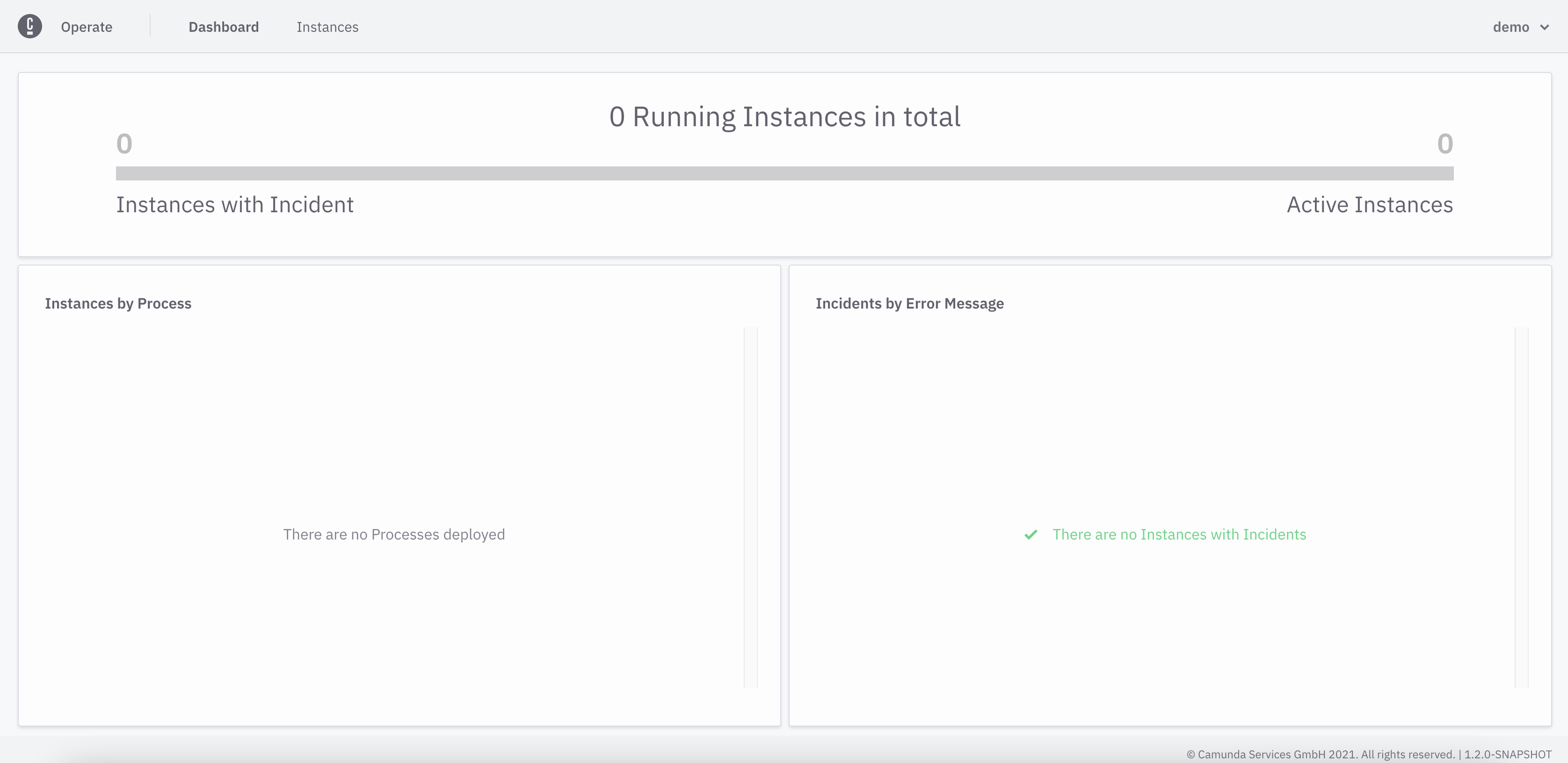
If you have deployed processes or created process instances, you'll see them on your dashboard:
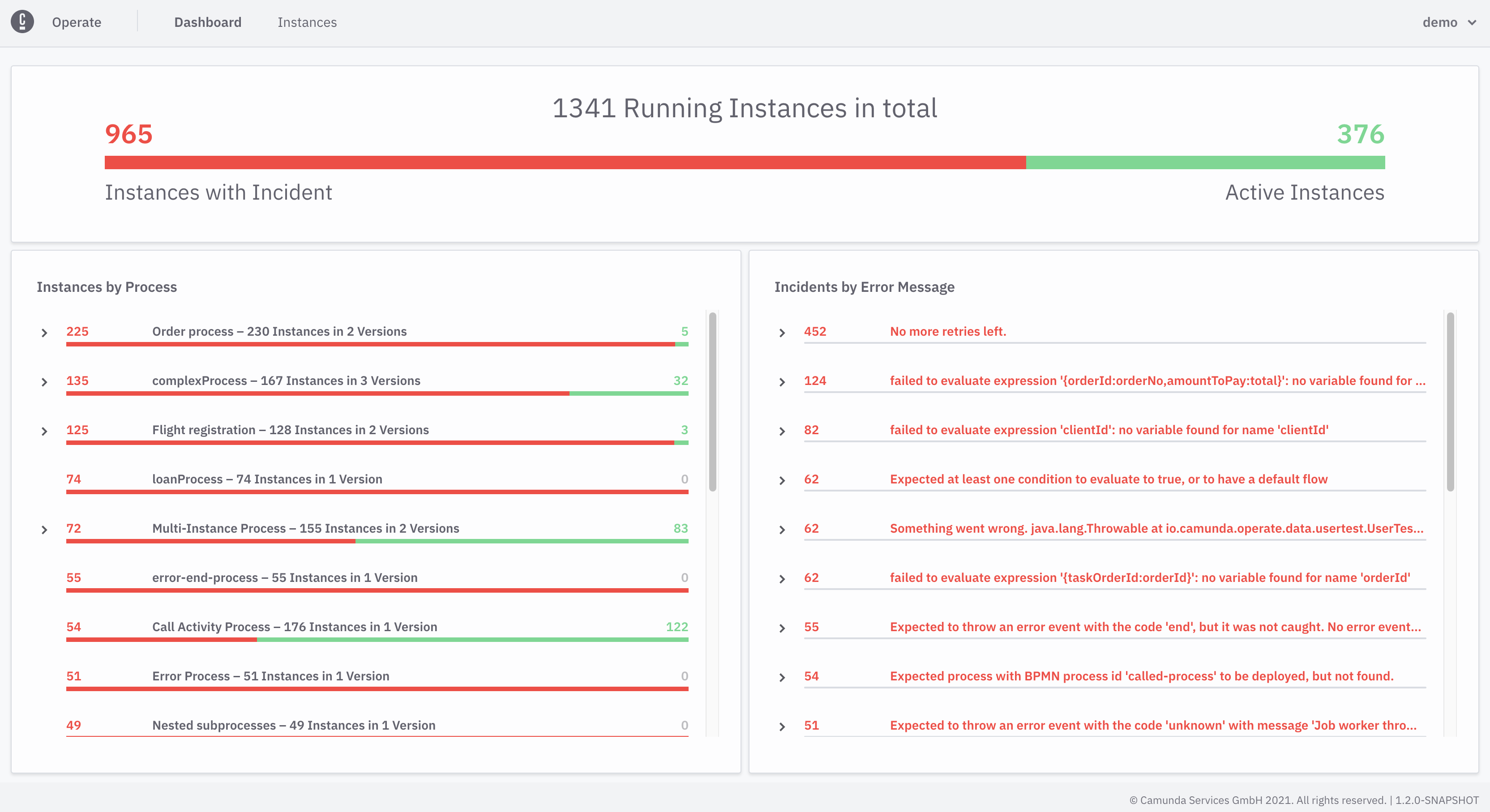
Update Operate
To update Operate versions, visit the update guide.