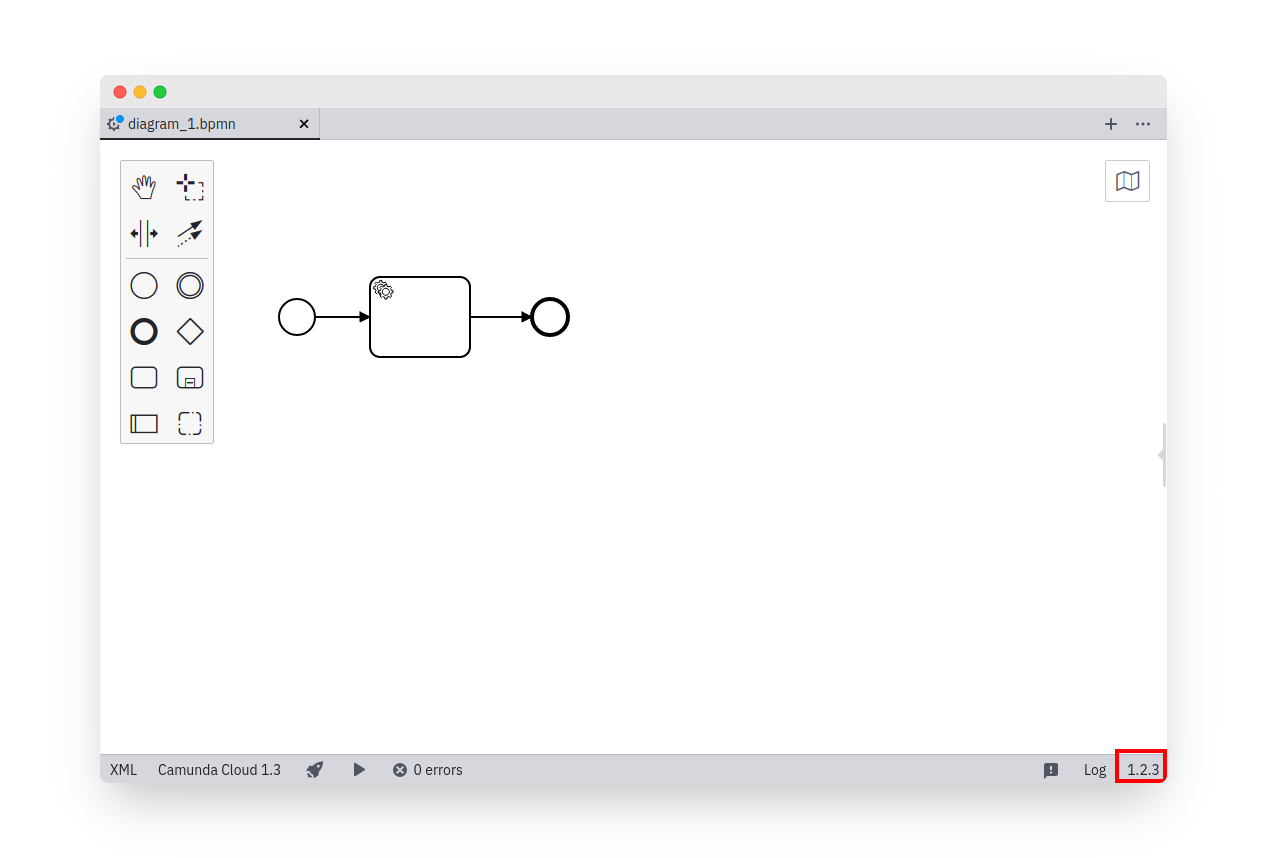Flags
Flags allow you to control the availability of certain features within the desktop modeler.
Configuring Flags
You may configure flags in a flags.json file or pass them via CLI.
Configure in flags.json
Place a flags.json file inside the resources folder of your local {USER_DATA} or {APP_DATA_DIRECTORY} directory to persist them.
Configure via CLI
Pass flags via the command line when starting the application.
camunda-modeler --disable-plugins
Flags passed as command line arguments take precedence over those configured via a configuration file.
Available Flags
| flag | default value |
|---|---|
| "disable-plugins" | false |
| "disable-adjust-origin" | false |
| "disable-cmmn" | true |
| "disable-dmn" | false |
| "disable-platform" | false |
| "disable-zeebe" | false |
| "disable-remote-interaction" | false |
| "single-instance" | false |
| "user-data-dir" | Electron default |
| "display-version" | undefined |
Examples
BPMN-only Mode
To disable the DMN and Form editing capabilities of the App, configure your flags.json like this:
{
"disable-cmmn": true,
"disable-dmn": true
}
As a result, the app will only allow users to model BPMN diagrams.
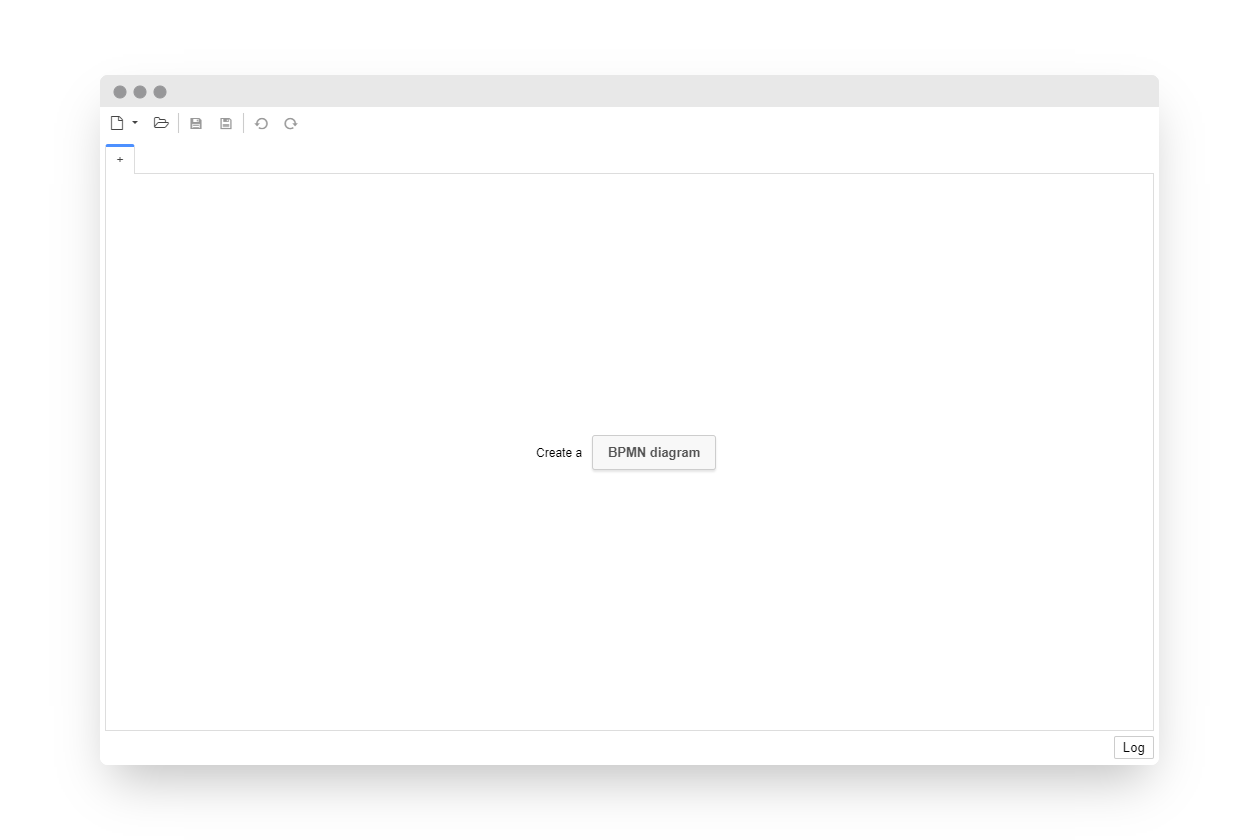
Custom version-info label
To display a custom version information in the status bar of the app, configure your flags.json like this:
{
"display-version": "1.2.3"
}