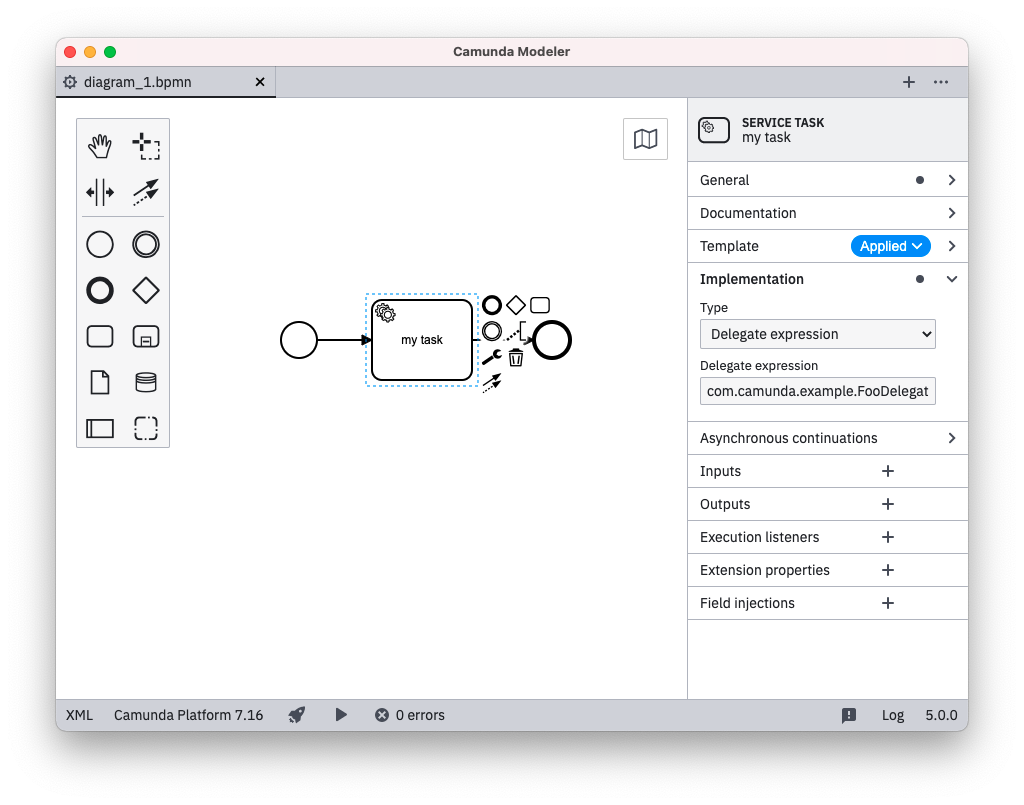Defining templates
Templates are defined in template descriptor files as a JSON array:
[
{
"$schema": "https://unpkg.com/@camunda/element-templates-json-schema@0.2.0/resources/schema.json",
"name": "Template 1",
"id": "sometemplate",
"description": "some description",
"version": 1,
"appliesTo": [
"bpmn:ServiceTask"
],
"properties": [
...
]
},
{
"name": "Template 2",
...
}
]
As seen in the code snippet a template consist of a number of important components:
$schema : String: URI pointing towards the JSON schema which defines the structure of the element template.jsonfile. Element template schemas are maintained in the element templates JSON schema repository. Following the JSON schema standard, you may use them for validation or to get assistance (e.g., auto-completion) when working with them in your favorite IDE. Note that the$schemaattribute is required for Camunda Cloud element templates.Example (Camunda Platform)
"$schema": "https://unpkg.com/@camunda/element-templates-json-schema@0.6.0/resources/schema.json"Example (Camunda Cloud)
"$schema": "https://unpkg.com/@camunda/zeebe-element-templates-json-schema@0.1.0/resources/schema.json"name : String: Name of the template that will appear in the Catalog.id : String: ID of the template.description : String: Optional description of the template. Will be shown in the element template selection modal and in the properties panel (after having applied an element template).version : Integer: Optional version of the template. If you add a version to a template it will be considered unique based on its ID and version. Two templates can have the same ID if their version is different.appliesTo : Array<String>: List of BPMN types the template can be applied to.properties : Array<Object>: List of properties of the template.
JSON Schema Compatibility
The application uses the $schema property to ensure compatibility for a given element template. The latest supported Camunda element templates JSON Schema versions are
v0.7.0(Camunda Platform)v0.1.0(Camunda Cloud)
The Camunda Modeler will ignore element templates defining a higher $schema version and will log a warning message.
For example, given the following $schema definition, the application takes 0.6.0 as the JSON Schema version of the element template.
"$schema": "https://unpkg.com/@camunda/element-templates-json-schema@0.6.0/resources/schema.json"
The JSON Schema versioning is backward-compatible, meaning that all versions including or below the current one are supported. In case no $schema is defined, the Camunda Modeler assumes the latest JSON Schema version for Camunda Platform element templates.
Learn more about specifing a $schema here.
Supported BPMN Types
Currently, element templates may be used on the following BPMN elements:
bpmn:Activity(including tasks, service tasks, and others)bpmn:SequenceFlow(for maintainingcondition)bpmn:Processbpmn:Event
Defining Template Properties
With each template, you define some user-editable fields as well as their mapping to BPMN 2.0 XML as well as Camunda extension elements.
Let us consider the following example that defines a template for a mail sending task:
{
"$schema": "https://unpkg.com/@camunda/element-templates-json-schema@0.7.0/resources/schema.json",
"name": "Mail Task",
"id": "com.camunda.example.MailTask",
"appliesTo": [
"bpmn:ServiceTask"
],
"properties": [
{
"label": "Implementation Type",
"type": "String",
"value": "com.mycompany.MailTaskImpl",
"editable": false,
"binding": {
"type": "property",
"name": "camunda:class"
}
},
{
"label": "Sender",
"type": "String",
"binding": {
"type": "camunda:inputParameter",
"name": "sender"
},
"constraints": {
"notEmpty": true
}
},
{
"label": "Receivers",
"type": "String",
"binding": {
"type": "camunda:inputParameter",
"name": "receivers"
},
"constraints": {
"notEmpty": true
}
},
{
"label": "Template",
"description": "By the way, you can use freemarker templates ${...} here",
"value": "Hello ${firstName}!",
"type": "Text",
"binding": {
"type": "camunda:inputParameter",
"name": "messageBody",
"scriptFormat": "freemarker"
},
"constraints": {
"notEmpty": true
}
},
{
"label": "Result Status",
"description": "The process variable to which to assign the send result to",
"type": "String",
"value": "mailSendResult",
"binding": {
"type": "camunda:outputParameter",
"source": "${ resultStatus }"
}
},
{
"label": "Async before?",
"type": "Boolean",
"binding": {
"type": "property",
"name": "camunda:asyncBefore"
}
}
]
}
The example defines five custom fields, each mapped to different technical properties:
- Implementation Type is mapped to the
camunda:classproperty in BPMN 2.0 XML - Sender, Receivers and Template properties are mapped to
input parameters - Result Status is mapped back from the Java Delegate into a process variable via an
output parameter
All but the Implementation Type are editable by the user through the properties panel as shown in the following screenshot:
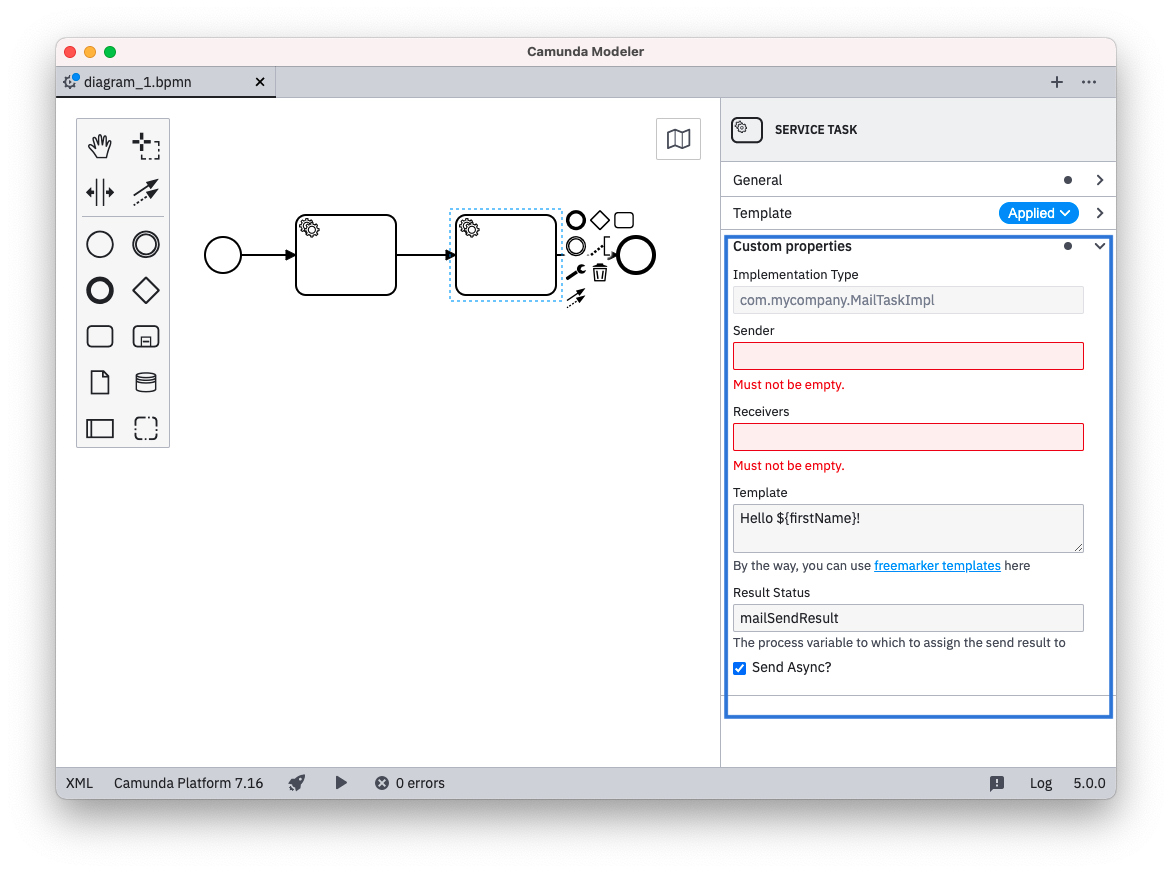
As seen in the example the important attributes in a property definition are:
label: A descriptive text shown with the propertytype: Defining the visual appearance in the properties panel (may be any ofString,Text,Boolean,DropdownorHidden)value: An optional default value to be used if the property to be bound is not yet setbinding: Specifying how the property is mapped to BPMN or Camunda extension elements and attributes (may be any ofproperty,camunda:property,camunda:inputParameter,camunda:outputParameter,camunda:in,camunda:out,camunda:executionListener,camunda:field,camunda:errorEventDefinition)constraints: A list of editing constraints to apply to the template
Types
The input types String, Text, Boolean, Dropdown and Hidden are available. As seen above String maps to a single-line input, Text maps to a multi-line input.
Boolean / Checkbox Type
The Boolean type maps to a checkbox that can be toggled by the user. It renders as shown below:
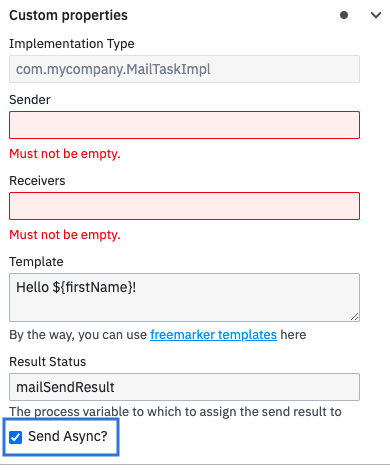
When checked, it maps to true in the respective field (see bindings). Note that it does not map to ${true} and can therefore not be used e.g., for mapping a boolean to a process variable.
Dropdown Type
The Dropdown type allows users to select from a number of pre-defined options that are stored in a custom properties choices attribute as { name, value } pairs:
...
"properties": [
...
{
"label": "Task Priority",
"type": "Dropdown",
"value": "50",
"choices": [
{ "name": "low", "value": "20" },
{ "name": "medium", "value": "50" },
{ "name": "height", "value": "100" }
]
}
]
...
The resulting properties panel control looks like this:
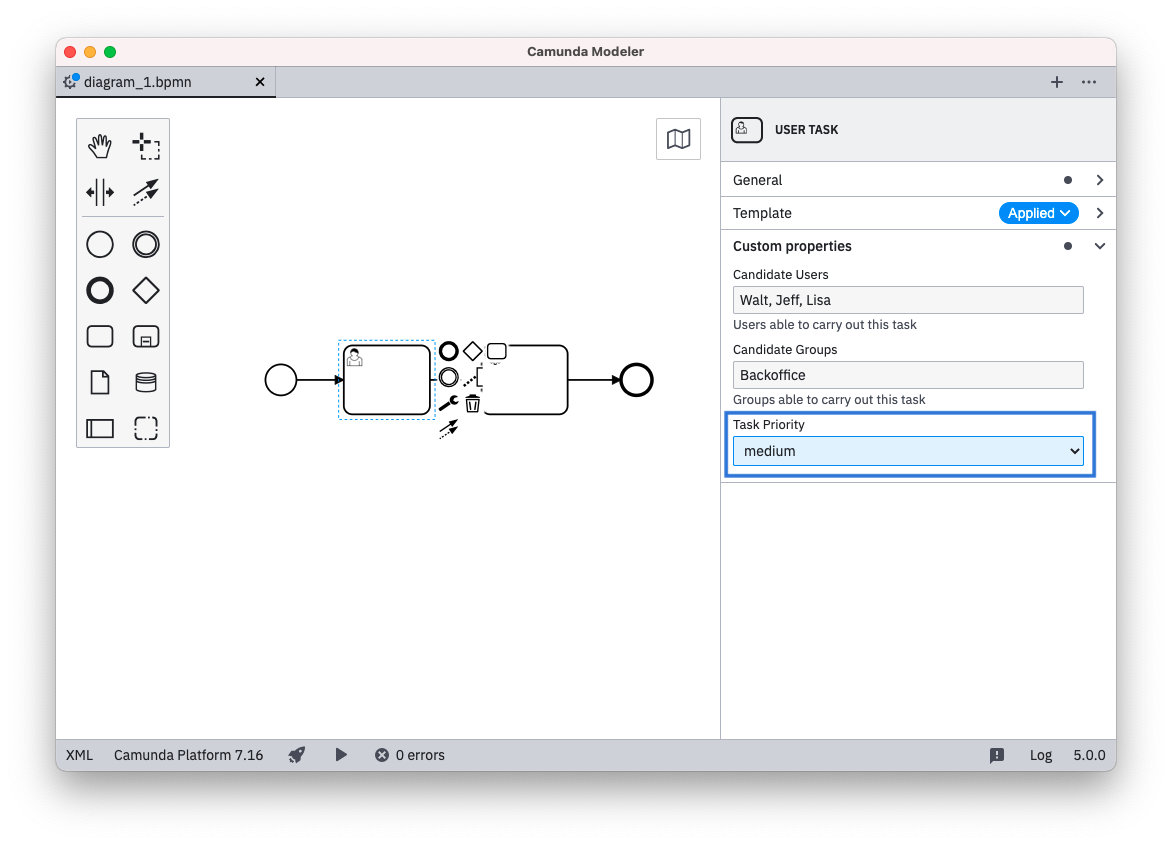
Omitted Type
By omitting the type configuration the default UI component will be rendered for the respective binding.
For camunda:inputParameter and camunda:outputParameter bindings an Input / Output Parameter Mapping component will be rendered. The component will include a toggle to enable or disable the Variable Assignment. When untoggling, the respective camunda:inputParameter or camunda:outputParameter element will not be created in the BPMN XML.
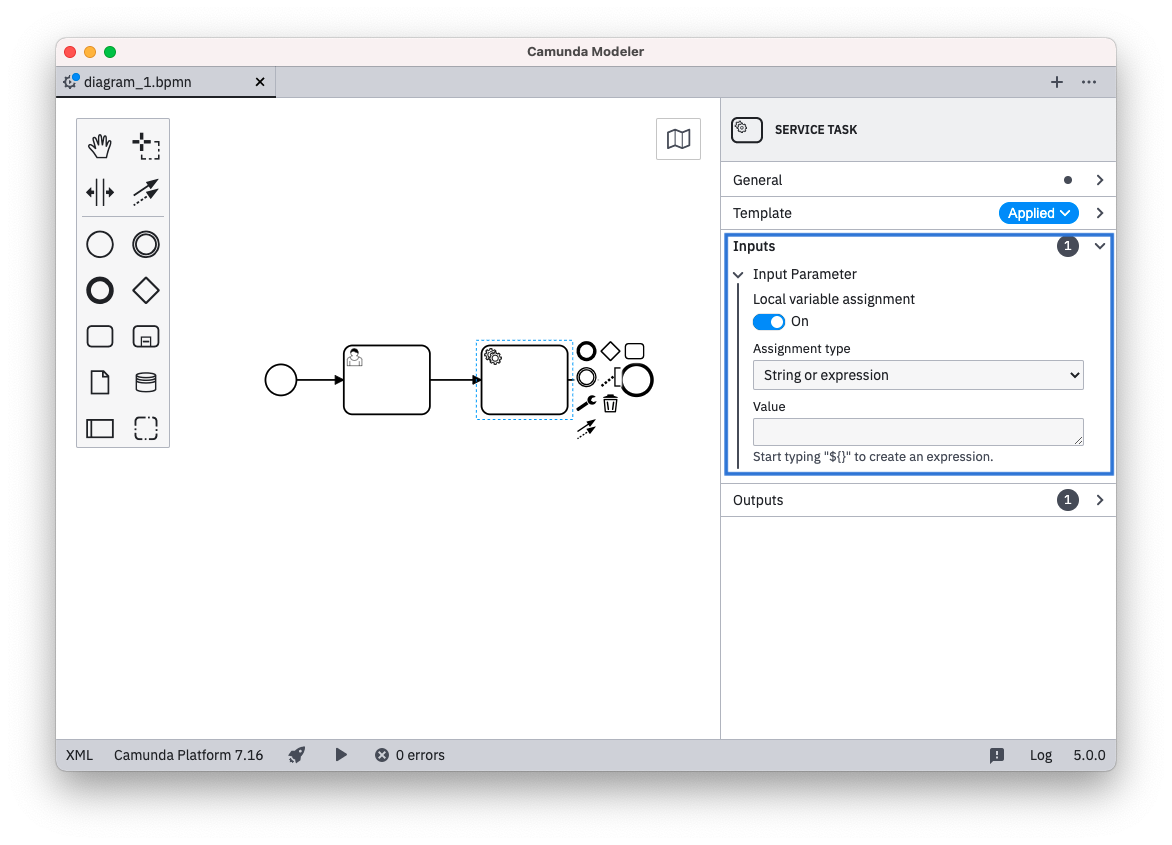
Note that the configuration options editable and constraints will have no effect for the camunda:inputParameter and camunda:outputParameter default component.
For camunda:errorEventDefinition bindings, an Error component will be rendered. The component will include all properties of the referenced bpmn:Error element.
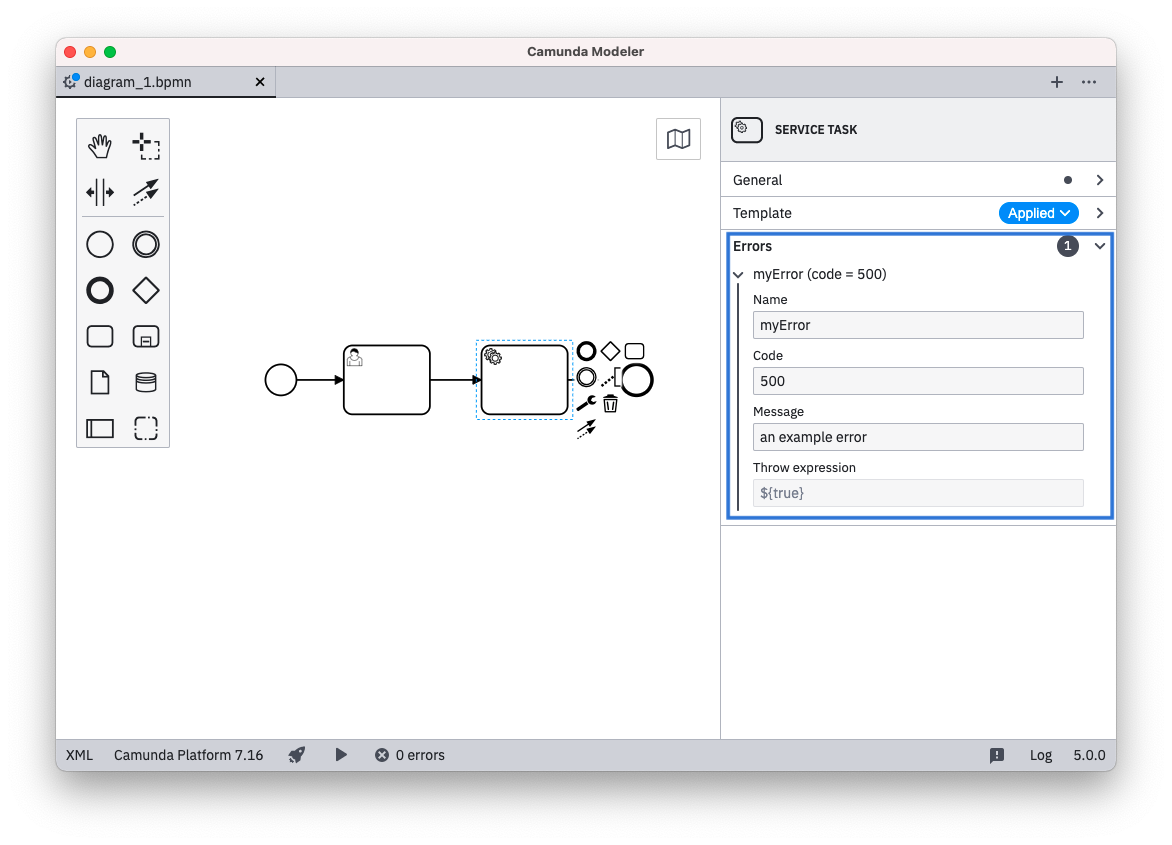
Note that the configuration options editable and constraints will have no effect for the camunda:errorEventDefinition default component.
For the property, camunda:property, camunda:in, camunda:in:businessKey, camunda:out and camunda:field bindings, an omitted type will lead to rendering the String component (single line input).
For the camunda:executionListener binding, an omitted type will lead to the Hidden component (ie. no visible input for the user).
Bindings
The following ways exist to map a custom field to the underlying BPMN 2.0 XML. The "mapping result" in the following section will use [userInput] to indicate where the input provided by the user in the Properties Panel is set in the BPMN XML. As default or if no user input was given, the value specified in value will be displayed and used for [userInput]. [] brackets will be used to indicate where the parameters are mapped to in the XML.
Notice that adherence to the following configuration options is enforced by design. If not adhering, it logs a validation error and ignores the respective element template.
- Bindings for Camunda Platform or Camunda Cloud
- Bindings for Camunda Platform
- Bindings for Camunda Cloud
property
Binding type | property |
|---|---|
Valid property type's | all property types are supported |
| Binding parameters | name: the name of the property |
| Mapping result | <... [name]=[userInput] ... /> |
The property binding is supported both in Camunda Platform and Cloud.
camunda:property
Binding type | camunda:property |
|---|---|
Valid property type's | StringHiddenDropdown |
| Binding parameters | name: the name of the extension element property |
| Mapping result | <camunda:property name="[name]" value="[userInput]" /> |
camunda:inputParameter
Binding type | camunda:inputParameter |
|---|---|
Valid property type's | StringTextHiddenDropdown |
| Binding parameters | name: the name of the input parameterscriptFormat: the format of the script (if script is to be mapped) |
| Mapping result | If scriptFormat is not set:<camunda:inputParameter name="[name]">[userInput]</camunda:inputParameter>If scriptFormat is set:<camunda:inputParameter name="[name]"><camunda:script scriptFormat="[scriptFormat]">[userInput]</camunda:script></camunda:inputParameter> |
camunda:outputParameter
Binding type | camunda:outputParameter |
|---|---|
Valid property type's | StringHiddenDropdown |
| Binding parameters | source: the source value to be mapped to the outputParameterscriptFormat: the format of the script (if script is to be mapped) |
| Mapping result (example) | If scriptFormat is not set:<camunda:outputParameter name="[userInput]">[source]</camunda:inputParameter>If scriptFormat is set:<camunda:outputParameter name="[userInput]"><camunda:script scriptFormat="[scriptFormat]">[source]</camunda:script></camunda:outputParameter> |
camunda:in
Binding type | camunda:in |
|---|---|
Valid property type's | StringHiddenDropdown |
| Binding parameters | target: the target value to be mapped toexpression: true indicates that the userInput is an expressionvariables: either all or local indicating the variable mapping |
| Mapping result | If target is set:<camunda:in source="[userInput]" target="[target]"/>If target is set and expression is set to true:<camunda:in sourceExpression="[userInput]" target="[target]" />If variables is set to local: <camunda:in local="true" variables="all" /> (Notice there is no [userInput], therefore has to use property type of value Hidden)If variables is set to local and target is set:<camunda:in local="true" source="[userInput]" target="[target]" />If variables is set to local, target is set and expression is set to true:<camunda:in local="true" sourceExpression="[userInput]" target="[target]" />If variables is set to all:<camunda:in variables="all" /> (Notice there is no [userInput], therefore has to use property type of value Hidden) |
camunda:in:businessKey
Binding type | camunda:in:businessKey |
|---|---|
Valid property type's | StringHiddenDropdown |
| Binding parameters | |
| Mapping result | <camunda:in businessKey="[userInput]" /> |
camunda:out
Binding type | camunda:out |
|---|---|
Valid property type's | StringHiddenDropdown |
| Binding parameters | source: the source value to be mappedsourceExpression: a string containing the expression for the source attributevariables: either all or local indicating the variable mapping |
| Mapping result | If source is set:<camunda:out source="[source]" target="[userInput]" />If sourceExpression is set:<camunda:out sourceExpression="[sourceExpression]" target="[userInput]" />If variables is set to all:<camunda:out variables="all" /> (Notice there is no [userInput], therefore has to use property type of value Hidden)If variables is set to local and source is set:<camunda:out local="true" source="[source]" target="[userInput]" />If variables is set to local and sourceExpression is set:<camunda:out local="true" sourceExpression="[source]" target="[userInput]" />If variables is set to local:<camunda:out local="true" variables="all" /> (Notice there is no [userInput], therefore has to use property type of value Hidden) |
camunda:executionListener
Binding type | camunda:executionListener |
|---|---|
Valid property type's | Hidden |
| Binding parameters | event: value for the event attributescriptFormat: value for the scriptFormat attribute |
| Mapping result | <camunda:executionListener event="[event]"><camunda:script scriptFormat="[scriptFormat]">[value]</camunda:script></camunda:executionListener>(Notice that [value] needs to be set, since only Hidden is allowed as a type hence the user can not set a [userInput]) |
camunda:field
Binding type | camunda:field |
|---|---|
Valid property type's | StringTextHiddenDropdown |
| Binding parameters | name: value for the name attributeexpression: true that an expression is passed |
| Mapping result | <camunda:field name="[name]"><camunda:string>[userInput]</camunda:string></camunda:field>If expression is set to true:<camunda:field name="[name]"><camunda:expression>[userInput]</camunda:expression> |
camunda:errorEventDefinition
Binding type | camunda:errorEventDefinition |
|---|---|
Valid property type's | StringHiddenDropdown |
| Binding parameters | errorRef: reference to a scoped bpmn:Error binding, generates the errorRef attribute as unique id |
| Mapping result | <camunda:errorEventDefinition id="[unique element id]" expression="[userInput]" errorRef="Error_[errorRef]_[unique suffix]" /> For the referenced scoped bpmn:Error binding: <bpmn:Error id="Error_[errorRef]_[unique suffix]" /> |
zeebe:input
Binding type | zeebe:input |
|---|---|
Valid property type's | StringTextHiddenDropdown |
| Binding parameters | name: the name of the input parameter |
| Mapping result | <zeebe:input target="[name]" source="[userInput] /> |
zeebe:output
Binding type | zeebe:output |
|---|---|
Valid property type's | StringTextHiddenDropdown |
| Binding parameters | source: the source of the output parameter |
| Mapping result | <zeebe:output target="[userInput]" source="[source] /> |
zeebe:taskHeader
Binding type | zeebe:taskHeader |
|---|---|
Valid property type's | StringTextHiddenDropdown |
| Binding parameters | key: the key of the task header |
| Mapping result | <zeebe:header key="[key]" value="[userInput] /> |
zeebe:taskDefinition:type
Binding type | zeebe:taskDefinition:type |
|---|---|
Valid property type's | StringTextHiddenDropdown |
| Binding parameters | |
| Mapping result | <zeebe:taskDefinition type="[userInput]" /> |
Optional Bindings
As of Camunda Modeler v5.0.0, we support optional bindings that do not persist empty values in the underlying BPMN 2.0 XML.
If a user removes the value in the configured control, it will also remove the mapped element.
[
{
"$schema": "https://unpkg.com/@camunda/zeebe-element-templates-json-schema/resources/schema.json",
"name": "Task example",
"id": "some-template",
"appliesTo": [
"bpmn:ServiceTask"
],
"properties": [
{
"label": "Request",
"type": "String",
"optional": true,
"binding": {
"type": "zeebe:input",
"name": "reuqest"
}
},
{
"label": "Response",
"type": "Text",
"optional": true,
"binding": {
"type": "zeebe:output",
"source": "response"
}
}
]
}
]
Supported Bindings
Camunda Platform
Optional bindings are currently not supported for Camunda Platform element templates.
Camunda Cloud
zeebe:inputzeebe:output
Scoped Bindings
Scoped bindings allow you to configure nested elements, such as connectors.
{
"name": "ConnectorGetTask",
"id": "my.connector.http.get.Task",
"appliesTo": [
"bpmn:Task"
],
"properties": [],
"scopes": [
{
"type": "camunda:Connector",
"properties": [
{
"label": "ConnectorId",
"type": "String",
"value": "My Connector HTTP - GET",
"binding": {
"type": "property",
"name": "connectorId"
}
},
...
]
}
]
}
The example shows how a connector is configured as part of the task. On task creation, the connector is created with it and the connector bindings are exposed to the user in a separate custom fields section.
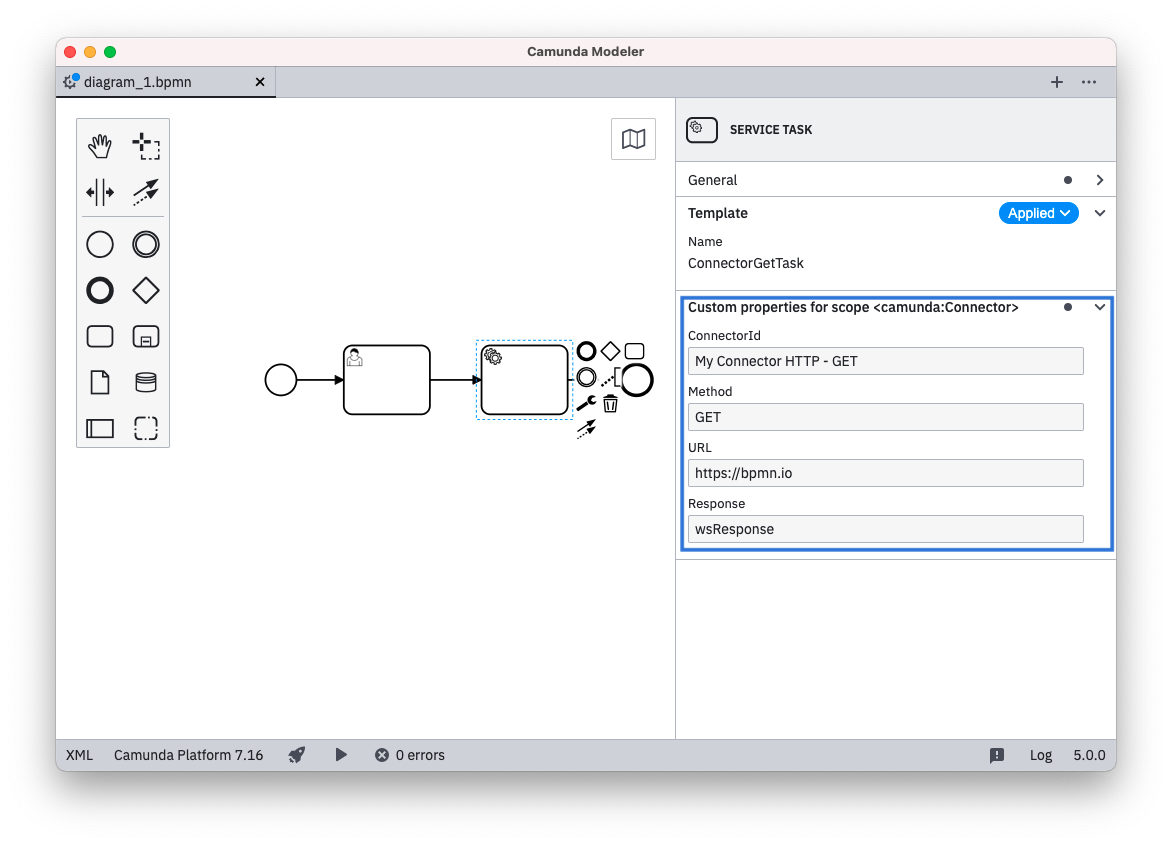
Supported Scopes
- Scoped bindings for Camunda Platform
- Scoped bindings for Camunda Cloud
| Name | Target | Supported by |
|---|---|---|
camunda:Connector | Connectors | Camunda Platform |
bpmn:Error | Global BPMN Error Element | Camunda Platform |
Currently none.
Groups
As of Camunda Modeler v5.0.0, it is possible to define groups and order custom fields together.
{
"$schema": "https://unpkg.com/@camunda/zeebe-element-templates-json-schema/resources/schema.json",
"name": "Groups",
"id": "group-example",
"appliesTo": [
"bpmn:ServiceTask"
],
"groups": [
{
"id": "definition",
"label": "Task definition"
},
{
"id": "request",
"label": "Request payload"
},
{
"id": "result",
"label": "Result mapping"
}
],
"properties": [
...
]
}
Custom fields may use the defined group ids. The order of the custom fields also determines the groups' order in the properties panel.
{
...
"properties": [
{
"label": "Implementation Type",
"type": "String",
"group": "definition",
"binding": {
"type": "property",
"name": "camunda:class"
}
},
...
],
...
}
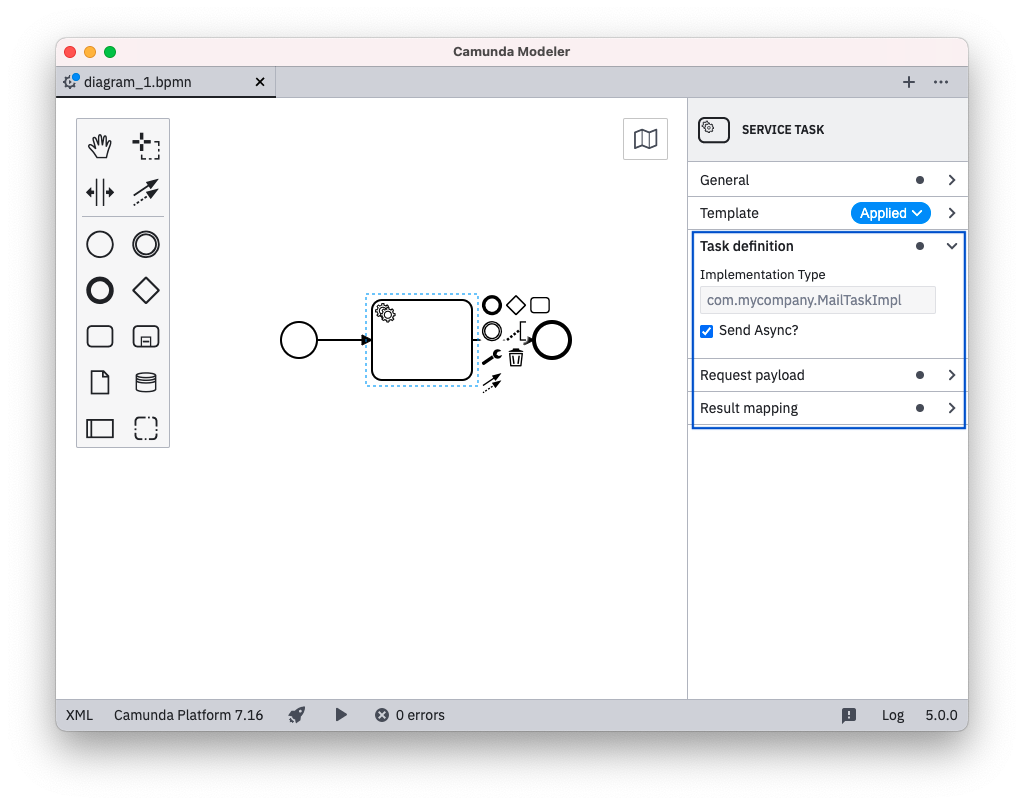
Constraints
Custom Fields may have a number of constraints associated with them:
notEmpty: Input must be non-emptyminLength: Minimal length for the inputmaxLength: Maximal length for the inputpattern: Regular expression to match the input against
Regular Expression
Together with the pattern constraint, you may define your custom error messages:
...
"properties": [
{
"label": "Web service URL",
"type": "String",
"binding": { ... },
"constraints": {
"notEmpty": true,
"pattern": {
"value": "https://.*",
"message": "Must be https URL"
}
}
}
]
Display All Entries
Per default, the element template defines the visible entries of the properties panel. All other property controls are hidden. If you want to bring all the default entries back, it is possible to use the entriesVisible property.
[
{
"name": "Template 1",
"id": "sometemplate",
"entriesVisible": true,
"appliesTo": [
"bpmn:ServiceTask"
],
"properties": [
...
]
}
]