Create a BPMN 2.0 diagram
To start modeling, create a BPMN 2.0 diagram by selecting Create New Diagram in the Diagrams tab for your process engine in the top-level menu.
If working in Camunda Platform, select Create diagram > Create new BPMN diagram.
BPMN diagrams must be created for the process engine they intend to be deployed on. You cannot run a BPMN diagram modeled for Camunda Platform in Camunda Cloud, or vice versa, at this time.
Start modeling
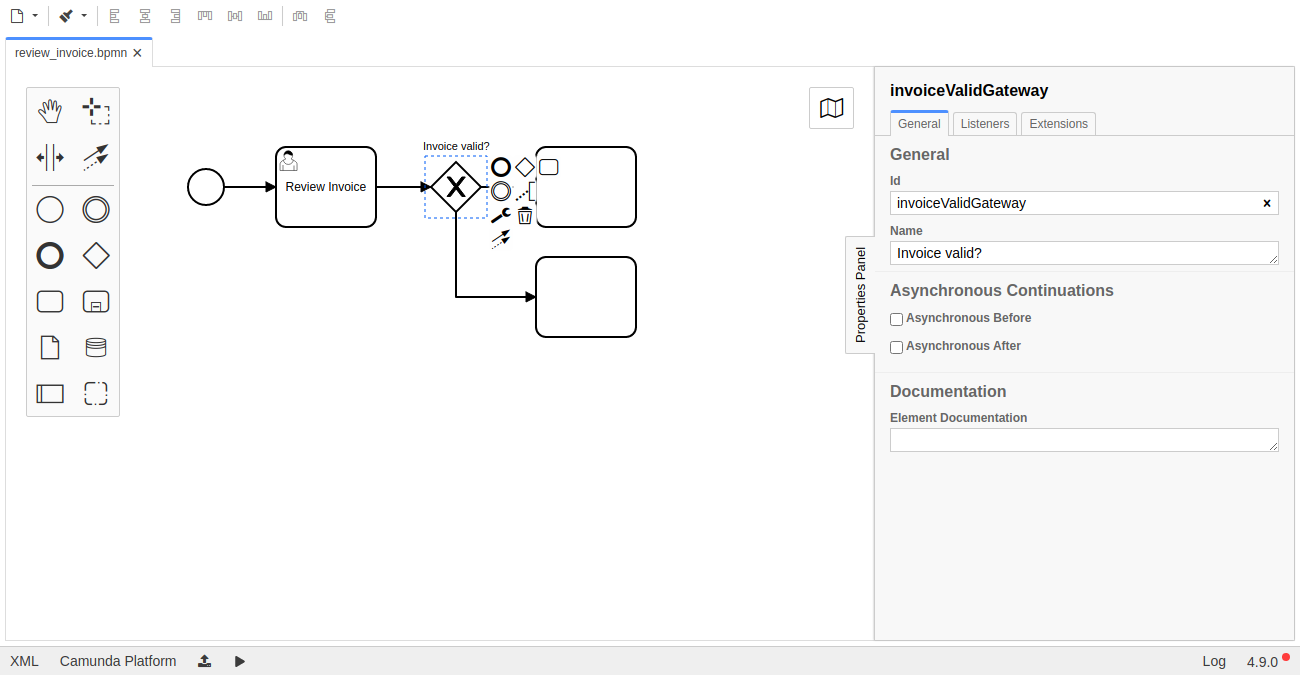
Now you can start to create a BPMN 2.0 model. Add the desired elements from the palette on the left side of the page by dragging and dropping them onto the diagram canvas.
Alternatively, you can add new elements by using the context menu that appears when you select an element in the diagram. Using the wrench icon in the context menu, you can change the type of an element in place.
Demo
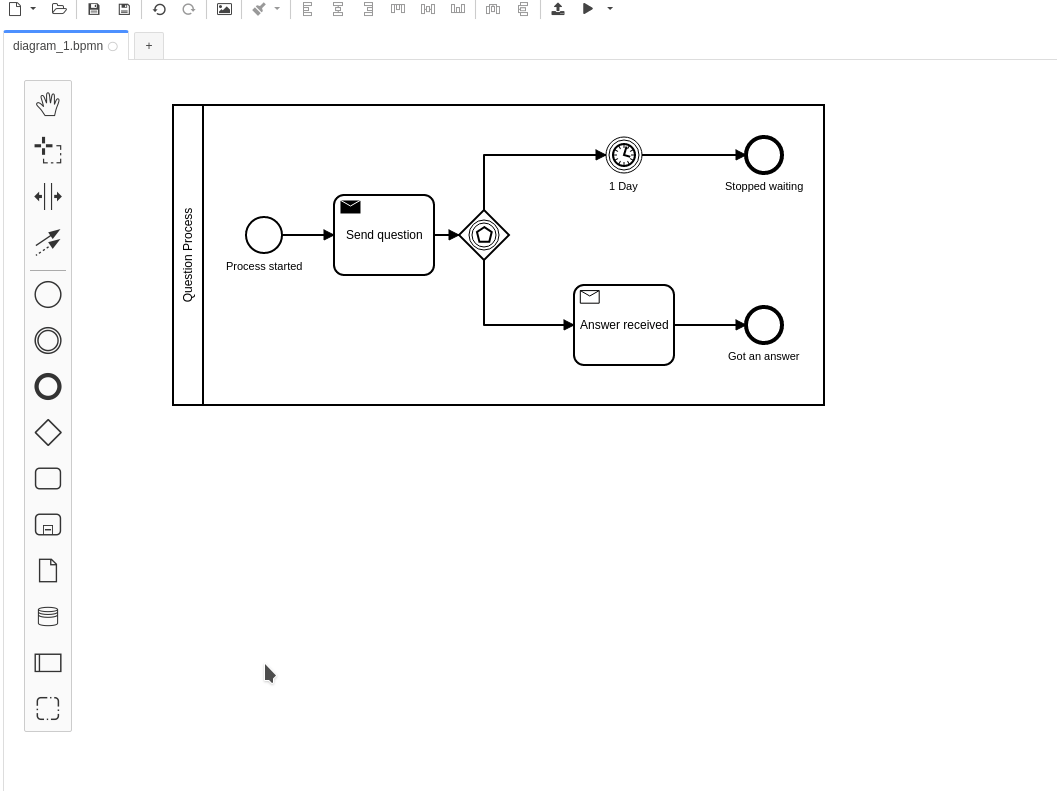
The demo above shows how to create more BPMN 2.0 elements like lanes, task types, and event definitions.
BPMN 2.0 coverage
Modeler covers all BPMN 2.0 elements for modeling processes and collaborations.
BPMN 2.0 properties for execution
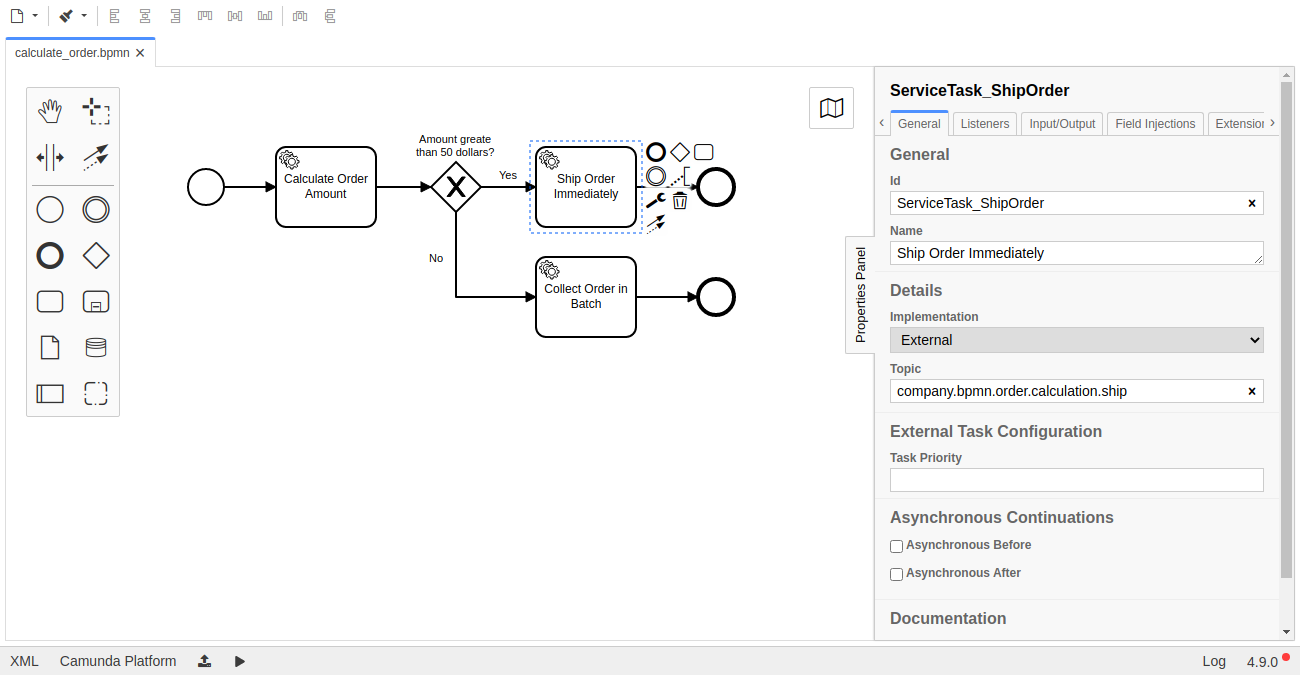
In the properties panel on the right side, view and edit attributes that apply to the selected element.
The panel can be hidden and displayed by clicking the tab on its left border.
Save a diagram
To save your state of work, click Save.
To save your state of work in Camunda Platform, click File > Save File As... in the top-level menu. Then, select a location on your file system to store the diagram in the BPMN 2.0 XML format. You can load that file again by clicking File > Open File....